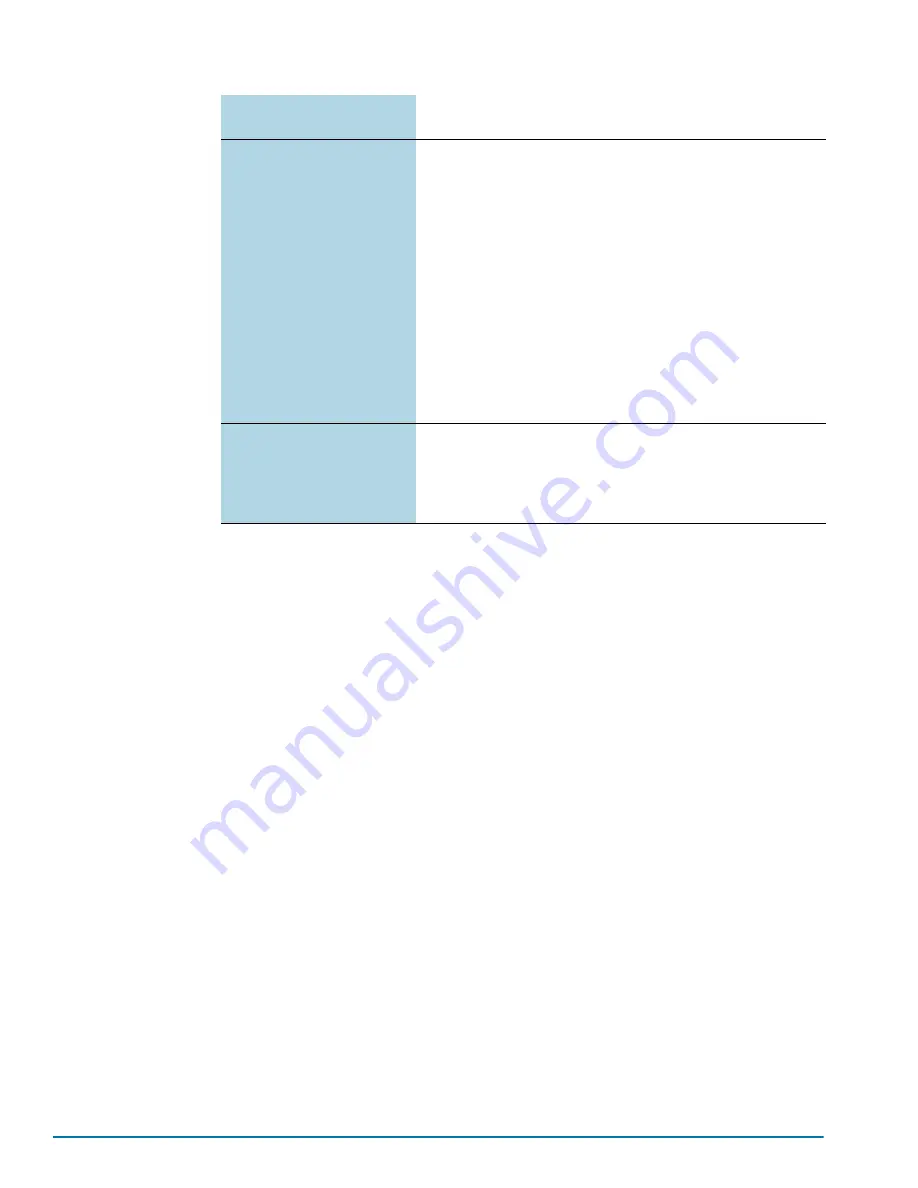
90
GigaVUE-HC3 Hardware Installation Guide
4.
Review your settings. You can change a setting by specifying its listed line number
and re-entering the setting.
5.
When you are satisfied with your settings, exit the script as prompted. GigaVUE
automatically saves your settings.
6.
Restart the node with the
reload
command.
Need to Change Any Settings?
If you need to change any of the settings you made in the jump-start script, you can
either run the script again or change individual settings using the following commands
in the Configure command mode:
•
Use the
hostname
command to change the node’s hostname.
•
Use the
interface eth0
command to reconfigure or fine-tune Mgmt port settings,
including basic IP settings (DHCP or static address and subnet mask) and physical
parameters (duplex, MTU, and speed).
•
Use the
ip
command to change the default gateway, DNS server, and domain
name.
•
You can also use the
username admin password <password>
command to
change the
admin
user’s password. Refer to
Refer to
The Basic Commands
on page 49
for a quick summary of the available
GigaVUE H Series commands.
Admin Password
The password for the
admin
account must be changed to a
non-default password.
Cluster Enable?
Enable cluster support if this node will be a part of a cluster of
connected GigaVUE nodes. If you enable cluster support, the
jump-start script prompts you to supply the
Cluster ID
,
Cluster
Name
, and
Cluster Mgmt Virtual IP Address
. You can join an
existing cluster by supplying values that match existing settings.
N
OTE
:
For clustered nodes configured to use the eth1 port on
control card version 1 as both the Mgmt and Cluster Management
port, keep in mind that NTP is also used over the eth0 Mgmt port
on the GigaVUE H Series node. In a case like this, you can only
use one or the other.
N
OTE
:
The eth1 port is not available on control card version 2.
If clustering is enabled, you will not be prompted for a box ID in the
next step.
Refer to the
GigaVUE-OS CLI Reference Guide
for information on
setting up a cluster.
Box ID for the Node
Supply a numerical box ID for the node. This box ID is used to
identify network/tool ports in the node – the format is box ID/ slot
ID/port ID.
You will be prompted for a box ID only if clustering was not
enabled in the previous step.
Summary of Contents for GigaVUE-HC3
Page 1: ...GigaVUE HC3 Hardware Installation Guide GigaVUE OS 5 7 00...
Page 46: ...46 GigaVUE HC3 Hardware Installation Guide...
Page 70: ...70 GigaVUE HC3 Hardware Installation Guide...
Page 112: ...112 GigaVUE HC3 Hardware Installation Guide...
Page 126: ...126 GigaVUE HC3 Hardware Installation Guide...
Page 132: ...132 GigaVUE HC3 Hardware Installation Guide...






























