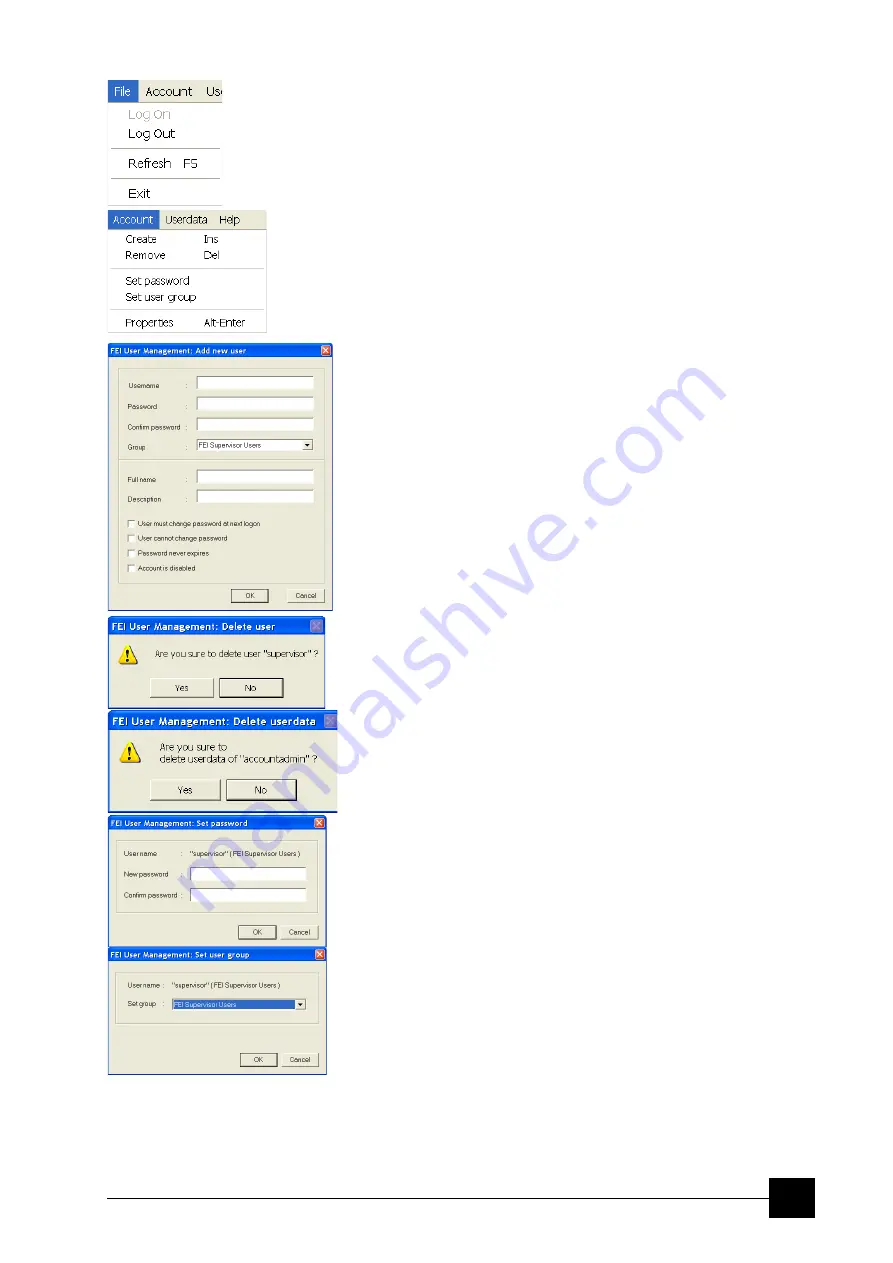
Software Control:
FEI User Management Software
4-39
The File Menu
contains the following items:
•
Log On:
click to log on (active when user is logged out).
•
Log Out:
click to log off (active when user is logged on).
•
Refresh (F5):
click to refresh the user tree.
•
Exit:
click to exit the FEI User management program.
The Account Menu
contains the following items, which are accessible only for
FEI
Account Administrators
(with the exception of set password
function).
•
Create (Ins):
click to add a new user or supervisor.
•
Remove (Del):
click to remove an existing user. The user must be
highlighted first.
If an FEI Microscope User has user data, the account administrator is
warned that user data will be removed also. If any additional user is to
be removed, that additional user’s data is removed without warnings.
•
Set password:
click to make a password for the user. The user
must first be highlighted in the tree.
An FEI Account Administrator can change the password for any
user from a lower level account.
•
Set user group:
click to set the group for the user. The user must
first be highlighted in the tree. When confirmed, the user is moved
to selected group. When moving an user from the FEI Microscope
Users group to the FEI Non-active Users group, his user data will
be removed. A warning is displayed in this case.
Summary of Contents for Quanta FEG 250
Page 8: ...C vi...
Page 28: ...System Operation Quanta FEG System States 3 10...
Page 108: ...Alignments 1 Gun Alignment 6 6...
Page 114: ...Alignments 154 Water Bottle Venting 6 12 154 Water Bottle Venting...
Page 152: ...System Options Automatic Aperture System 9 4...
Page 154: ...System Options Nav Cam 9 6 401 NAV CAM AUTOBRIGHTNESS...
Page 177: ...System Options Cooling Stage Waterless Cooling Stage 9 29...











































