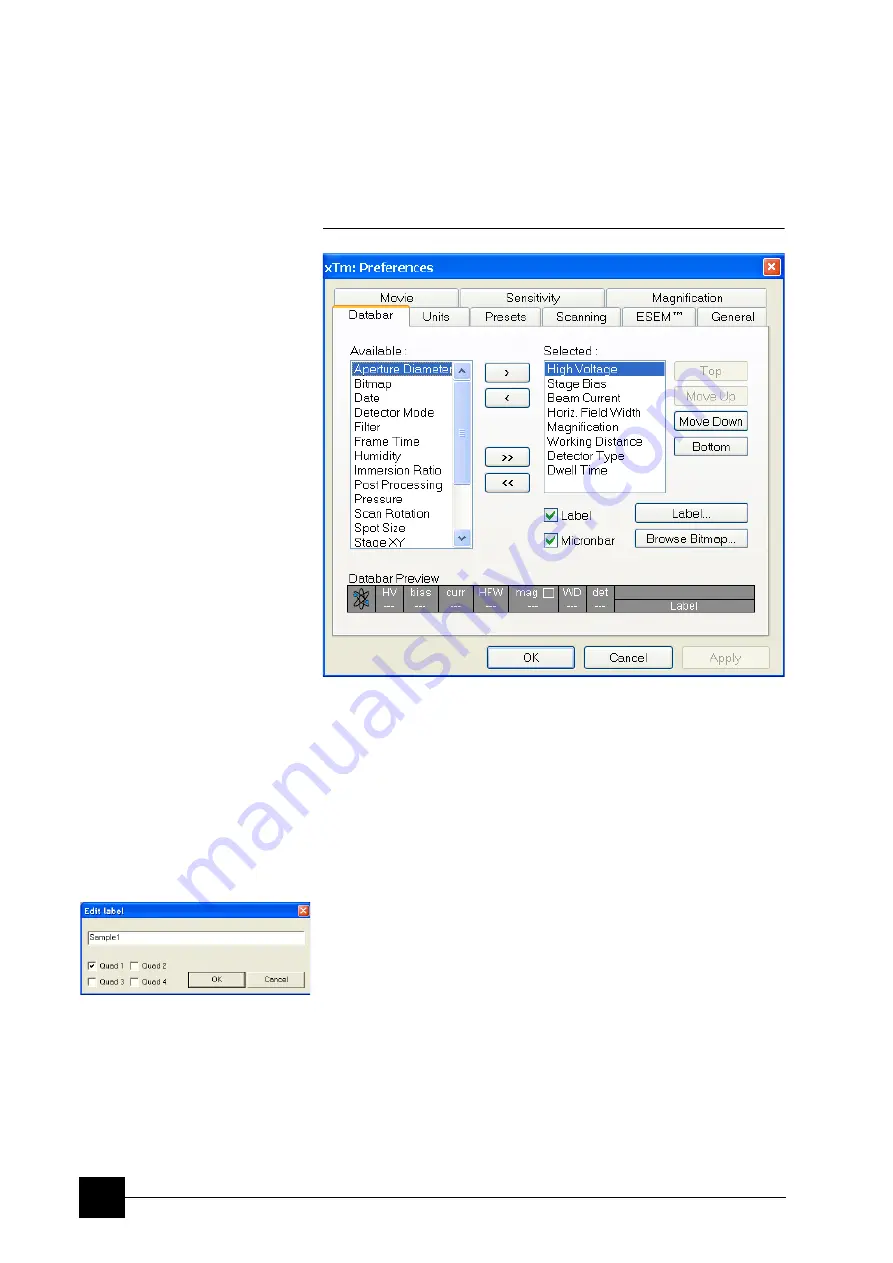
Software Control:
xT microscope Control Software
4-30
The Databar Tab
specifies content of the databar displayed at the base of all quads.
The Databar configuration and available items differ according to the
beam. Actual content of the Databar Preferences dialogue
corresponds to the actually active quad. For all electron imaging
quads the Databar configuration is identical, except of the Label which
can be set independently for each quad.
FIGURE 4-16
DATABAR PREFERENCES
There are two lists in the dialogue, one labeled
Available
and the
other
Selected
. Items in the Available list can be added / removed
individually (
>
/
<
) or as a whole (
>>
/
<<
) to / from the Selected list.
The Selected list contains items that are displayed in the Databar. The
items in the Selected list can be
Move
d
Up
,
Move
d
Down
,
Top
or
Bottom
according to priority or preference. This in turn changes the
order of the displayed items in the databar.
The
Label
and
Micronbar
can be chosen by ticking an appropriate
check box. Their area expands or contracts as other items are added
to or removed from the databar. The Micronbar
scales to the
magnification.
Clicking the
Label…
button brings up a dialogue to edit the label of
any quad(s). The same dialogue can be opened by double-clicking
the actual label in any quad.
Clicking the
Browse Bitmap…
button opens a dialogue to load a
bitmap into the databar.
Note:
The limit for entries is displayed in the dialogue as it is updated. It is
possible to select more items than can be displayed. The databar
preview should be used to check available space.
Summary of Contents for Quanta FEG 250
Page 8: ...C vi...
Page 28: ...System Operation Quanta FEG System States 3 10...
Page 108: ...Alignments 1 Gun Alignment 6 6...
Page 114: ...Alignments 154 Water Bottle Venting 6 12 154 Water Bottle Venting...
Page 152: ...System Options Automatic Aperture System 9 4...
Page 154: ...System Options Nav Cam 9 6 401 NAV CAM AUTOBRIGHTNESS...
Page 177: ...System Options Cooling Stage Waterless Cooling Stage 9 29...









































