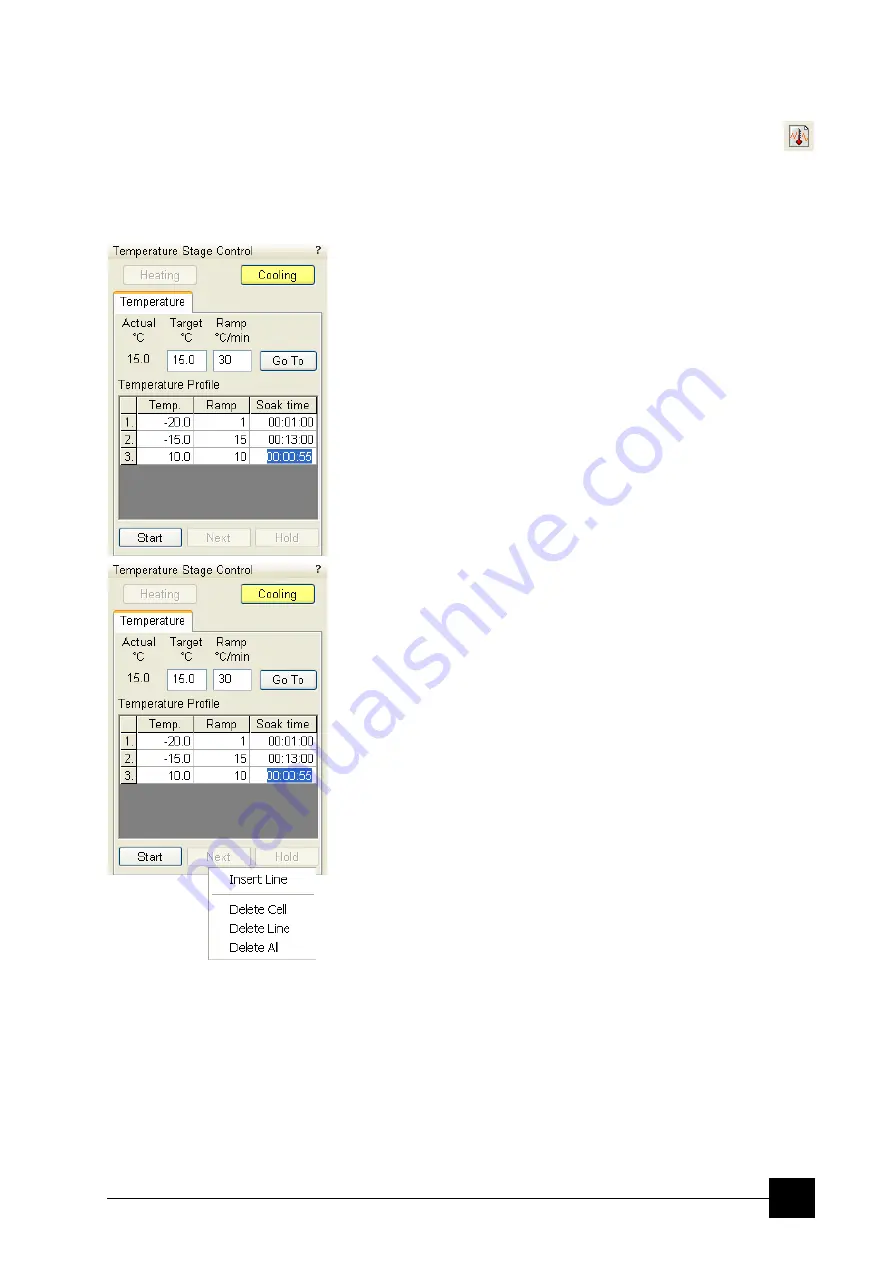
System Options:
Cooling Stage / Waterless Cooling Stage
9-27
SOFTWARE CONTROL
Temperature Stage Control Module
The cooling / heating stage is software controlled using the xT
microscope Control software / Temperature Page (added when any
temperature stage is installed) / Temperature Stage Control module.
The Cooling / Heating button
activates the Cooling / Heating stage software control. When the
stage is active / inactive the corresponding button is Yellow / Grey.
The Temperature tab
•
The
Actual
read-out box displays the actual
temperature
measured by the temperature stage hardware (the same value is
used in the databar).
•
The
Target
edit box sets the target temperature. It is active when
either stage is enabled and no profile is running.
•
The
Ramp
edit box sets the speed of the temperature change. It is
active when either stage is enabled and no profile is running.
•
Clicking the
Go To
button starts to proceed to the target
temperature. It is active when no profile is running and after any
change in the
Target
/
Ramp
edit box.
The Temperature Profile edit boxes
are used to define temperature profiles or cycles. Each row pertains to
a single heating cycle.
•
Temp.
- target temperature, which should be reached
•
Ramp
- speed of a temperature increase / decrease
•
Soak time
- specifies time (hours : minutes : seconds) for how
long the target temperature should be hold after it is reached
Edits are active when any temperature stage is enabled and the
profile is not running. When the profile is running the box mark at
the end of the actual step line is displayed in
Yellow
.
•
The
Start
/
Stop
toggle button starts / stops the Temperature
profile. The profile starts with step one. The first step with a non-
filled or a zero Ramp or with a zero Temp. value stops execution of
the profile.
•
The
Next
/
Clear
toggle button: when profile is running the caption
is
Next
and clicking the button bypasses an actual cooling cycle in
a multiple set immediately. When no profile is running the caption
is
Clear
and clicking the button resets all values. The button is
disabled when the
Hold
button is active.
•
The
Hold
button switches keeping of the
Actual
temperature
invariable on / off. Clicking the button turns it to
Yellow
. It can be
used to interrupt a ramping cycle and maintain the controller at the
actual set-point. When clicking the Hold button during a ramping
cycle, the controller holds the actual temperature indefinitely, until
the button is clicked again.
The right-clicking over the Temperature Profile area calls out the
menu enabling to edit entries.
Note:
Edited values are checked for limits, values out of limits are not
accepted.
Summary of Contents for Quanta FEG 250
Page 8: ...C vi...
Page 28: ...System Operation Quanta FEG System States 3 10...
Page 108: ...Alignments 1 Gun Alignment 6 6...
Page 114: ...Alignments 154 Water Bottle Venting 6 12 154 Water Bottle Venting...
Page 152: ...System Options Automatic Aperture System 9 4...
Page 154: ...System Options Nav Cam 9 6 401 NAV CAM AUTOBRIGHTNESS...
Page 177: ...System Options Cooling Stage Waterless Cooling Stage 9 29...






























