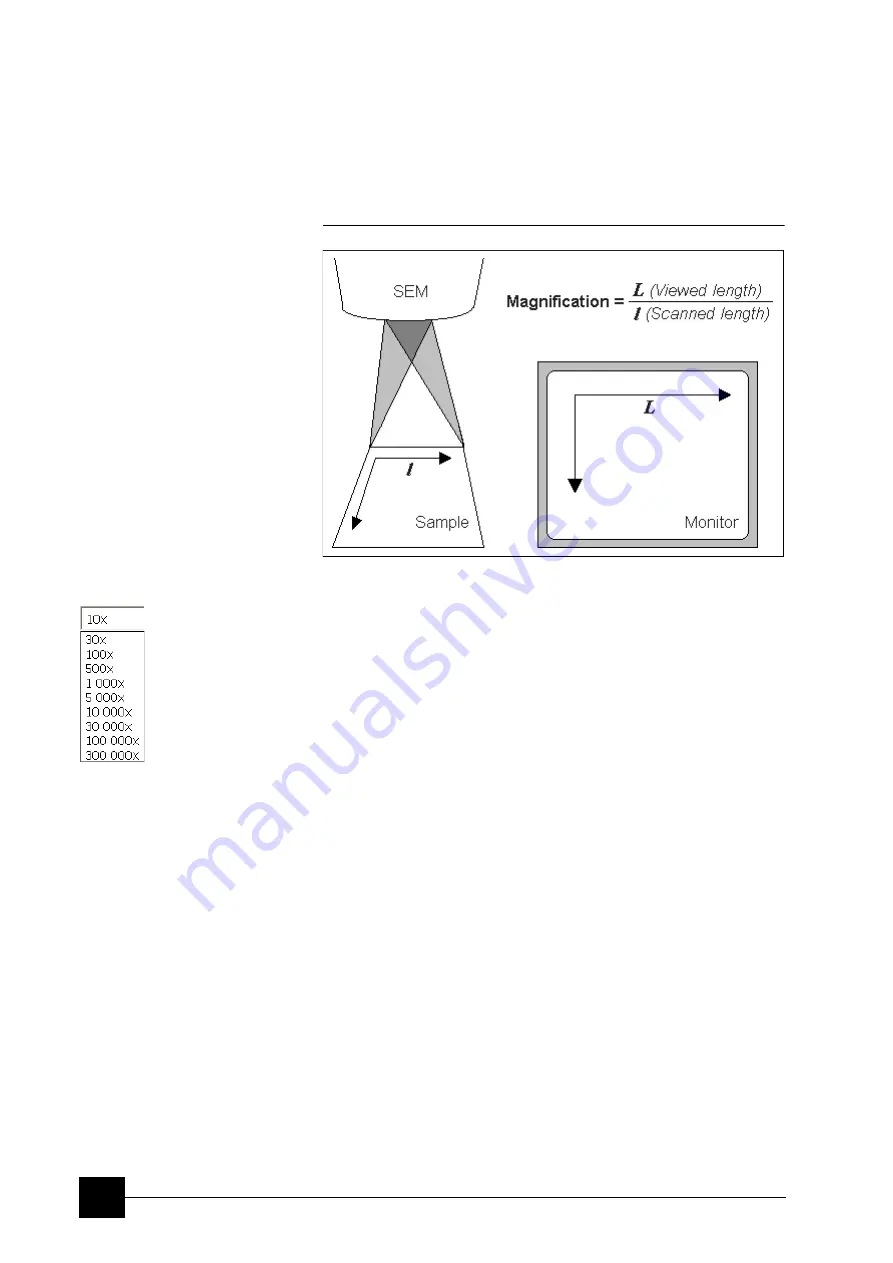
Operating Procedures:
Optimising an Image
5-8
Alternatively Magnification could be expressed as the Horizontal Field
Width (HFW), specifying dimension of the scanned area (see the
Preferences…
/
General
tab).
The Quanta FEG supports two viewing sizes:
Quad Image
and
Single Image
modes. Magnification is always adjusted in the databar
for the actual display, thus an image at 500× in Quad Image mode is
1000× in the Single Image mode as its size has doubled.
FIGURE 5-1
MONITOR IMAGE AND SCANNED SAMPLE
Changing Magnification
•
The
Toolbar
list box
is used to select from a predefined values.
•
The
Keyboard
control
(
+
/
-
/
*
): the numeric pad plus key (+) / the
minus key (-) increases / decreases the magnification 2× and
rounds the value (when using the HFW, no rounding takes place).
The star (
*
) key rounds the magnification / HFW value
(e.g. 10 063× becomes 10 000×).
•
The
Mouse wheel
control:
Coarse / fine control can be operated
by holding the Ctrl / Shift keyboard key and moving the mouse
wheel up / down to increase / decrease the magnification.
•
The
Selected Area Zooming In / Out
is a quick way of zooming in
/ out on an area of interest. Press in the imaging area and drag to
make a dotted box over the area of interest (the cursor changes to
a magnifying glass with a + sign). Release the button and the
selected area increases to fill the whole quad (window) with respect
to the sides ratio. Using the Shift key while pressing consecutively
reverses the technique – the cursor changes to a magnifying glass
with a - sign (see above). The escape button cancels the operation
at any time.
•
The
Magnification
module (see Chapter 4)
•
The
Digital Zoom
module (see Chapter 4)
SCAN SPEED AND FILTERING
To make a good image it is necessary to find a balance between scan
speed, charge, sample damage and signal to noise ratio.
A noisy image can be improved by decreasing the scan speed. If charge or
sample damage are the limiting factors it is better to use a faster scan
speed in combination with an
Average
or
Integrate
filter (see Chapter 4).
Summary of Contents for Quanta FEG 250
Page 8: ...C vi...
Page 28: ...System Operation Quanta FEG System States 3 10...
Page 108: ...Alignments 1 Gun Alignment 6 6...
Page 114: ...Alignments 154 Water Bottle Venting 6 12 154 Water Bottle Venting...
Page 152: ...System Options Automatic Aperture System 9 4...
Page 154: ...System Options Nav Cam 9 6 401 NAV CAM AUTOBRIGHTNESS...
Page 177: ...System Options Cooling Stage Waterless Cooling Stage 9 29...






























