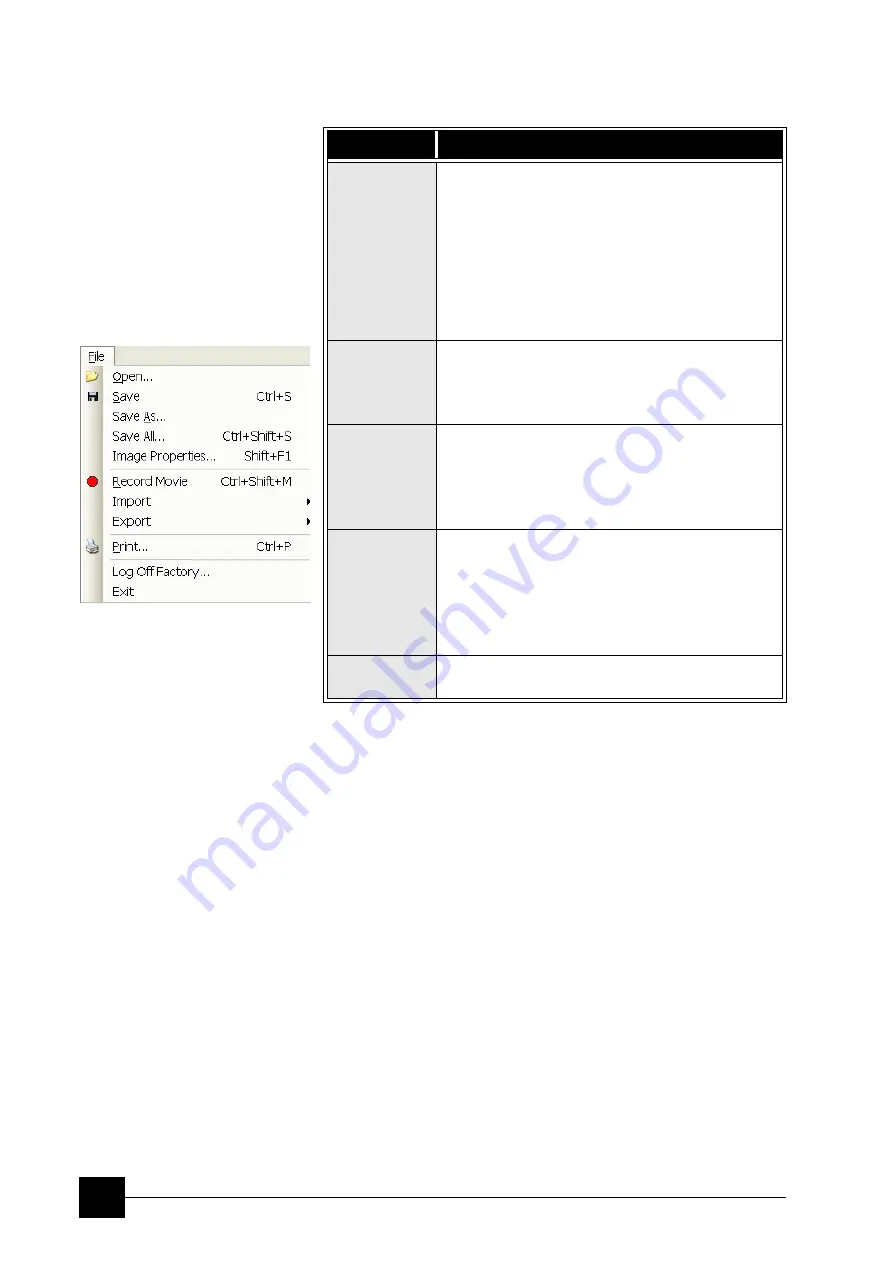
System Operation:
Quanta FEG System States
3-8
Note:
a)
Waiting for a new user leaves the status of the
xT microscope
Control
software non-operational and only the
xT microscope
Server
software is active. Therefore changing the user does not
require Logging off / Logging on at Windows xP level, but just
restarting the UI level.
b)
The power plug should not be disconnected. The system can be left
in this state if electrical power is supplied to the instrument because
the pumps are running and pumping the column.
c)
It is strongly suggested to always leave the chamber in HiVac mode
when not being used. When the sample chamber is left in the LoVac /
ESEM mode, water vapour is likely to accumulate in it, PVP lifetime
decreases and the water reservoir or gas cylinder empties prematurely.
d)
The Complete shutdown procedure brings the system to the non-
powered state, where the vacuum in the column area is no longer
supported by running pumps. All valves are closed, and the electron
column and specimen chamber areas are vented.
This should only be carried out by a FEI service engineer. Normally it
is used for a system transportation or for service actions, like repair to
essential systems (electrical and air supplies).
(e)
Switching off the console when
Emitter is On
is not optimal and
sparing way for the emitter. User should use the
Shutdown System
button only in case of emergency need.
TABLE 3-3
SHUT DOWN PROCEDURE GENERALLY
System State Action
4. Full
Operation
1.
Click the
Column
module /
Beam On
button
(must be grey).
2.
Click the
Vacuum
module /
Vent
button. Wait for
the
Vented
status. Remove your sample if needed
and remove the Cooling stage if installed.
3.
Click the
Vacuum
module /
Pump
(c)
button to
pump to the High Vacuum.
If you want to shutdown the microscope, bypass
steps 3 - 8.
3. Overnight
4.
Select
(a)
the
File
menu /
Log Off…
to log off the
present user and to provide the
Log On
dialogue
for entering another one.
5.
Switch off the monitor.
2. Standby
(b)
6.
Click the
Stop
button to stop the
xT microscope Server
software.
7.
Exit
xT microscope Server
(right-clicking) and
Windows xP
.
8.
Switch Off the PC and the monitor.
1. Shutdown
9.
Switch off the Emitter (see Chapter 6).
(e)
10.
Click the
Shutdown
button to shutdown the
console and to stop the
xT microscope Server
.
11.
Exit
xT microscope Server
software (right-
clicking) and
Windows xP
.
12.
Switch Off the PC and the monitor.
0. Complete
Shutdown
(d)
13.
Disconnect the power cord and any other
optional input / output if used.
Summary of Contents for Quanta FEG 250
Page 8: ...C vi...
Page 28: ...System Operation Quanta FEG System States 3 10...
Page 108: ...Alignments 1 Gun Alignment 6 6...
Page 114: ...Alignments 154 Water Bottle Venting 6 12 154 Water Bottle Venting...
Page 152: ...System Options Automatic Aperture System 9 4...
Page 154: ...System Options Nav Cam 9 6 401 NAV CAM AUTOBRIGHTNESS...
Page 177: ...System Options Cooling Stage Waterless Cooling Stage 9 29...






























