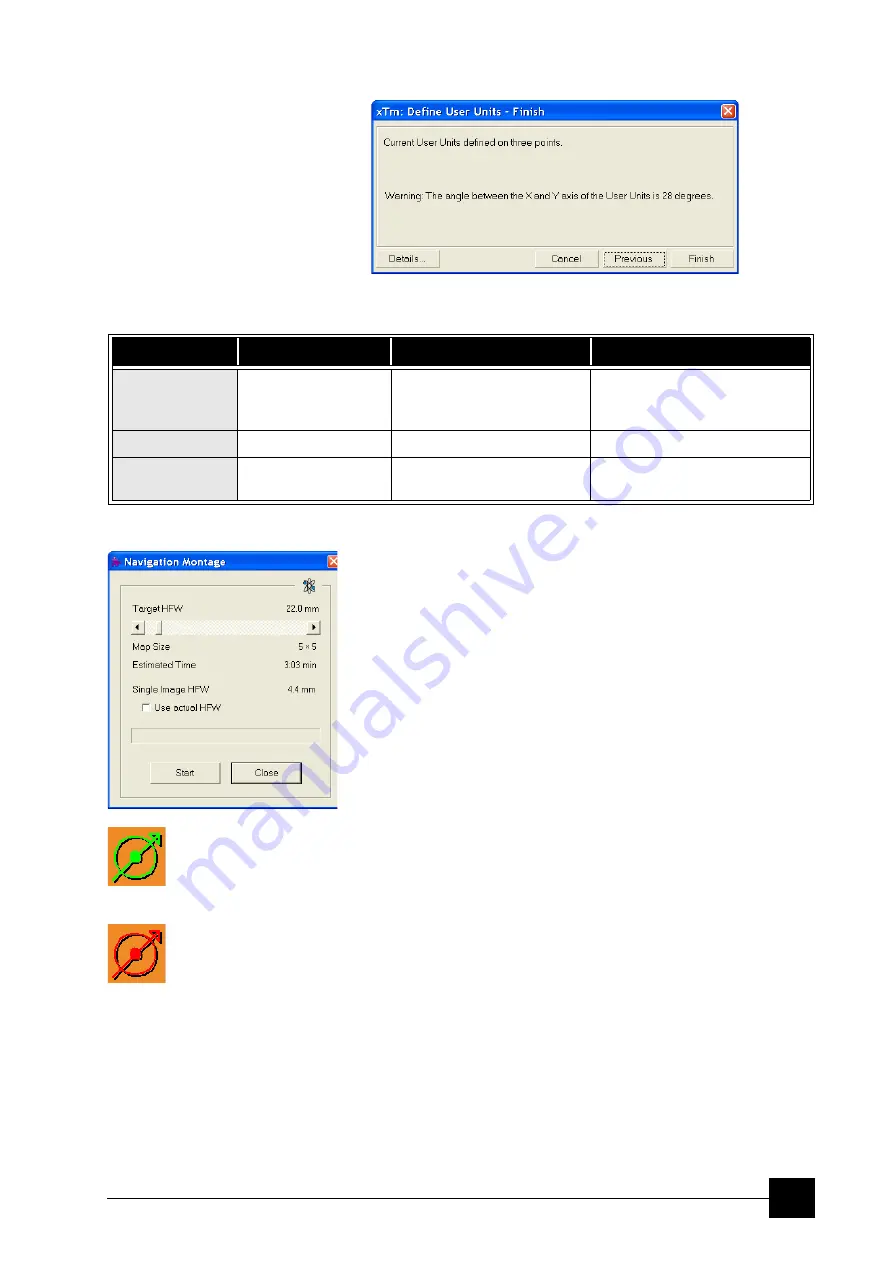
Stages:
Stage Related Functions
7-17
6.
Check the
Details
if needed or
Finish
the procedure.
Using 1-, 2- or 3- Point Alignments
Sample Navigation / Navigation Montage...
This software feature enables to navigate along the sample surface
when the field of view is smaller than desired (limited by an aperture
for instance). For this purpose it is possible to use up to 3 images
which could be changed dynamically (capture, save or load anytime).
Set the
Target HFW
(Horizontal Field Width) range, which influences
informations fields: the tiles number –
Map Size
, the
Estimated Time
for the procedure and the HFW of each tile –
Single Image HFW
.
When the
Use actual HFW
check box is ticked, the system does not
use automatically the HFW according to the hardware configuration
and sets the user one. This is convenient when the image corners are
rounded and imaging does not cover an entire area.
The
Stage
menu /
Sample Navigation
mode is then automatically
set. For the selected quad the upper right corner green icon indicates
the functionality.
A green rectangle showing the actually selected field of view (in the
selected quad) appears with the size corresponding to the
magnification. In quad(s) using Sample Navigation the Selected Area
Zooming and the Get features could be used.
Notes:
The basic condition for a correct functionality is an equal stage
rotation value for both captured and corresponding live images. In
other case the upper right corner red icon indicates no functionality in
the respective quad.
TABLE 7-4
ALIGNMENT TYPE DIFFERENCES
Use
1-Point Alignment
2-Point Alignment
3-Point Alignment
Major Use
Aligning to new point
directly offset from
the existing location
Aligning the stage axes with
the specimen X-Y orientation
to correct for any distortion
Transforming to nonstandard
units on dies or RAM arrays;
correcting for any distortion
Change in Scale
None
Scales the axes together
X can be scaled differently from Y
Change in
Orientation
None
Rotates both axes with a
fixed 90° angle between axes
X and Y orientation can be
different
Summary of Contents for Quanta FEG 250
Page 8: ...C vi...
Page 28: ...System Operation Quanta FEG System States 3 10...
Page 108: ...Alignments 1 Gun Alignment 6 6...
Page 114: ...Alignments 154 Water Bottle Venting 6 12 154 Water Bottle Venting...
Page 152: ...System Options Automatic Aperture System 9 4...
Page 154: ...System Options Nav Cam 9 6 401 NAV CAM AUTOBRIGHTNESS...
Page 177: ...System Options Cooling Stage Waterless Cooling Stage 9 29...










































