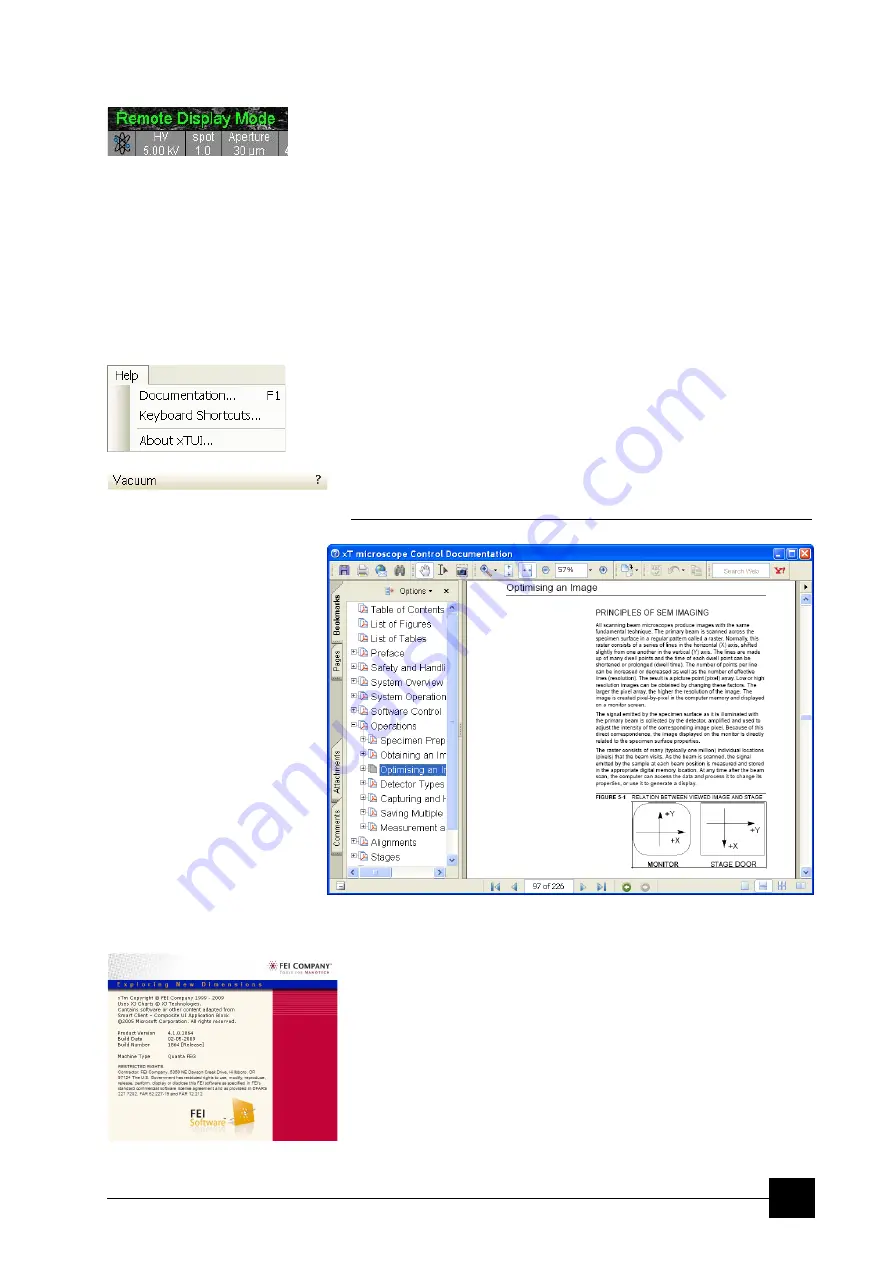
Software Control:
xT microscope Control Software
4-19
Remote Display Mode
When using the Remote Imaging (option) this feature enables correct
UI imaging at the remote site. It is also used for a remote service.
Use of this function decelerates slightly a UI performace and it is
displayed in the bottom left quad corner.
Single / Quad-Image Mode (F5)
toggles the image display area between two possibilities:
•
Single Image Mode
displays one quad over the whole image area
– useful for observing details.
•
Quad Image Mode
is useful for comparing images of the same
sample area taken with different detectors or scan properties.
The Help Menu (Alt + H)
opens the Help menu and system informations functions:
Documentation… (F1)
The Help window shows complete User Manual in PDF format using
an embedded Acrobat Reader with its useful navigation, search and
selection tools.
Clicking the
Question mark
at the right side of the module header
(see below) opens the respective part of the user manual.
FIGURE 4-10
DOCUMENTATION
Keyboard Shortcuts…
The shortcuts list in tables is displayed in the same way as the on-line
documentation (see above) and with the same behaviour.
About xTUI…
displays a window with a microscope picture containing information
about the product version. The window automatically disappears after
any click.
Summary of Contents for Quanta FEG 250
Page 8: ...C vi...
Page 28: ...System Operation Quanta FEG System States 3 10...
Page 108: ...Alignments 1 Gun Alignment 6 6...
Page 114: ...Alignments 154 Water Bottle Venting 6 12 154 Water Bottle Venting...
Page 152: ...System Options Automatic Aperture System 9 4...
Page 154: ...System Options Nav Cam 9 6 401 NAV CAM AUTOBRIGHTNESS...
Page 177: ...System Options Cooling Stage Waterless Cooling Stage 9 29...












































