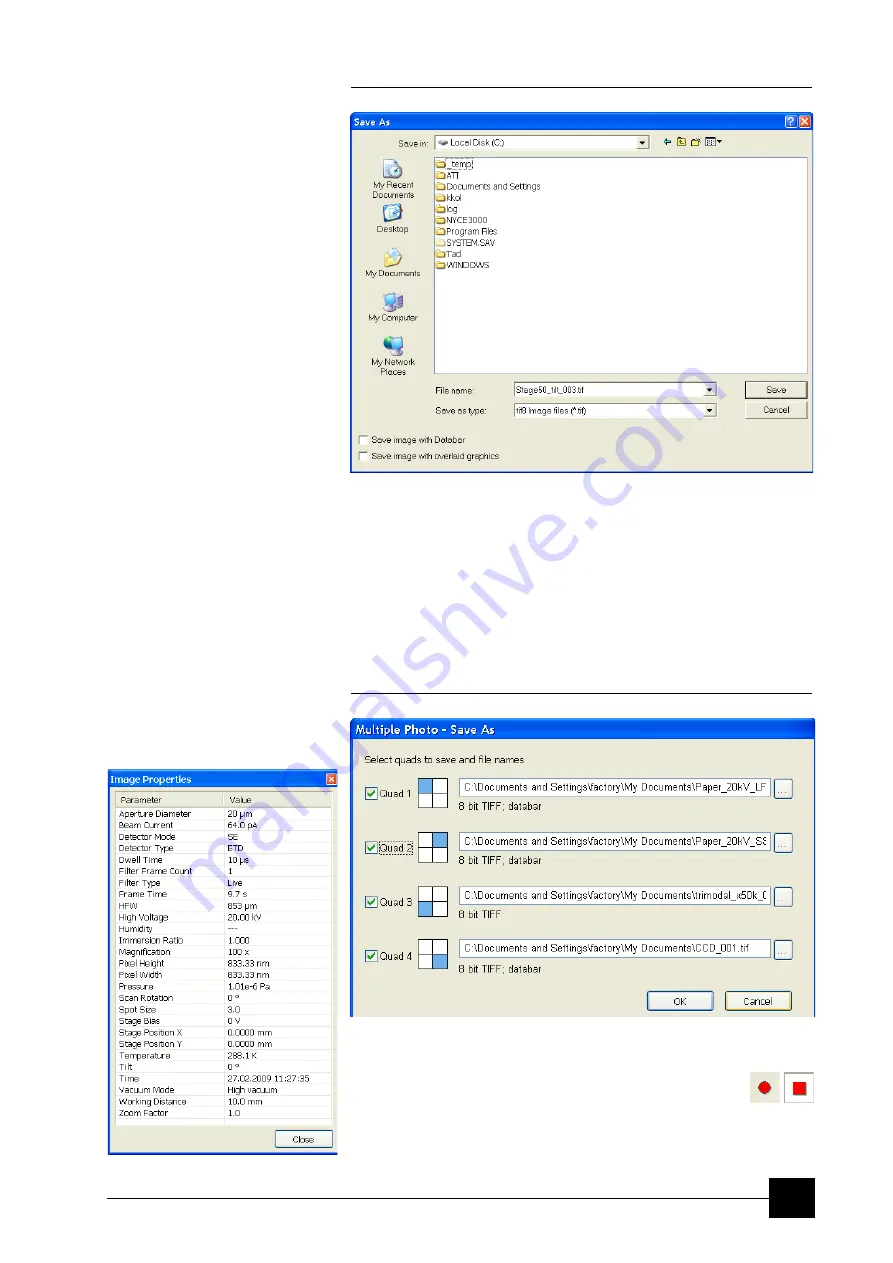
Software Control:
xT microscope Control Software
4-9
FIGURE 4-5
SAVE AS… DIALOGUE
The dialogue displays, by default, the location and the name last used
to save / open a file in the actual quad. You can choose different
location, name base or suffix, select different image format (
Save as
type
), and also choose whether to
Save
the
image with
/ without
Databar
and
with
/ without
overlaid graphics
by ticking / clearing an
appropriate check box. The settings is remembered per quad and
used for the subsequent Save actions.
Save All… (Ctrl + Shift + S)
opens common dialogue for saving images from each quad, providing
an opportunity to change the file names and locations.
FIGURE 4-6
SAVE AS… DIALOGUE
Image Properties (Shift + F1)
allows an user to view parameters at which an image was captured.
Record Movie (Ctrl + Shift + M)
allows the user to make digital video files (AVI) for dynamic experiments.
The tick next to this menu item and the change of the corresponding
toolbar icon indicates the movie recording (see Chapter 5).
Summary of Contents for Quanta FEG 250
Page 8: ...C vi...
Page 28: ...System Operation Quanta FEG System States 3 10...
Page 108: ...Alignments 1 Gun Alignment 6 6...
Page 114: ...Alignments 154 Water Bottle Venting 6 12 154 Water Bottle Venting...
Page 152: ...System Options Automatic Aperture System 9 4...
Page 154: ...System Options Nav Cam 9 6 401 NAV CAM AUTOBRIGHTNESS...
Page 177: ...System Options Cooling Stage Waterless Cooling Stage 9 29...






























