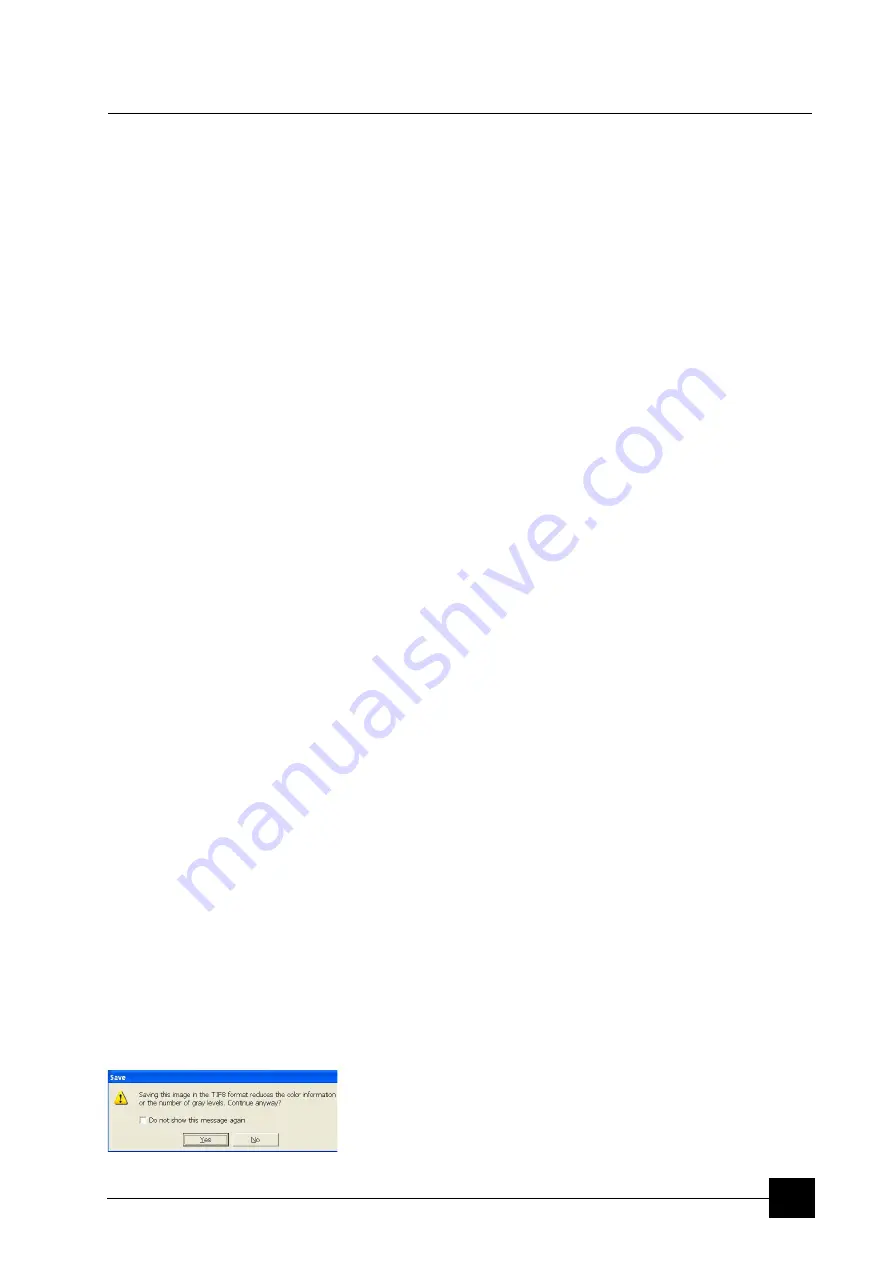
Operating Procedures:
Capturing and Handling Single Image
5-21
Capturing and Handling Single Image
After obtaining a good image quality, the image could be paused and
saved. It is possible to save an image using the File menu or using the
Scandium database software (option) image saving function.
Setup the file name label and harddrive destination for the image to be
saved using the next available label / number prior to the capture
session. Set the databar information important for the archiving (see
the
Preferences…
/
Databar
tab).
The conditions for a good image quality are:
•
Slow scan speed (longer dwell time) of the beam.
•
Select a pixel resolution from the drop down list box to suit the
detail in the image, i.e. no tearing pixelated edges.
•
Increase the magnification at least 2× above the desired value,
focus and correct the astigmatism (using the reduced area), then
return the magnification back.
•
Use the Videoscope to set the Contrast and Brightness accurately,
otherwise use the Auto Contrast Brightness procedure.
•
Use Pause / Snapshot / Photo / Active Preset Snapshot / filtering
functions (see Chapter 4).
IMAGE TYPES
A computer perceives an image as a two-dimensional array of
numbers – bitmap. Each array element is called a pixel and is
represented as an integer value. Frequently, the pixel is represented
as an unsigned 8-bit integer in the range [0, 255], with 0 / 255
corresponding to black / white and shades of gray distributed over the
middle values. A 16-bit representation produces up to 65 536 different
shades of gray (it is not possible to distinguish onscreen), which may
be crucial for obtaining accurate data in analysis.
The raw scanned image is always a greyscale bitmap. The colors are
possible to add digitally as a result of particular features. The UI is
able to display and save images with a various bit depth:
•
The
Greyscale
8 / 16 bit image offers 256 / 65 536 levels of grey.
Live / Averaged and Integrated images are scanned as 8 / 16 bit
ones. For the Mix quad images a selection between the 8 or 16 bit
mode is possible.
•
The
Color
24 bit image offers 256 levels of each primary color (red
/ green / blue).
Digital colors coming from the Display Saturation feature, from the
Image Enhancement module / Color tab, from the Mix quad with
color mode set changes an image bit depth so there is no way to
save it without them. When user wants to obtain the image without
these color enhancements, it is necessary to turn off the respective
UI functions.
Colored digital overlaid graphics (Measurement and Annotation)
are possible to save with / without an image (see the respective
checkbox in the Save As dialog). Other types of overlaid graphics
over an image are never saved (icons, controls, videoscope etc.).
Digital File Formats
The image captured can be saved in various digital formats,
depending on the resulting color and bit depth needed. Generally
Summary of Contents for Quanta FEG 250
Page 8: ...C vi...
Page 28: ...System Operation Quanta FEG System States 3 10...
Page 108: ...Alignments 1 Gun Alignment 6 6...
Page 114: ...Alignments 154 Water Bottle Venting 6 12 154 Water Bottle Venting...
Page 152: ...System Options Automatic Aperture System 9 4...
Page 154: ...System Options Nav Cam 9 6 401 NAV CAM AUTOBRIGHTNESS...
Page 177: ...System Options Cooling Stage Waterless Cooling Stage 9 29...






























