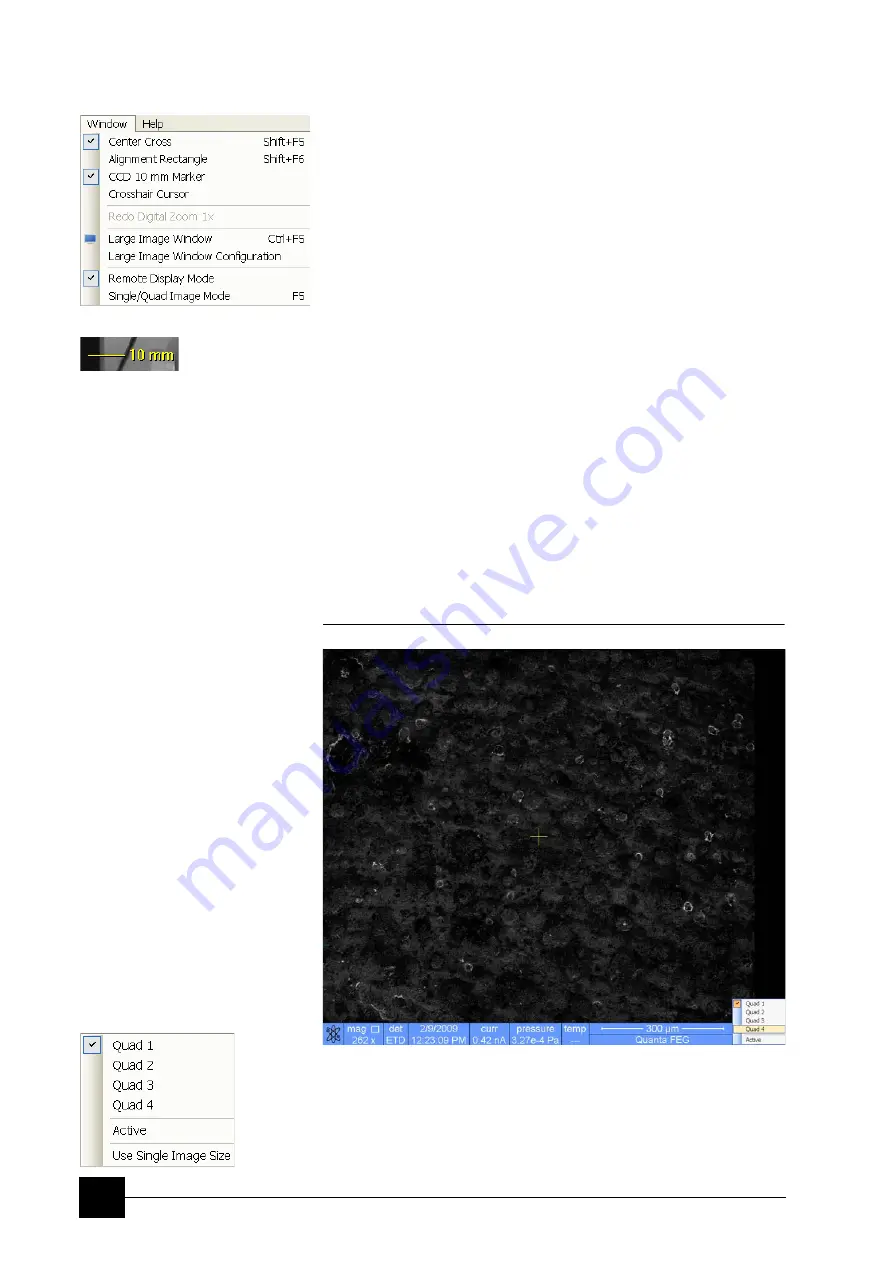
Software Control:
xT microscope Control Software
4-18
The Window Menu (Alt + W)
opens the Window menu functions:
Center Cross (Shift + F5)
places a cross in the center of all electron image quads. This function
is automatically used in Alignment procedures to aid the centering of
features and can be used to align a sample against a stored image in
another quad.
Alignment Rectangle (Shift + F6)
places a dashed rectangle in the center of all electron image quads.
This function is used for some Alignment procedures automatically.
CCD 10 mm Marker
places a short horizontal line with 10 mm label in all optical quads to
help user with a sample positioning to a correct working distance and
with the first focusing. Only Supervisor is allowed to change the
marker position by double-clicking a new position and by confirming
this action in the popped up dialogue.
Crosshair Cursor
shows the cursor as a rectangular cross through the entire quad.
Undo / Redo digital zoom #x
When using the digital zoom (see below), it is possible to undo / redo
the last magnification / reduction step.
Large Image Window (Ctrl + F5)
This function activates / deactivates the full screen quad imaging on
the secondary monitor.
FIGURE 4-9
LARGE IMAGE WINDOW
Large Image Window Configuration
Here one can select, whether to show an
Active
quad, or any selected
one. Activating the
Use Single Image Size
option sets the imaging
window size corresponding to Single Image mode size. These options
are also available in the bottom right corner of the large image window.
Summary of Contents for Quanta FEG 250
Page 8: ...C vi...
Page 28: ...System Operation Quanta FEG System States 3 10...
Page 108: ...Alignments 1 Gun Alignment 6 6...
Page 114: ...Alignments 154 Water Bottle Venting 6 12 154 Water Bottle Venting...
Page 152: ...System Options Automatic Aperture System 9 4...
Page 154: ...System Options Nav Cam 9 6 401 NAV CAM AUTOBRIGHTNESS...
Page 177: ...System Options Cooling Stage Waterless Cooling Stage 9 29...






























