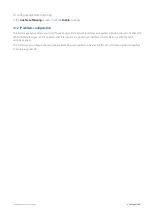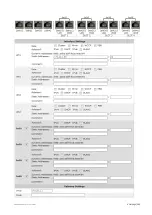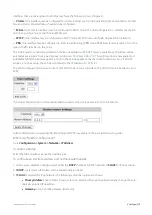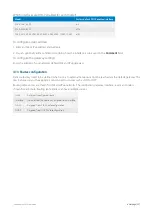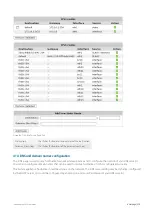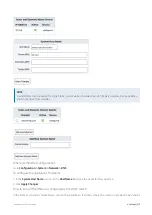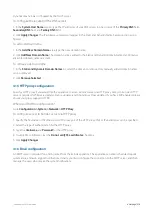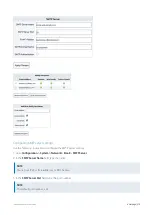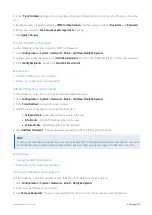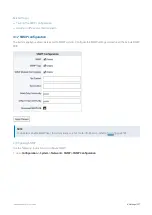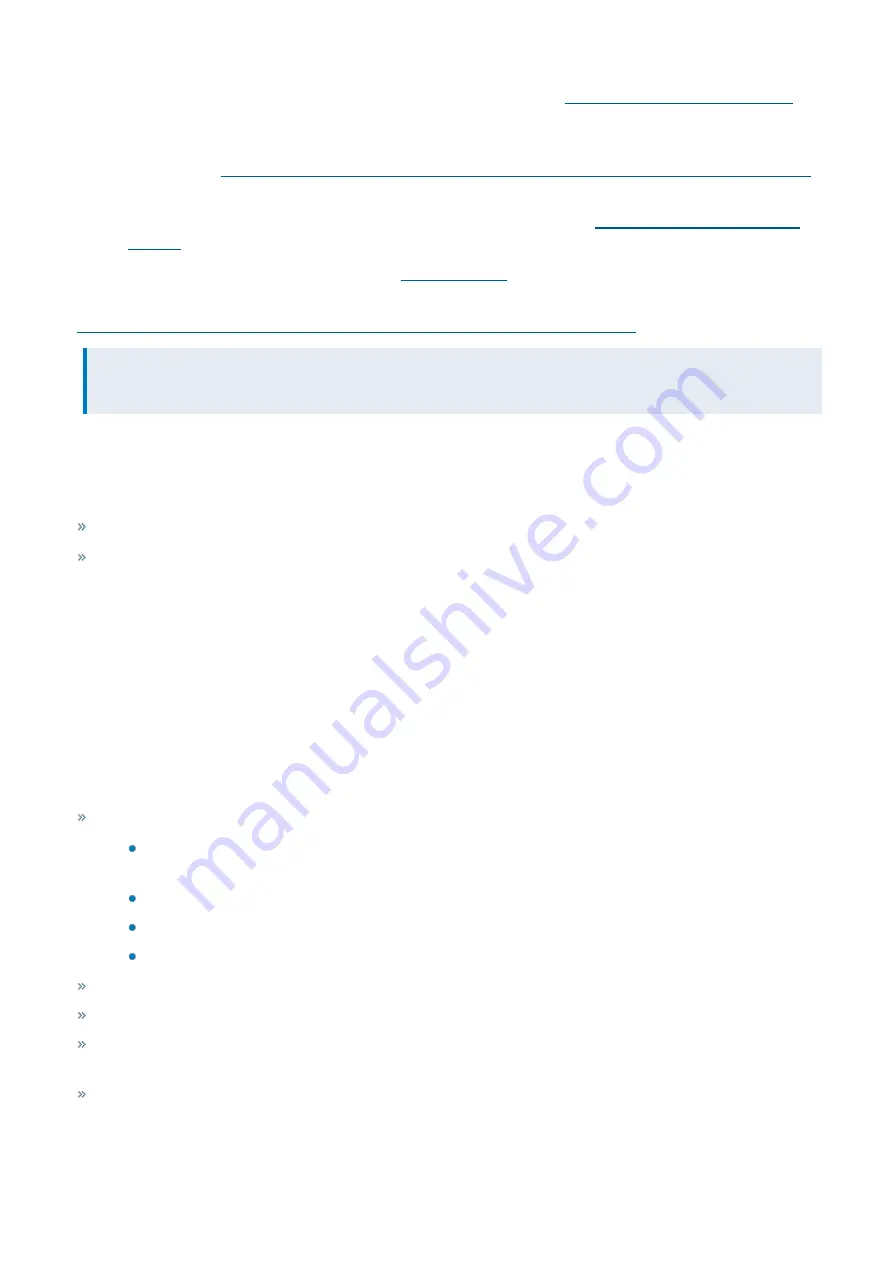
Exinda Network Orchestrator
4 Settings
|
382
b.
Identify the Active Directory Server.
For more information, refer to
Identify the Active Directory Server
c.
Select the information sent between the Exinda appliance and the Active Directory server.
Select the information sent between the Exinda appliance and the Active Directory server
d.
The Exinda AD Connector port number.
For more information, refer to
2.
Identifying users.
For more information, refer to
3.
Verify communication between the Active Directory server and the Exinda Appliance.
For more information, refer to
Verify communication between the Active Directory server and the Exinda Appliance
NOTE
If you encounter any issues, see
Troubleshoot issues with Active Directory configuration
Configuration Options
After the integration process is successful, you can complete the following tasks to expose user names in monitoring
reports, and to implement optimization policies based on user groups.
View top Internal and External Users on the Network
Controlling Traffic Based on Users
Install the Exinda AD Connector
To integrate Active Directory with the Exinda Appliance, you need to install the Exinda AD Connector service on a
Windows server that can then connect to the Active Directory server. Each Exinda AD Connector can talk to up to 20
Exinda appliances.
You can download the Active Directory Connector from the
Configuration > System > Network > Active Directory
tab
on the Exinda Appliance. Click on the Microsoft Installer Executable link and save the installer to a location that can be
accessed by all Windows servers in the network.
Installation Requirements
The Exinda AD Connector is supported on the following platforms:
Windows Server 2003 SP2 - When the Active Directory server is running Windows Server 2003 R2, the Exinda
AD Connector must be installed on the Active Directory server and cannot be installed on a remote server.
Windows Server 2008 SP2
Windows Server 2008 R2
Windows Server 2012
The Exinda AD Connector requires .NET Framework 4.0.
Logon Auditing must be enabled on the Active Directory server to install the Exinda AD Connector.
The WMI service must be started on the Active Directory server and on the server where the Exinda AD Connector is
installed.
The Active Directory server and the server where the Exinda AD Connector is installed require the RPC Endpoint
Mapper and LDAP ports open in your firewall. These ports are open by default. To verify your settings, see
.
Summary of Contents for EXNV-10063
Page 369: ...Exinda Network Orchestrator 4 Settings 369 ...
Page 411: ...Exinda Network Orchestrator 4 Settings 411 Screenshot 168 P2P OverflowVirtualCircuit ...
Page 420: ...Exinda Network Orchestrator 4 Settings 420 Screenshot 175 Students OverflowVirtualCircuit ...