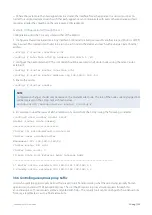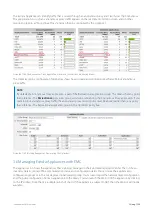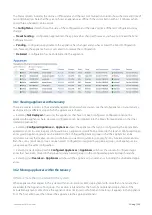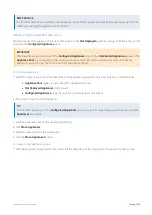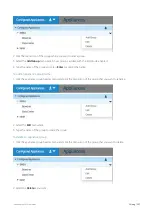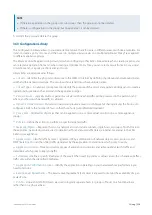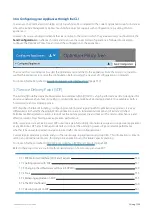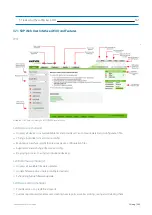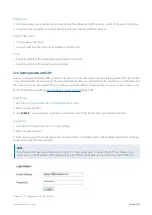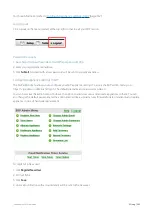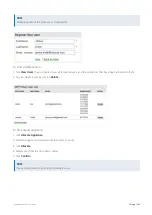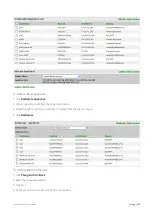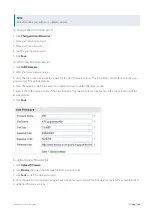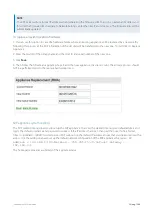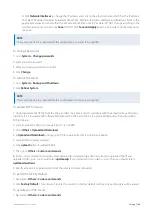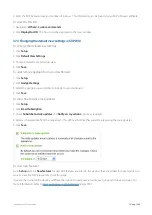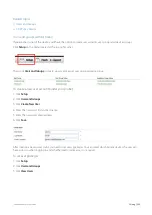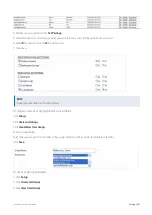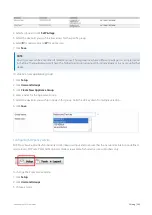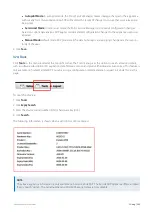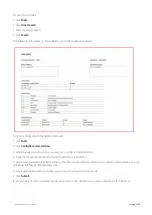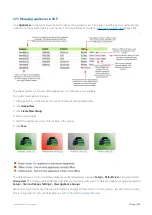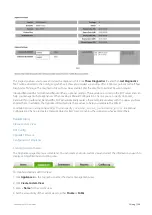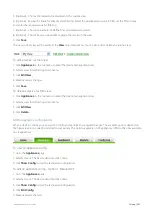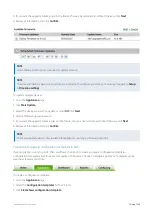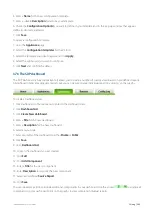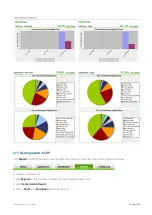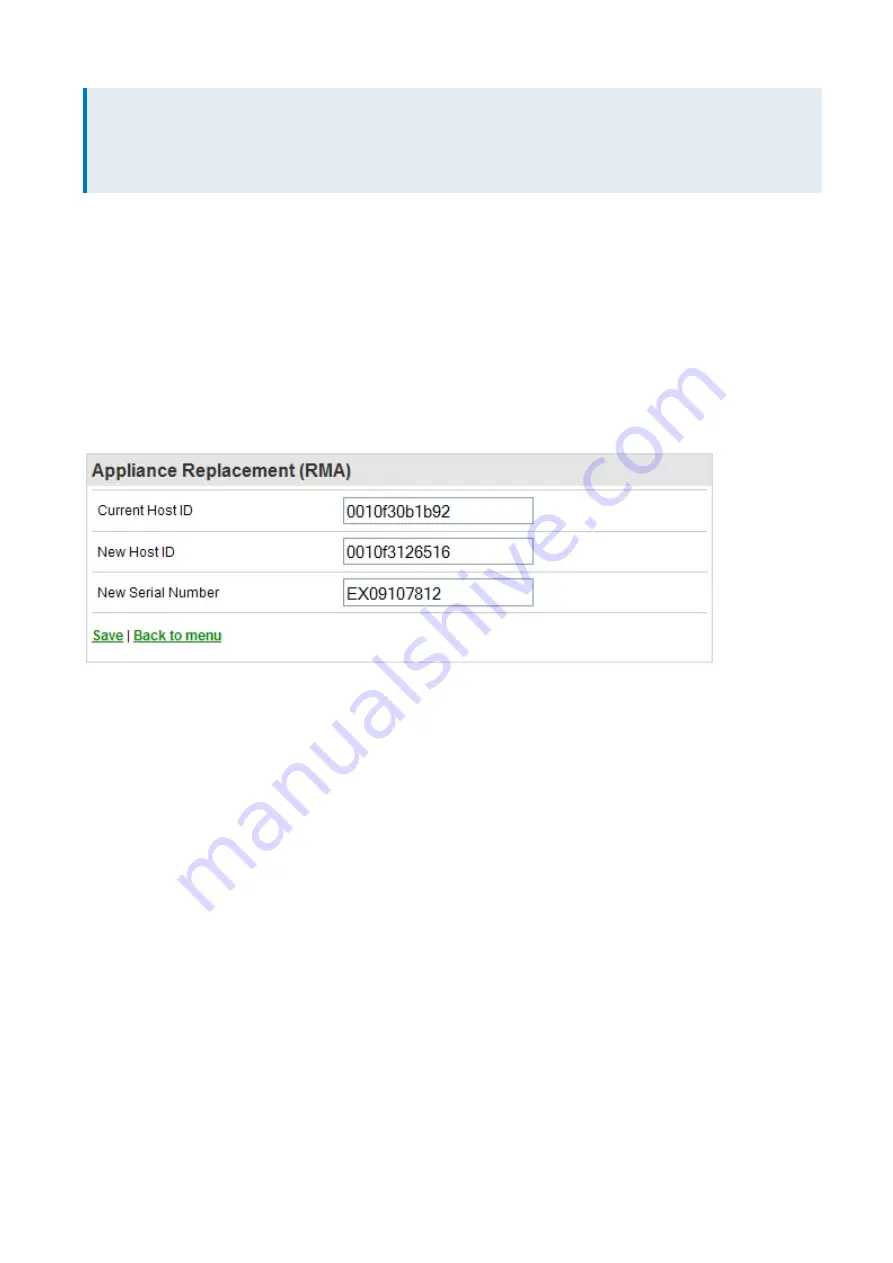
Exinda Network Orchestrator
3 Using
|
346
NOTE
The SDP server will use its local IP address when generating the firmware URL. To assign an external IP address and
this alter the firmware URLs navigate to Network Settings, enter the new IP and click Save. The firmware links will be
automatically updated.
To replace an existing exinda hardware
1.
You can use this option in case of a hardware failure, where an existing appliance will be replaced by a new one. By
following this process all the SDP information of the old unit will be transferred to the new one. To start click on Replace
Appliance.
2.
Enter the Host ID of the old appliance and the Host ID and serial number of the new one.
3.
Click
Save
.
4.
Then follow the Allocate an appliance steps to add the new appliance to a user account. The allocate process should
NOT be performed prior to the replace hardware process.
SDP appliance system settings
The SDP webmin menu allows you to set up the SDP appliance. To access the webmin menu go to default address and
login. The default username and password is
admin
. If the IP address has been changed then use this link format
https://<ipaddress>:10000
. In order to access SDP webmin on the default IP address, ensure that your network allows the
access . Use the settings below to set up the default network configuration of the SDP appliance If required -
IP
address - 192.168.0.199/Netmask - 255.255.255.0/Default Gateway -
192.168.0.1
.
The home page provides a summary of the appliance status.
Summary of Contents for EXNV-10063
Page 369: ...Exinda Network Orchestrator 4 Settings 369 ...
Page 411: ...Exinda Network Orchestrator 4 Settings 411 Screenshot 168 P2P OverflowVirtualCircuit ...
Page 420: ...Exinda Network Orchestrator 4 Settings 420 Screenshot 175 Students OverflowVirtualCircuit ...