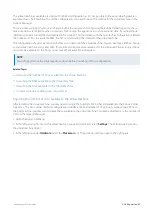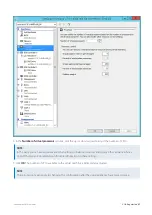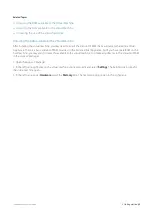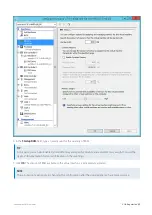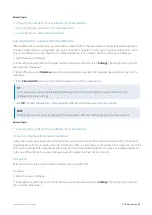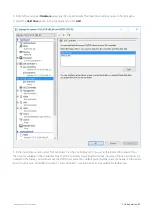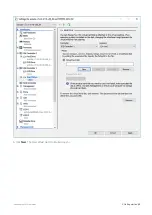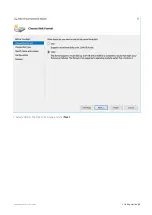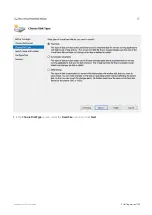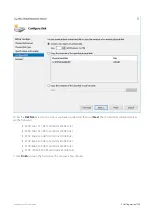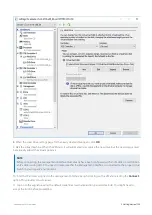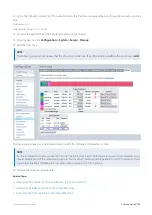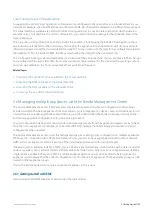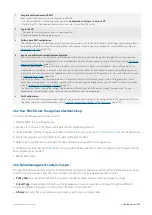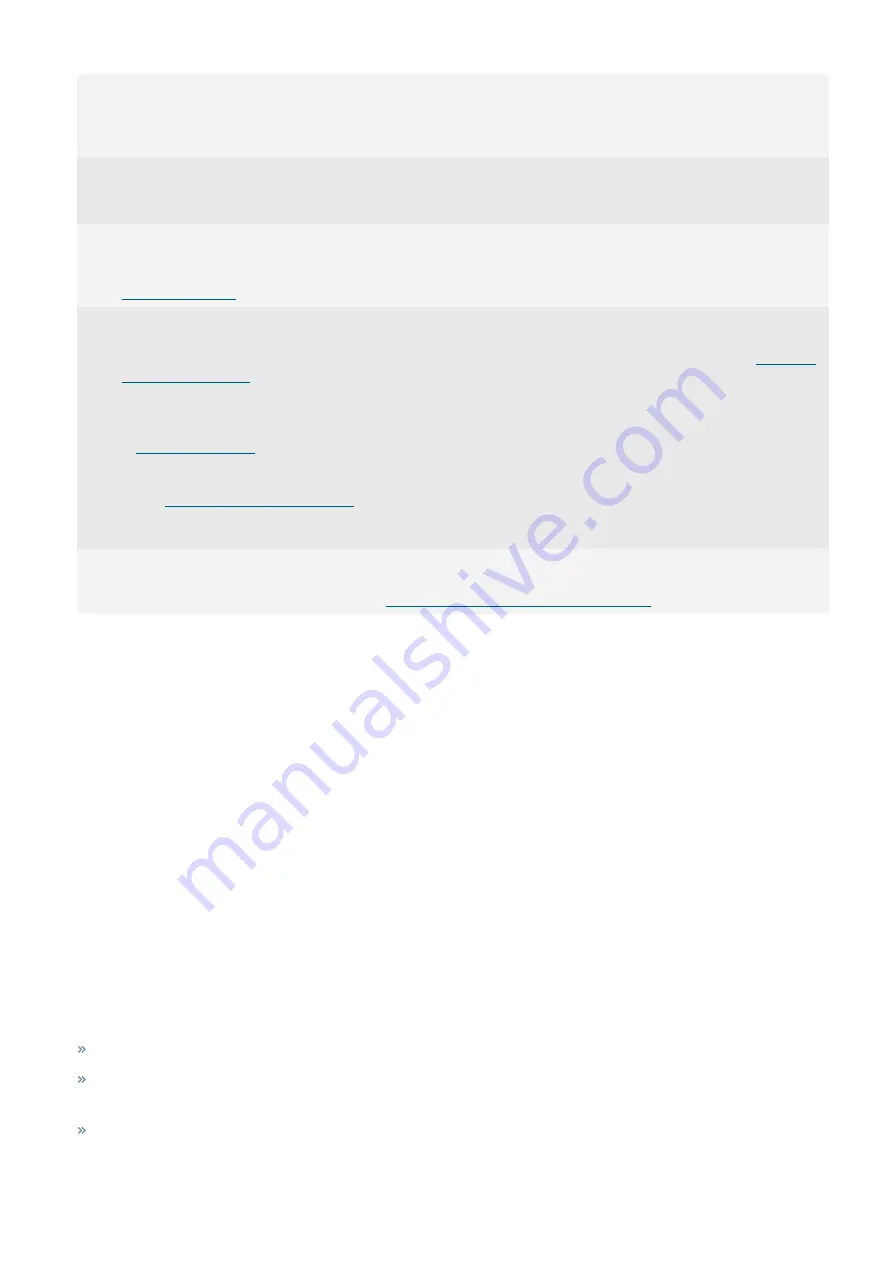
Exinda Network Orchestrator
2 Getting started
|
106
1
Integrate your Appliance with EMC
Make sure all your appliances are configured to call EMC.
1. On the Exinda Web UI of the appliance, go to the
Configuration > System > Setup > SDP
.
2. Enable the SDP Client option and key-in
mc.exinda.com
as the SDP Server.
2
Log in to EMC
1. Navigate to
and key-in your credentials.
2. Read and accept the license agreement.
3
Perform basic EMC configuration
After configuring the Exinda Management Center to communicate with the Exinda Network Orchestrator appliances, perform a
basic configuration to be ready for creating policies and sending it to your appliance groups. For more information, refer to
4
Import or perform manual appliance configuration
You may want to retain your appliance network objects and policies, so you have the option to import them into a common
library for future use and integrate them into the global configuration for your group. For more information, refer to
In case the appliance is new, use the Library to add circuits, virtual circuits, policy sets and policies. These settings are all re-
useable and are available as a selection when defining the optimizer policy for each appliance group. For each group, you can
then create an optimizer policy tree to combine circuits, virtual circuits, policy sets and policy rules. For more information, refer
to
The Optimizer Policy Tree is applied based on a hierarchical structure of Appliance groups, where child groups can inherit
policy from parent groups. It is therefore important to start by defining the group names you will need. For more information,
refer to
Configuring an appliance manually
The Optimizer Policy Tree defines actions to be taken on different types of traffic going through the appliance. The tree is
processed in a top-to-bottom order, so the policies on traffic are applied accordingly.
5
Push Configuration
Once all the desired changes have been made to the group, you can simply push the configuration to the appliances within an
Appliance Group. For more information, refer to
Sending configuration changes to the appliances
2.6.2 How EMC fits into the appliance feedback loop
Using Exinda Management Center, you can:
1.
Monitor traffic on Exinda Appliances.
2.
Use EMC to configure
and apply them to multiple appliances.
3.
Use Exinda Web UI of each appliance or EMC to create
and
Application Performance Scores
for all appliances.
4.
Wait for the appliances to send monitoring data notifications to EMC.
5.
After receiving notifications, investigate them by monitoring your traffic on the appliances.
6.
Configure and tune the
using Exinda Management Center and apply policy changes broadly
across appliances as needed.
7.
Repeat from step 4.
2.6.3 Exinda Management Center Concepts
You may be familiar with managing the Exinda Network Orchestrator appliances and may find it relatively easy working
on EMC, but you must also know the new concepts introduced in the Exinda Management Center.
Policy Sets
: A set of policies that can be re-used in multiple virtual circuits and various appliance groups.
Circuit Type
: A named object that acts as the tie between circuits and appliance bridges. This allows different
bridges on different appliances to be bound to the same circuit definition.
Library
: Any item that is used and re-used in various policy trees is a Library item.
Summary of Contents for EXNV-10063
Page 369: ...Exinda Network Orchestrator 4 Settings 369 ...
Page 411: ...Exinda Network Orchestrator 4 Settings 411 Screenshot 168 P2P OverflowVirtualCircuit ...
Page 420: ...Exinda Network Orchestrator 4 Settings 420 Screenshot 175 Students OverflowVirtualCircuit ...