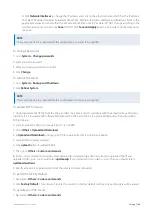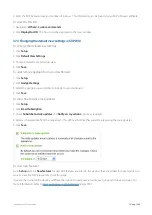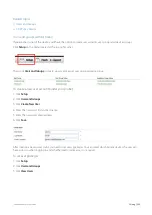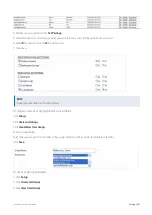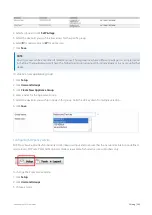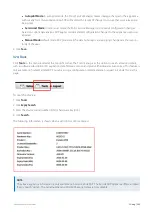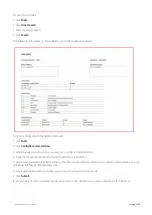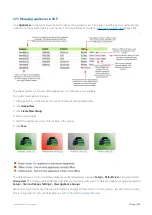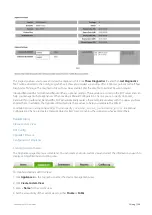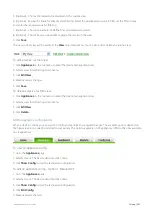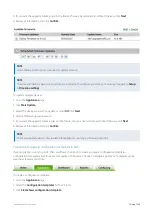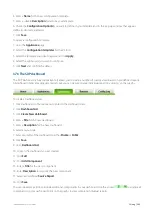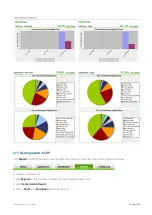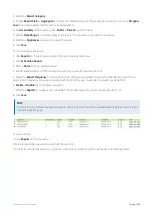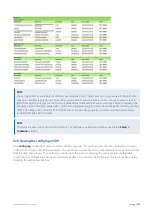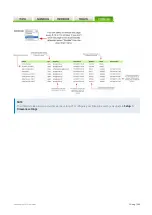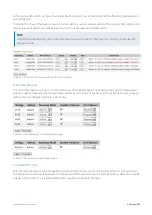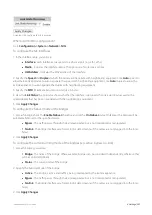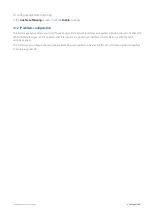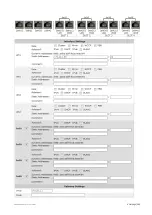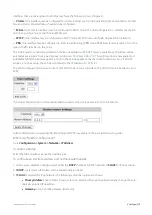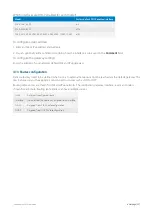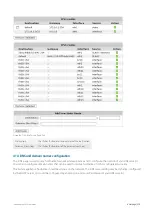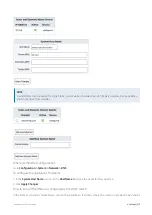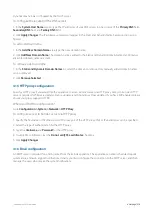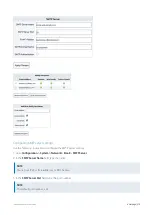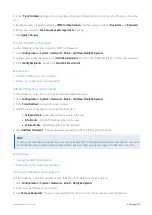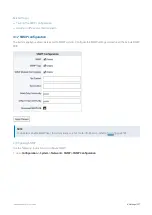Exinda Network Orchestrator
3 Using
|
362
4.
Select the
Report Category
.
5.
Choose
Report Style
as
Aggregate
to include consolidated data of all the appliances you select, or choose
Per appli-
ance
to include separate data for each selected appliance.
6.
Set
Accessibility
of the report as either
Public
or
Private
as per the need.
7.
Select a
Date Range
for compiling data in the report. This is based on your time zone settings.
8.
Select the
Appliances
you want to include the report.
9.
Click
Save
.
To schedule a custom report:
1.
Click
Reports
on the top menu to enter the device management view.
2.
Click
Schedule a Report
.
3.
Enter a
Name
for the scheduled report.
4.
Specify email addresses of the recipients to whom you want this report to be sent.
5.
Select the
Report Frequency
. This determines how often you would like this report to generated and sent. If you
select a daily frequency, you're also provided with the list of the days in a week, to include or exclude from.
6.
Enable
or
Disable
the scheduler as required.
7.
Select the
Reports
to include in this scheduler. The maximum reports you can include at a time is 10.
8.
Click
Save
.
NOTE
To view all your schedules navigate to Reports > Report Central. You can also enable/disable, delete or edit a report
schedule from this page.
To view a report:
1. Click
Reports
on the top menu.
2. Select a report that you want to view from the report list.
3. All reports are listed by category. You can also click on any column to sort records by the selected parameter.
Summary of Contents for EXNV-10063
Page 369: ...Exinda Network Orchestrator 4 Settings 369 ...
Page 411: ...Exinda Network Orchestrator 4 Settings 411 Screenshot 168 P2P OverflowVirtualCircuit ...
Page 420: ...Exinda Network Orchestrator 4 Settings 420 Screenshot 175 Students OverflowVirtualCircuit ...