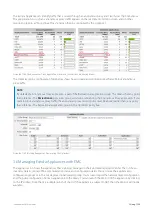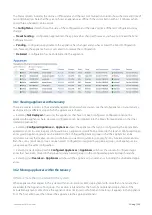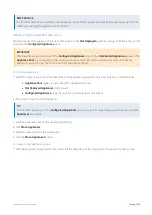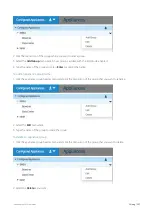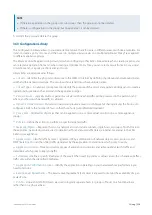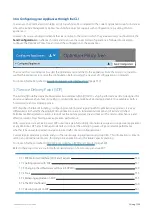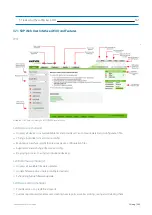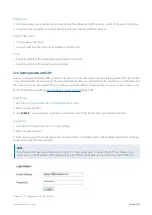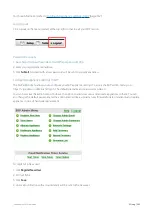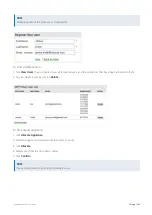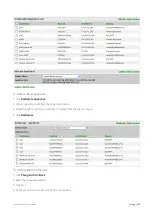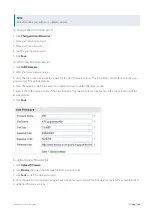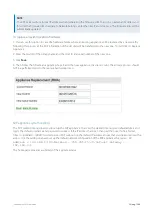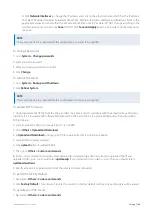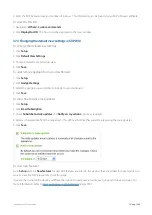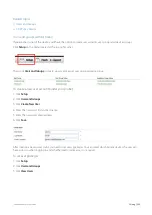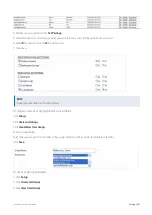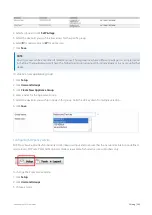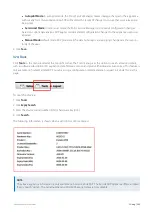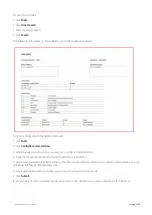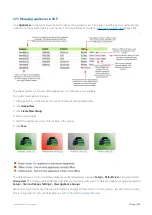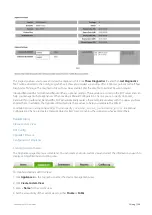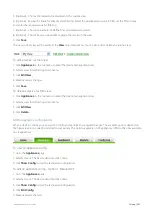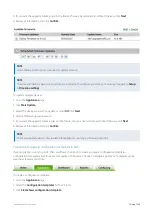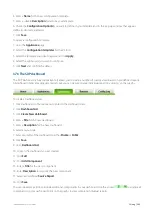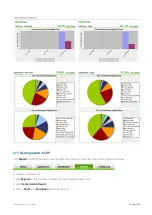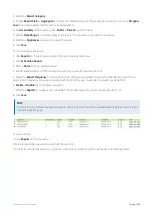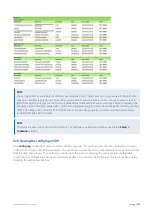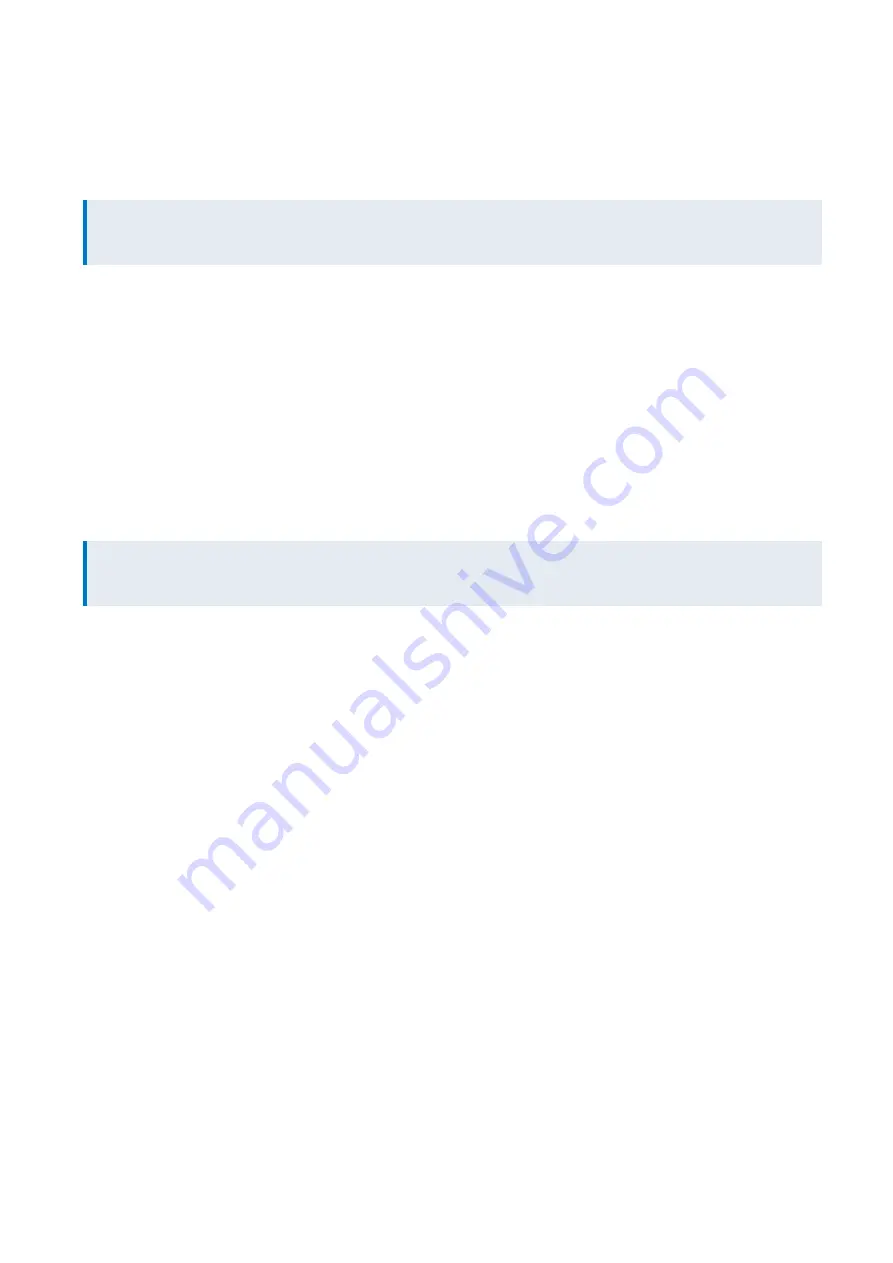
Exinda Network Orchestrator
3 Using
|
348
d.
Click
Network Interfaces
to change the IP address and click on the ethernet name which has the IP address
192.168.0.199 under Interfaces Activated at Boot Time. Set Static IP address, Netmask and Broadcast fields to the
appropriate values and ensure that the Activate at boot time is set to Yes Note: DO NOT change anything in the
Interface active now section. Click
Save
. DO NOT click
Save and Apply
button as the system will become unre-
sponsive.
NOTE
The server needs to be rebooted for the configuration changes to be applied.
To change password
1.
Go to
System > Change passwords
.
2.
Enter your old password.
3.
Enter your new password and confirm.
4.
Click
Change
.
To reboot the server
1.
Go to
System > Bootup and Shutdown
.
2.
Click
Reboot System
.
NOTE
The server needs to be rebooted for the configuration changes to be applied.
To update SDP firmware
1.
Download relevant SDP file from the link provided. (An email is sent to customers with the activation key and down-
load link). If it is to update SDP software filename will be SDP.ear and if it is to update Admin portal, file name will be
SDP-admin.ear.
2.
Login to webmin admin console via
https://<ip>:10000
.
3.
Go to
Others > Upload and Download
.
4.
In
Upload and Download
window, specify file to upload by clicking on Browse button.
5.
Leave all other values as default.
6.
Click
upload
button to upload the file.
7.
Then go to
Others > Custom commands
.
8.
In the custom commands window, select update-sdp or update-sdp-admin according to uploaded file. (If you
uploaded
SDP.ear
, you should select
update-sdp
. If you uploaded
SDP-admin.ear
, then you should select
update-sdp-admin
).
9.
Specify activation key provided and click the selected command button.
To perform a factory default
1.
Navigate to
Others > Custom commands
.
2.
Click
Factory Default
. This action will restore the server to its factory default settings. Any existing data will be erased.
To update your SDP license
1.
Navigate to
Others > Custom commands
.
Summary of Contents for EXNV-10063
Page 369: ...Exinda Network Orchestrator 4 Settings 369 ...
Page 411: ...Exinda Network Orchestrator 4 Settings 411 Screenshot 168 P2P OverflowVirtualCircuit ...
Page 420: ...Exinda Network Orchestrator 4 Settings 420 Screenshot 175 Students OverflowVirtualCircuit ...