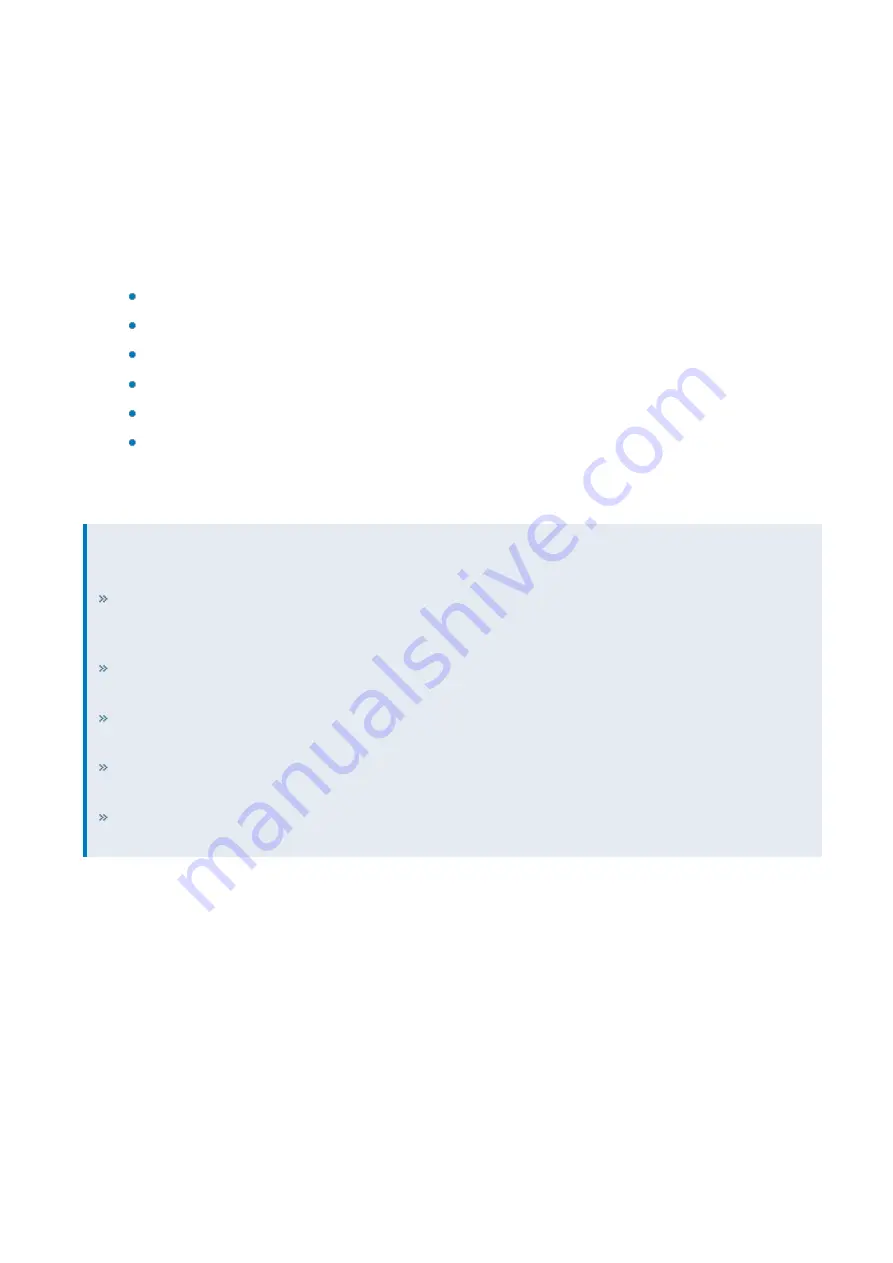
Exinda Network Orchestrator
4 Settings
|
516
5.
Click
Configuration > System > Tools
and click
Console
.
6.
Log into the console. The prompt
exinda-appliance >
is displayed.
7.
To enter configuration mode, type
enable
then
configure terminal
. The prompt
exinda-appli-
ance (config) #
is displayed.
8.
To create the pre-population job, at the prompt type the following command with the appropriate parameters:
acceleration prepopulate <name> {location|username|password|recursive|start|stop}
where:
<name>
is the name of the pre-population job.
location cifs <server> <path>
configures an SMB server and path.
location http <url>
configures an HTTP path.
username | password
is the authentication information for the server.
recursive
fetches all the files in the specified directory, as well as those in sub-directories.
start | stop
controls the transfer.
9.
To view the pre-population rules and the status of those rules, run the following command:
show acceleration prepopulate
EXAMPLE
In the following examples, the pre-populate job is called
videos
.
All files and folders from the "Public\Documentation" folder on a Windows file share:
exinda-appliance
(config) # acceleration prepopulate videos location cifs MYSERVER pub-
lic\documentation
Including a username and password for authenticating to the server:
Exinda-appliance (config)
# acceleration prepopulate videos username myname password mypassword
Download the entire path specified, including sub-folders:
Exinda-appliance (config) #
acceleration prepopulate videos recursive
Start the pre-populate job:
Exinda-appliance (config) # acceleration prepopulate
start
Display the status of the pre-population job:
Exinda-appliance (config) # show accel-
eration prepopulate videos
Schedule a Pre-population Job in the CLI
Scheduling a pre-population job can be done from the Exinda Web UI or through the CLI. The following example
schedules a pre-population request daily at 12:30AM for the “Documentation” job configured in an earlier section of this
guide.
1.
On your browser, open the Exinda Web UI (
https://UI_IP_address
).
2.
Key-in the
User Name
and
Password
.
3.
Click
Login
. The Exinda Web UI appears.
5.
Click
Configuration > System > Tools
and click
Console
.
6.
Log into the console. The prompt
exinda-appliance >
is displayed.
Summary of Contents for EXNV-10063
Page 369: ...Exinda Network Orchestrator 4 Settings 369 ...
Page 411: ...Exinda Network Orchestrator 4 Settings 411 Screenshot 168 P2P OverflowVirtualCircuit ...
Page 420: ...Exinda Network Orchestrator 4 Settings 420 Screenshot 175 Students OverflowVirtualCircuit ...






























