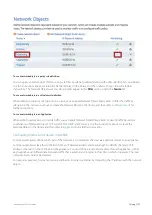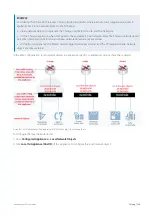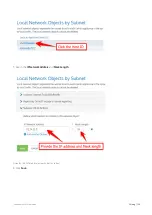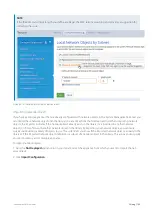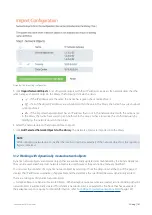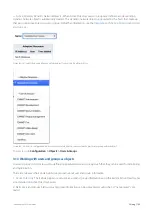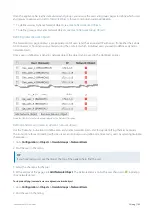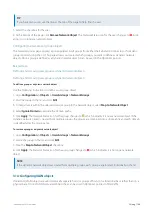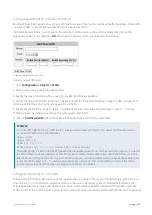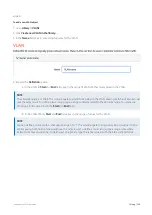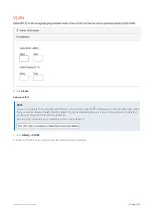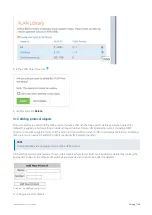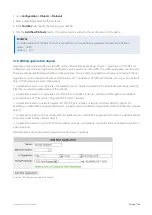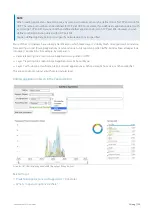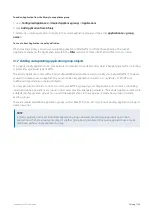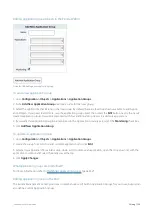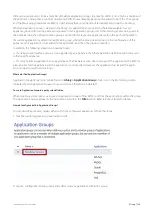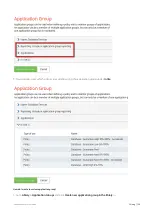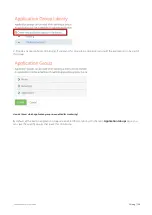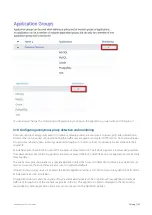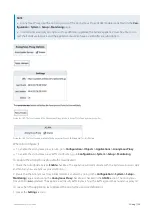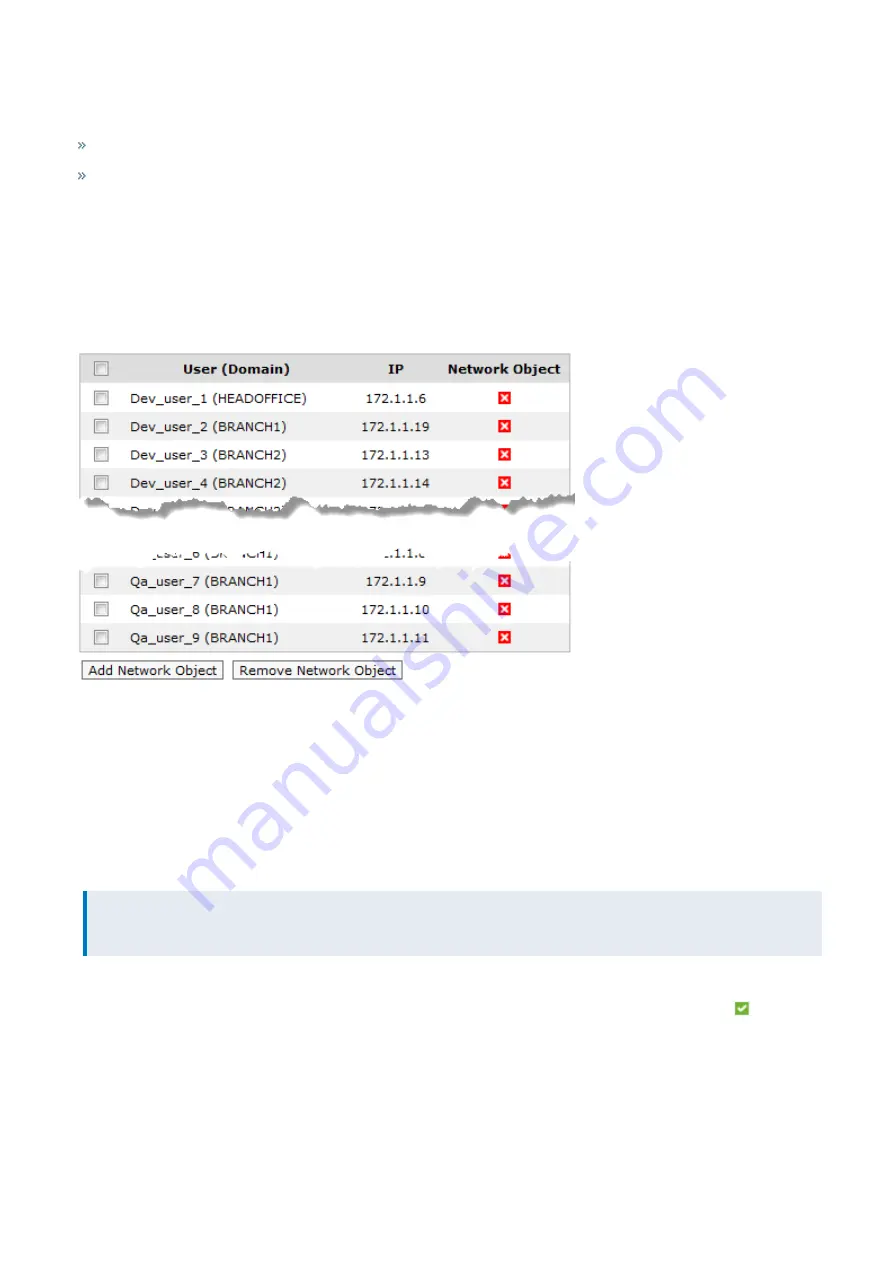
Exinda Network Orchestrator
3 Using
|
143
Once the appliance has learned about users and groups, you can use the users and groups pages to define which users
and groups to expose as
, for use in monitoring and optimization.
To define users as Dynamic Network Objects, see
To define groups as Dynamic Network Objects, see
Defining network user objects
The Network Users page displays a pre-populated list of users (and their associated IP addresses) from either the Exinda
AD Connector, or from static users entered using the CLI. Select which individual users you want to define as dynamic
network objects.
Once a user is defined as a dynamic network object, the object can be used in the Optimizer policies.
Screenshot 43: A list of network users displayed on the Network Users page.
Defining and removing users as dynamic network objects
Use the following instructions to define users as dynamic network objects and to stop identifying them as necessary.
The instructions focus on dealing with one user at a time, but you can define or remove many users by selecting multiple
checkboxes.
1.
Go to
Configuration > Objects > Users & Groups > Network Users
.
2.
Find the user in the listing.
TIP
If you have many users, use the links at the top of the page to help find the user.
3.
Select the checkbox for the user.
4.
At the bottom of the page, click
Add Network Object
. The Network Status icon for the user changes to
, indicating
it is a network object.
To stop identifying (remove) a user as a dynamic network object
1.
Go to
Configuration > Objects > Users & Groups > Network Users
.
2.
Find the user in the listing.
Summary of Contents for EXNV-10063
Page 369: ...Exinda Network Orchestrator 4 Settings 369 ...
Page 411: ...Exinda Network Orchestrator 4 Settings 411 Screenshot 168 P2P OverflowVirtualCircuit ...
Page 420: ...Exinda Network Orchestrator 4 Settings 420 Screenshot 175 Students OverflowVirtualCircuit ...