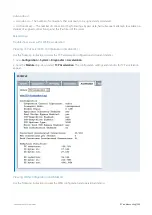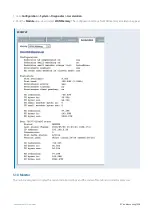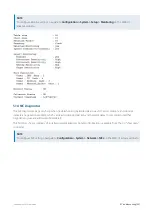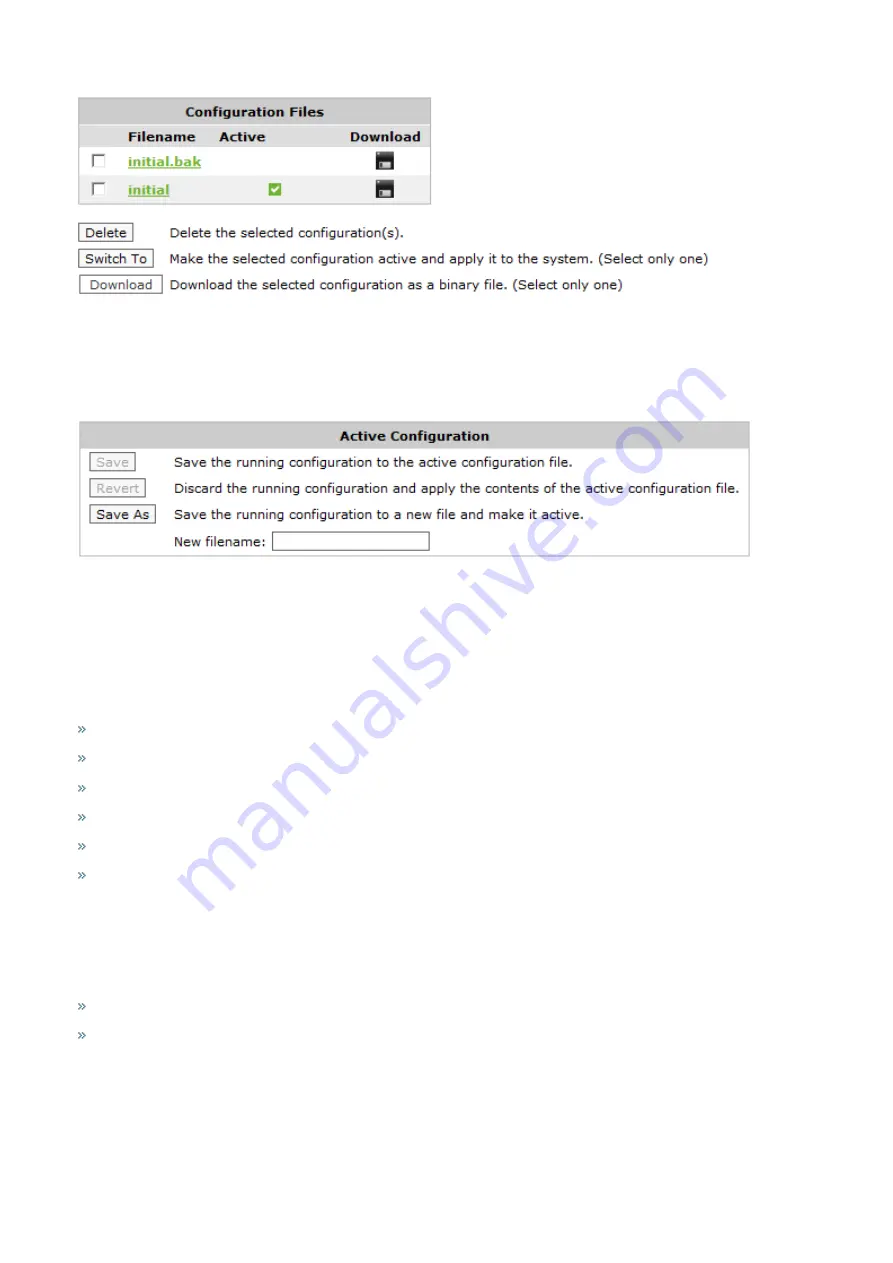
Exinda Network Orchestrator
4 Settings
|
522
By selecting a configuration file and using the buttons above, you can delete the selected files from the system, switch-
to the selected configuration or download the selected configuration file in binary format.
The form below allows you to control the active and running configuration. If there are unsaved changes to the active
configuration, this is known as the 'running configuration'.
You can save the running configuration and make it the active configuration, revert the running configuration back to
the previously saved state of the active configuration, or save the running configuration to a new configuration file and
make that the new active configuration.
How to backup your Appliance settings
It is recommended to take a backup of your Exinda Appliance configuration during:
Hardware upgrade
RMA
Disk replacement
Re-manufacture
Diagnostics by TAC
Firmware upgrade
Generally users configure Exinda once and the configuration file doesn't have to be changed over and over again.
Hence simply use the steps below to save the configuration file locally. If for any reason a backup is required periodically,
you can also schedule a job for the same. Go to
System > Setup > Scheduled Jobs
.
There are two types of Exinda configuration files:
Binary
Text (recommended)
To download and save the configuration file:
1.
Go to
Configuration > System > Maintenance > Manage Config
.
2.
Find the configuration you wish to export. The current active configuration display a green check mark in front of it.
Summary of Contents for EXNV-10063
Page 369: ...Exinda Network Orchestrator 4 Settings 369 ...
Page 411: ...Exinda Network Orchestrator 4 Settings 411 Screenshot 168 P2P OverflowVirtualCircuit ...
Page 420: ...Exinda Network Orchestrator 4 Settings 420 Screenshot 175 Students OverflowVirtualCircuit ...