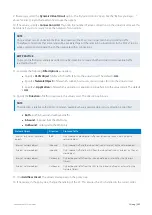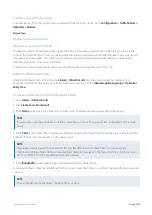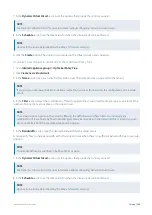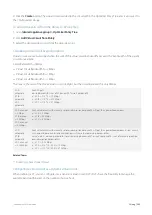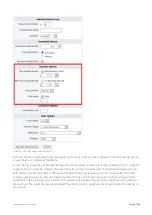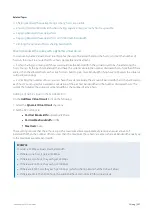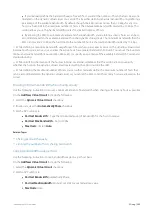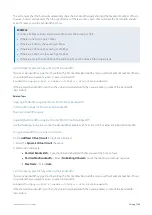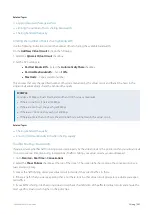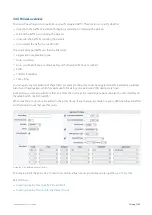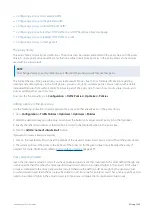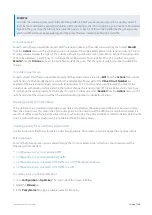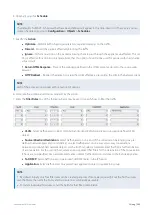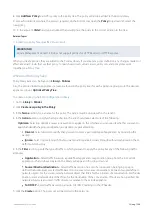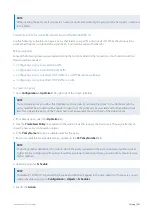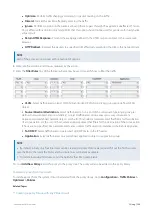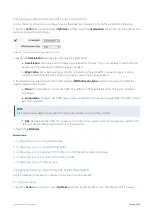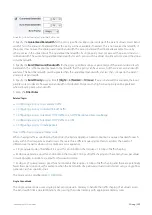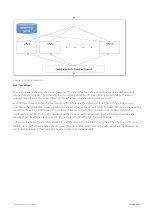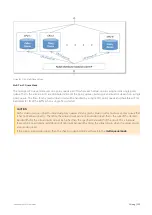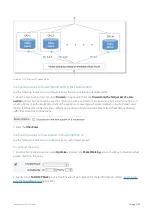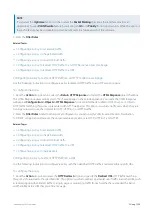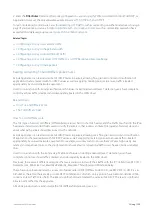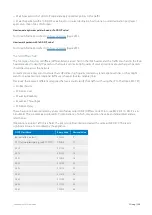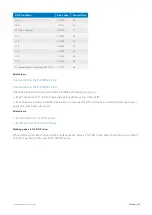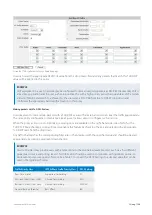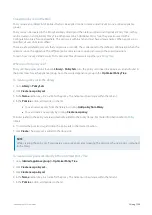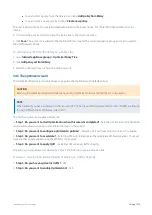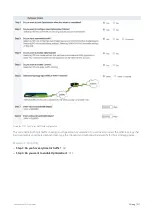Exinda Network Orchestrator
3 Using
|
296
8.
Click
Add New Policy
to add this policy to the policy tree. The policy will also be added to the policy library.
9.
For each virtual circuit where the policy is required, on the bottom row, open the
Policy
drop-down list, select the
new policy.
10.
In the adjacent
Order
field, type a number that would place the policy in the correct position in the tree.
Related Topics
Creating a policy for a specific Virtual Circuit
VERSION INFO
Exinda Management Center 1.5.0 does not support policies for HTTP Redirect or HTTP Response.
When you create policies, they are added to the Policies Library. If you amend a policy definition, any changes made to it
affect all Virtual Circuits that use that policy. To learn how circuits, virtual circuits, policy sets, and policy rules work
together, see
Where do I find policy rules?
Policy library items can be found in
Library > Policies
.
Also, the policies linked to appliances can also be found in the policy trees for each appliance group. Go to the desired
appliance group's
Optimizer Policy Tree
.
To create a policy in the EMC configuration Library
1.
Got to
Library > Policies
2.
Click
Create new policy in the library
.
3.
In the
Name
section, type a name for the policy. The name must be unique within the tenant.
4.
In the
Action
section, specify what type of action the rule should take. Select
one
of the following:
Optimize
– Selecting optimize causes a new action to appear in the UI where you can specify whether you want to
apply bandwidth shaping, prioritization, acceleration, or packet marking.
Discard
– Select discard to specify that you want to block a particular type of application by discarding the
packets.
Ignore
– Select ignore to specify that you want to allow packets to pass through without manipulation, that is,
traffic monitoring only .
4.
In the
Filter
section, specify the type of traffic to which you want to apply the policy. Set any of the following traffic
attributes.
Application
– Select traffic based on a predefined application or application group from the list. Custom
applications that you have created in the library will appear in this drop-down list.
Source/Direction/Destination
– Select traffic based on one end of a conversation belonging to a pre-
defined network object or select traffic based on one way or two way conversations between two predefined
network objects. For the source, select a network object that filters for the initiation of a conversation. For the des-
tination, select a network object that filters for the destination of the conversation. If hosts are not specified, ALL
network objects are assumed. Traffic direction is relative to the Exinda appliance.
ToS/DSCP
– Select traffic based on particular ToS/DSCP markings in the IP header.
5.
Click the
Create
button. The policy set will be added to the library list.
Summary of Contents for EXNV-10063
Page 369: ...Exinda Network Orchestrator 4 Settings 369 ...
Page 411: ...Exinda Network Orchestrator 4 Settings 411 Screenshot 168 P2P OverflowVirtualCircuit ...
Page 420: ...Exinda Network Orchestrator 4 Settings 420 Screenshot 175 Students OverflowVirtualCircuit ...