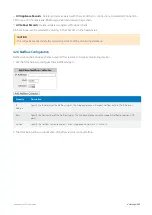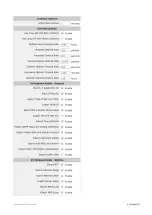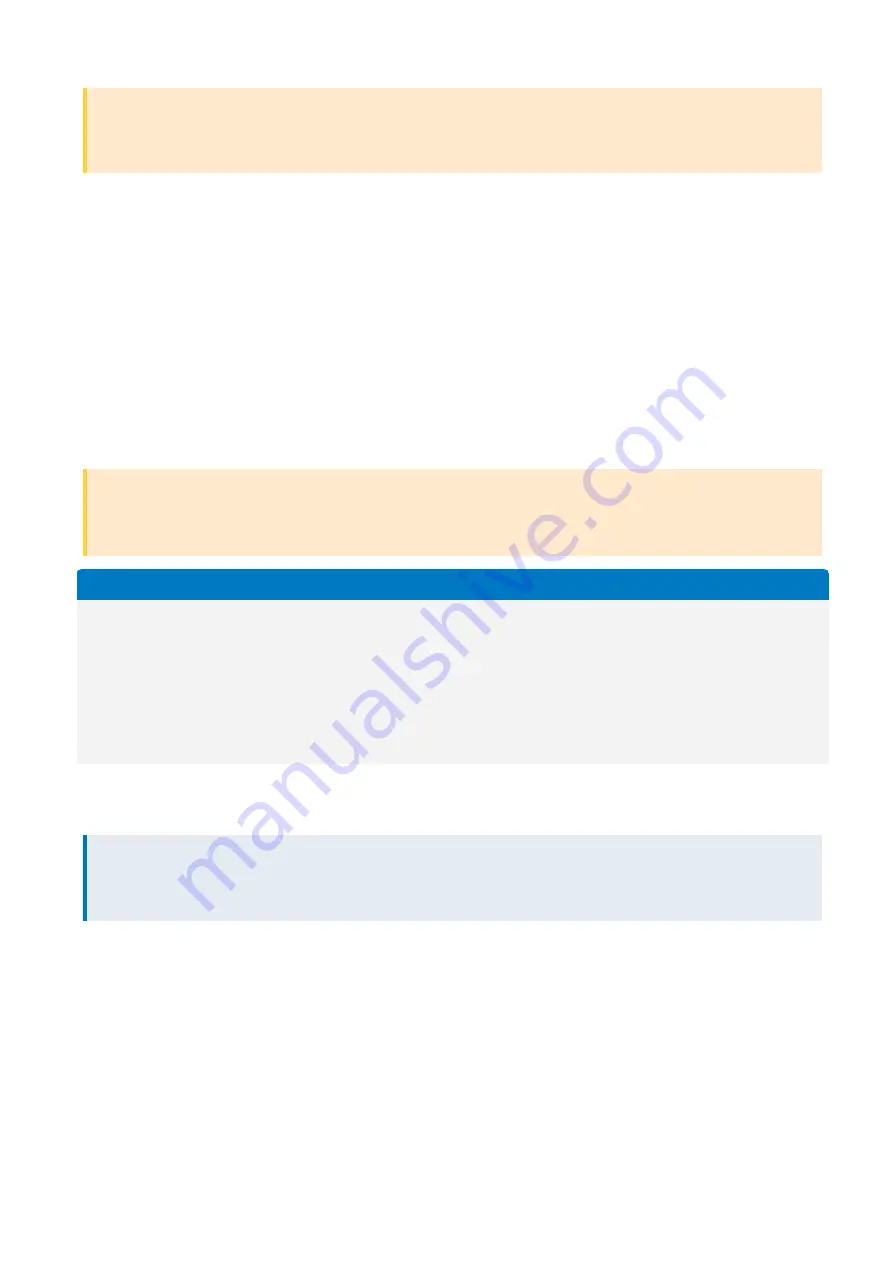
Exinda Network Orchestrator
4 Settings
|
460
CAUTION
Formatting a services storage will remove all associated application data and should not be necessary in most cases.
Contact Exinda Support if you are unsure if this is necessary.
1.
On your browser, open the Exinda Web UI (
https://UI_IP_address
).
2.
Key-in the
User Name
and
Password
.
3.
Click
Login
. The Exinda Web UI appears.
5.
Click
Configuration > System > Setup > Storage
.
6.
Find the entry for the service in the table.
7.
On the same row, click
Format
.
Configure Storage with CLI
The formula used to allocate a default storage size for each system service is shown in the table below, together with an
example for the 6062 platforms.
CAUTION
Before changing the size of a partition, you must remove the encryption on the partition and put the appliance into
Bypass mode. See,
or
Formula
Example for 6062
HDD size: M GB, X GiB1Base OS:
14GiBData Storage: X – 14
By default, the data storage is divided up as
follows:
CIFS: 15%Monitor: 15% or 10GiB,
whichever is largerUser DB:
1GiBVirt: 50GiB (not available on
2060)WM (wan-memory): 55%Edge
Cache: 15%
HDD size: 1000GB (928GiB)Base OS: 14GiBData Storage:
928 – 14 = 914GiBCIFS: 15% = 58GiBMonitor: 15% =
129GiBUser DB: 1GiBVirt: 50GiB (supports virt)WM (wan-
memory): 55% = 474GiBEdge Cache: 15% = 129GiB
Fixed amounts, for example User DB and Virt, are allocated first, then the percentages are used to distribute the
remainder.
NOTE
To change amount of storage allocated to system services, use the CLI
storage
command. For a complete list of
storage
commands. For more information refer to
Summary of Contents for EXNV-10063
Page 369: ...Exinda Network Orchestrator 4 Settings 369 ...
Page 411: ...Exinda Network Orchestrator 4 Settings 411 Screenshot 168 P2P OverflowVirtualCircuit ...
Page 420: ...Exinda Network Orchestrator 4 Settings 420 Screenshot 175 Students OverflowVirtualCircuit ...