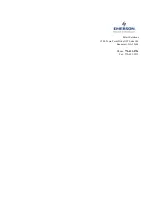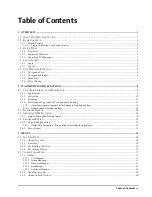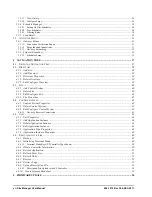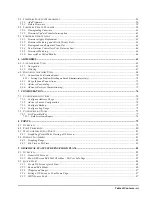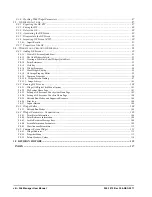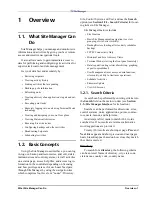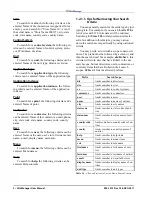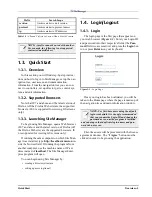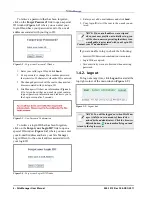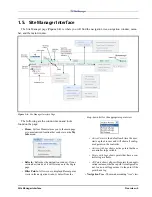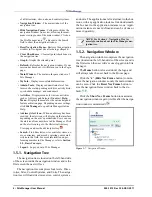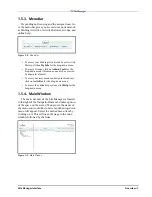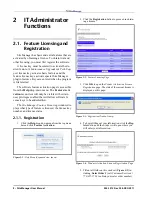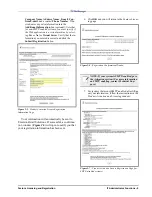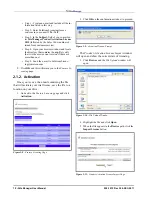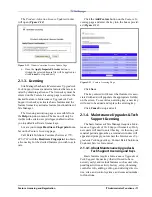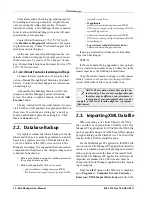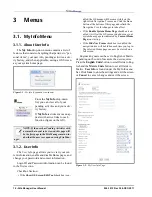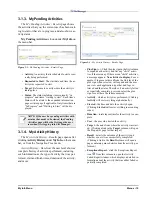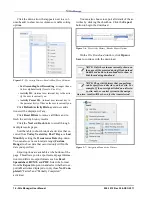What Site Manager Can Do
Overview • 1
1
Overview
1.1. What Site Manager Can
Do
Site Manager helps you manage and monitor site
information and activities by giving you fast, remote
access and intuitive navigational tools.
It also allows users to gain immediate access to
data for performing and configuring site activities for
superior task control and site management.
Get your data fast and accurately by:
• Restoring setpoints
• Viewing activity history
• Finding activities that are pending
• Backing up site information
• Refreshing units
• Creating a history of an application’s inputs and out-
puts
• Executing point tasks
• Remotely logging into a unit using Terminal Mode
technology
• Creating and designing your own floor plans
• Viewing Historical Advisories
• Receiving Live Advisories
• Configuring backups and other activities
• Broadcasting Setpoints
• Scheduling Activities
1.2. Basic Concepts
Using the Site Manager user interface, you can log
in, log out, backup and restore sites, add, edit, delete,
maintain sites and control systems, view all activities
on a status page, access help files, and access log in-
formation in the controller depending on licensing
and how privileges are set for each user. Navigate
through Site Manager by using the navigation tree,
which comprises four levels, or “nodes”: Directory,
Site, Control System, and Unit, and use the Search
option (see Section 1.2.1., Search Criteria) for locat-
ing items in Site Manager.
Site Manager features include:
• Site Creation
• Basic Site Management (navigation tree view,
grouping of sites, site visibility)
• Backup/Restore (backup all sites, daily schedules
backup)
• TCP/IP Connectivity Only
• Historical and Live Advisory Views
• Terminal Mode (viewing the front panel remotely)
• Data Acquisition (log retrieval/archiving, graphing,
export to spreadsheet)
• User Management (user access, admin functions,
site security, ability to limit user operations)
• Schedule Activities
• Firmware Update
• View GS Screens
1.2.1. Search Criteria
A search can be performed by entering criteria into
the Search field on the main window (see Section
1.5., Site Manager Interface for its location).
Searches can be performed for directories, sites,
control systems, units, applications, points, contrac-
tors, users, menus, and help items.
An attempt is first made to match ALL words
searched for. If no results are returned, alternative
word suggestions are provided.
Twenty (20) results are shown per page. Prev and
Next links appear and show previous and next pages.
Search results appear based on how close they match
the criteria entered.
Directory
To search for a directory, the following criteria
can be entered: Name of directory, city, state code,
state name, country code, country name.
Summary of Contents for Site Manager
Page 1: ...026 1012 Rev 3 06 DEC 2011 Site Manager User Manual ...
Page 2: ......
Page 4: ......
Page 124: ......
Page 129: ......