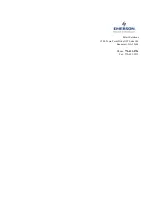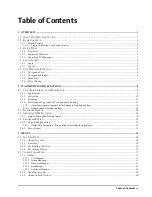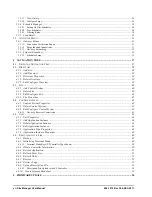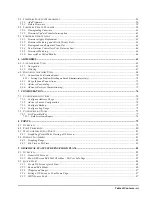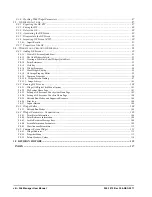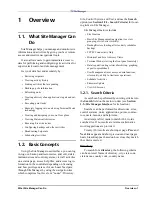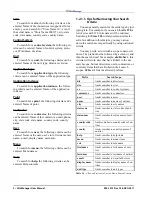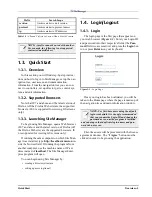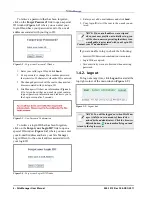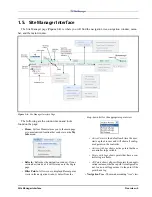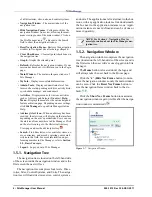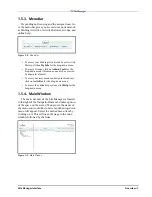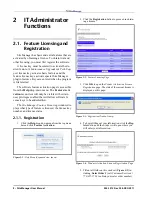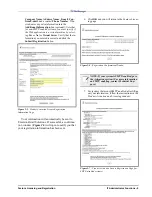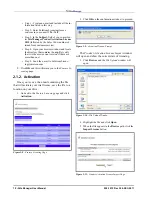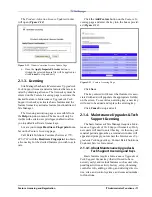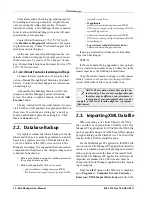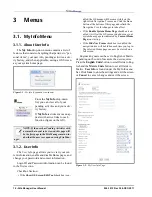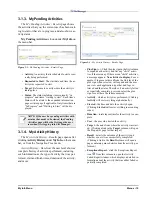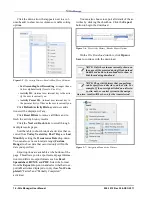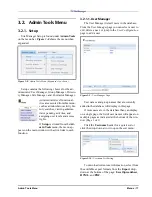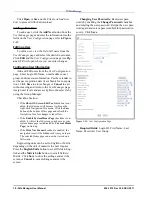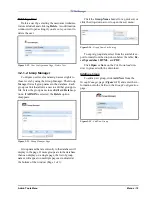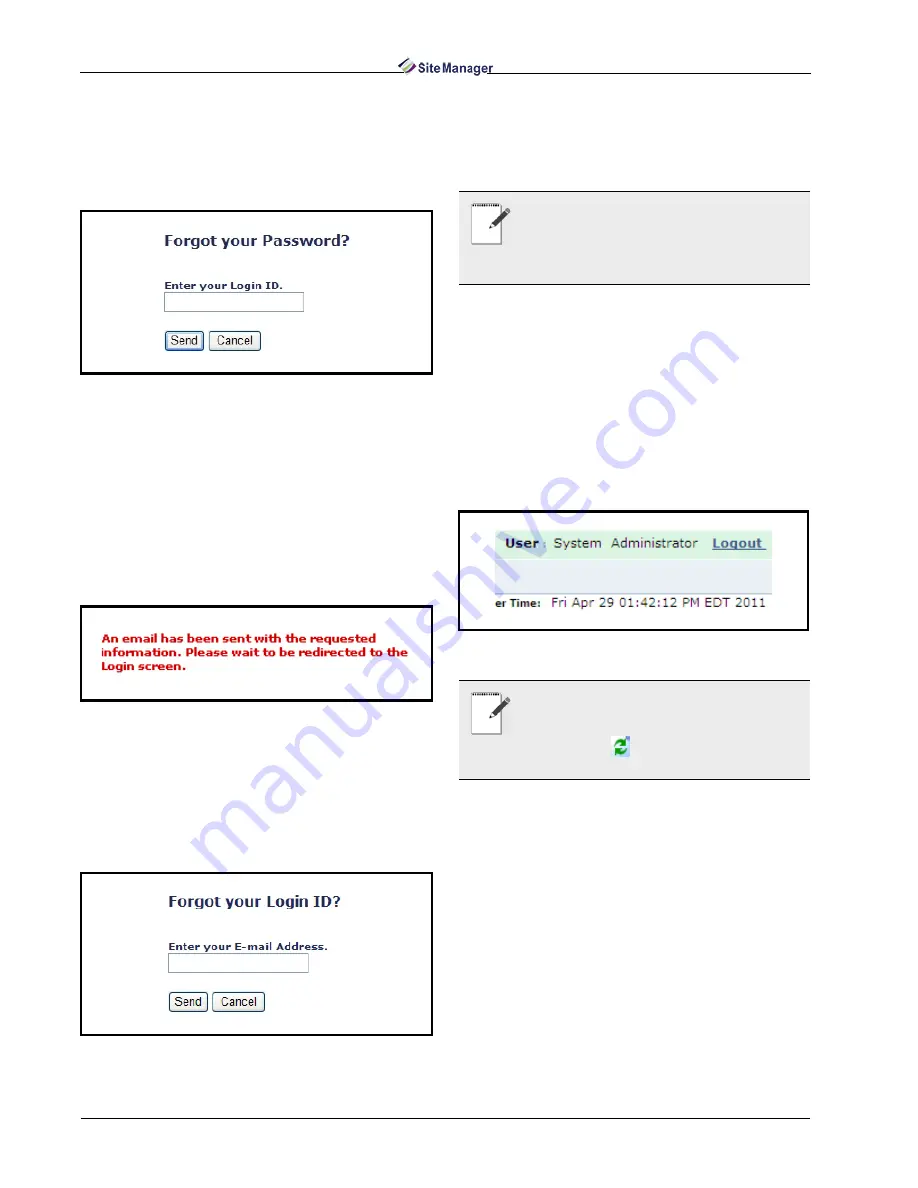
4 • Site Manager User Manual
026-1012 Rev 3 06-DEC-2011
To retrieve a password that has been forgotten,
click on the Forgot Password? link to open a special
ID window (Figure 1-2) where you can enter your
login ID and have your password sent to the e-mail
address associated with your login ID.
1. Enter your valid login ID and click Send.
2. Your password is changed to a random password
that consists of 8 characters when the ID is entered.
3. The changed password will be sent to the e-mail ad-
dress associated with your login ID.
4. Site Manager will show an information (Figure 1-
3) to let you know that an e-mail was sent contain-
ing new password information and redirects you to
the Login screen after 5 seconds.
To retrieve a login ID that has been forgotten,
click on the Forgot your Login ID? link to open a
special ID window (Figure 1-4) where you can enter
your E-mail Address and have your Site Manager
Login ID sent to the e-mail address associated with
your login ID.
1. Enter your valid e-mail address and click Send.
2. Your login ID(s) will be sent to the e-mail you en-
tered.
If you are unable to log in, check the following:
• Incorrect ID/Password combination was entered
• Login ID has expired
• Case sensitivity was not observed when entering
password
1.4.2. Logout
To log out at any time, click Logout located at the
top right corner of the main window(Figure 1-5):
Figure 1-2 - Forgot your Password? Window
Figure 1-3 - New Password Confirmation
Figure 1-4 - Forgot your Login ID? Window
NOTE: If no e-mail address was assigned
when your user profile was initially set up, you
will be shown a message stating that there is no
e-mail address associated with your Login ID.
Contact your IT administrator.
Figure 1-5 - Logout link
NOTE: You will be logged out when Site Man-
ager is idle for a set amount of time (deter-
mined by the administrator). Click the browser
Refresh button
to automatically log out and
return to the login screen.
Summary of Contents for Site Manager
Page 1: ...026 1012 Rev 3 06 DEC 2011 Site Manager User Manual ...
Page 2: ......
Page 4: ......
Page 124: ......
Page 129: ......