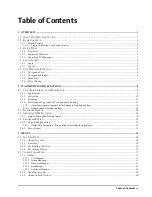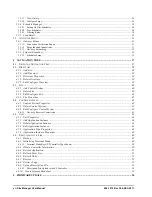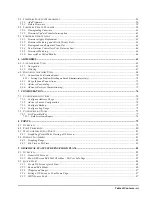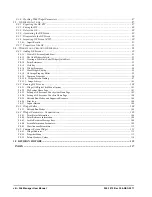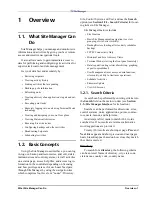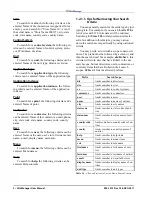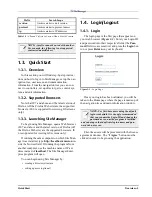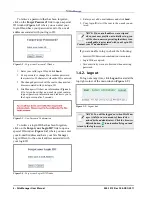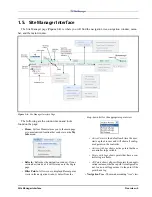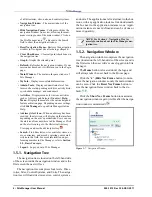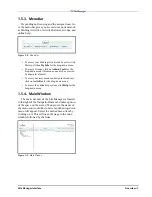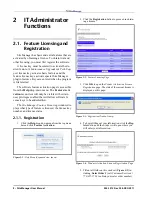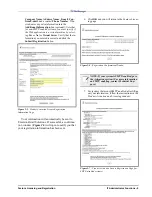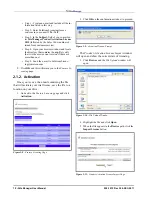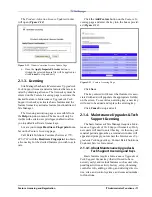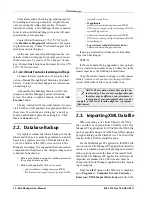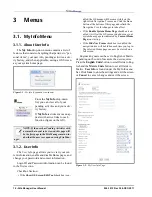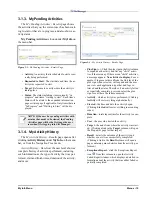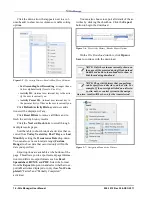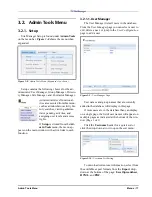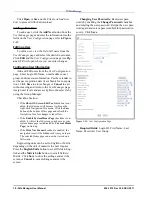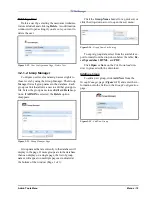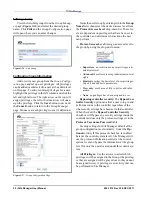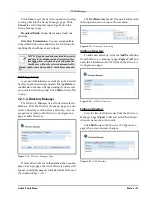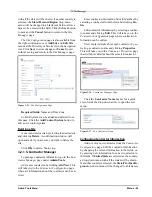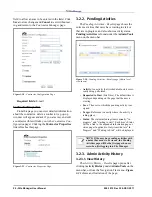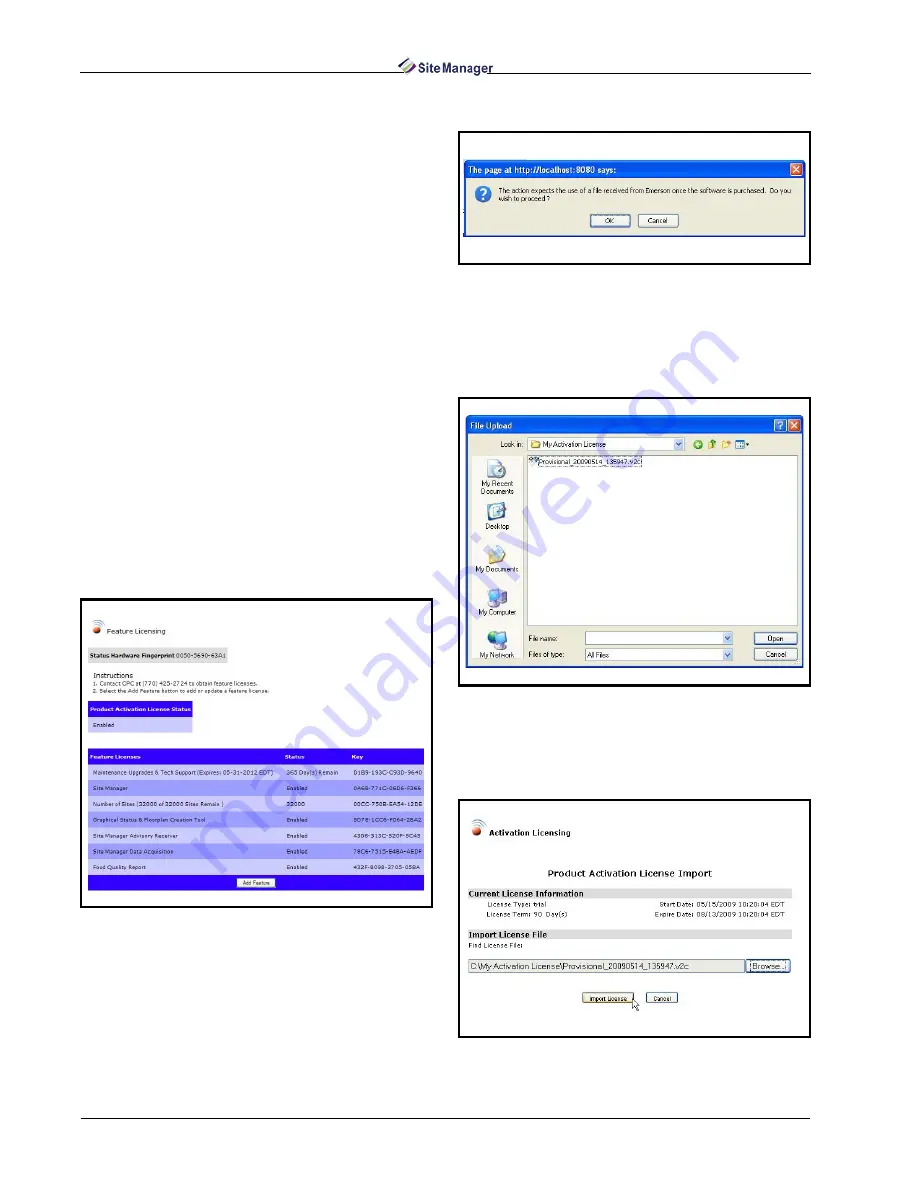
10 • Site Manager User Manual
026-1012 Rev 3 06-DEC-2011
• Step 1 - Create an e-mail and include all the in-
formation listed in this step.
• Step 2 - Enter SolutionsLicensing@emer-
son.com in your e-mail's To: field.
• Step 3 - In the Subject: field of your e-mail, en-
ter Site Manager Product Activation License
SO# (followed by the Sales Order number ob-
tained from customer service).
• Step 4 - Open your browser window and locate
the directory that contains the.zip file (verify
that it is the most current version if there are
more than one).
• Step 5 - Send the e-mail to SolutionsLicens-
8. Click OK and this will return you to the Feature Li-
censing page.
2.1.2. Activation
Once you receive the e-mail containing the file
that will activate your trial license, save the file to a
location on your drive.
1. Go back to the Feature Licensing page and click
Activation:
2. Click OK on the confirmation window to proceed.
The Product Activation License Import window
will open and show the current state of licensing.
3. Click Browse and the File Upload window will
open.
4. Highlight the file and click Open.
5. When the file appears in the Browse path, click the
Import License button:
Figure 2-8 - Feature Licensing Page
Figure 2-9 - Activation Window Prompt
Figure 2-10 - File Upload Window
Figure 2-11 - Product Activation License Import Page
Summary of Contents for Site Manager
Page 1: ...026 1012 Rev 3 06 DEC 2011 Site Manager User Manual ...
Page 2: ......
Page 4: ......
Page 124: ......
Page 129: ......