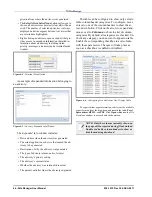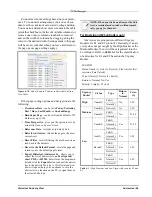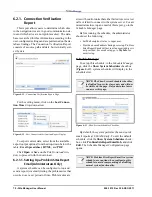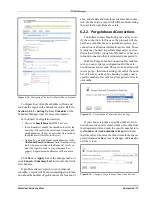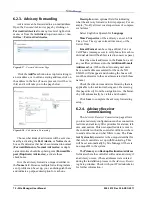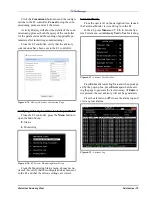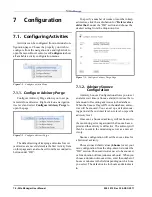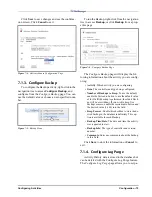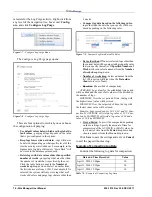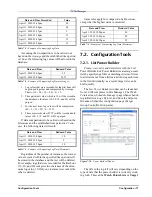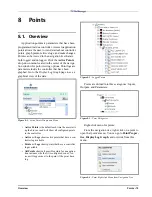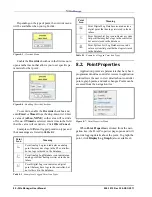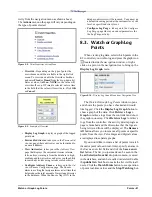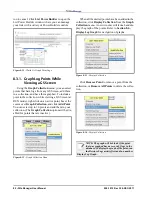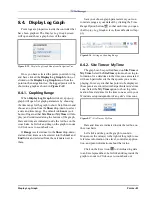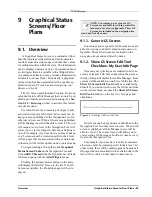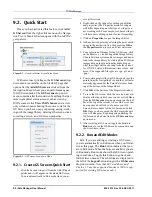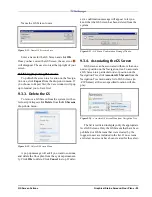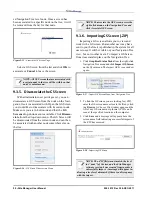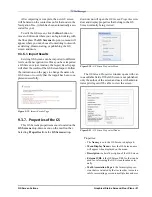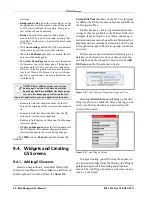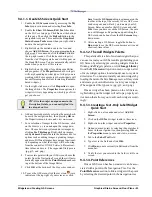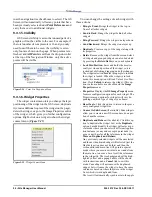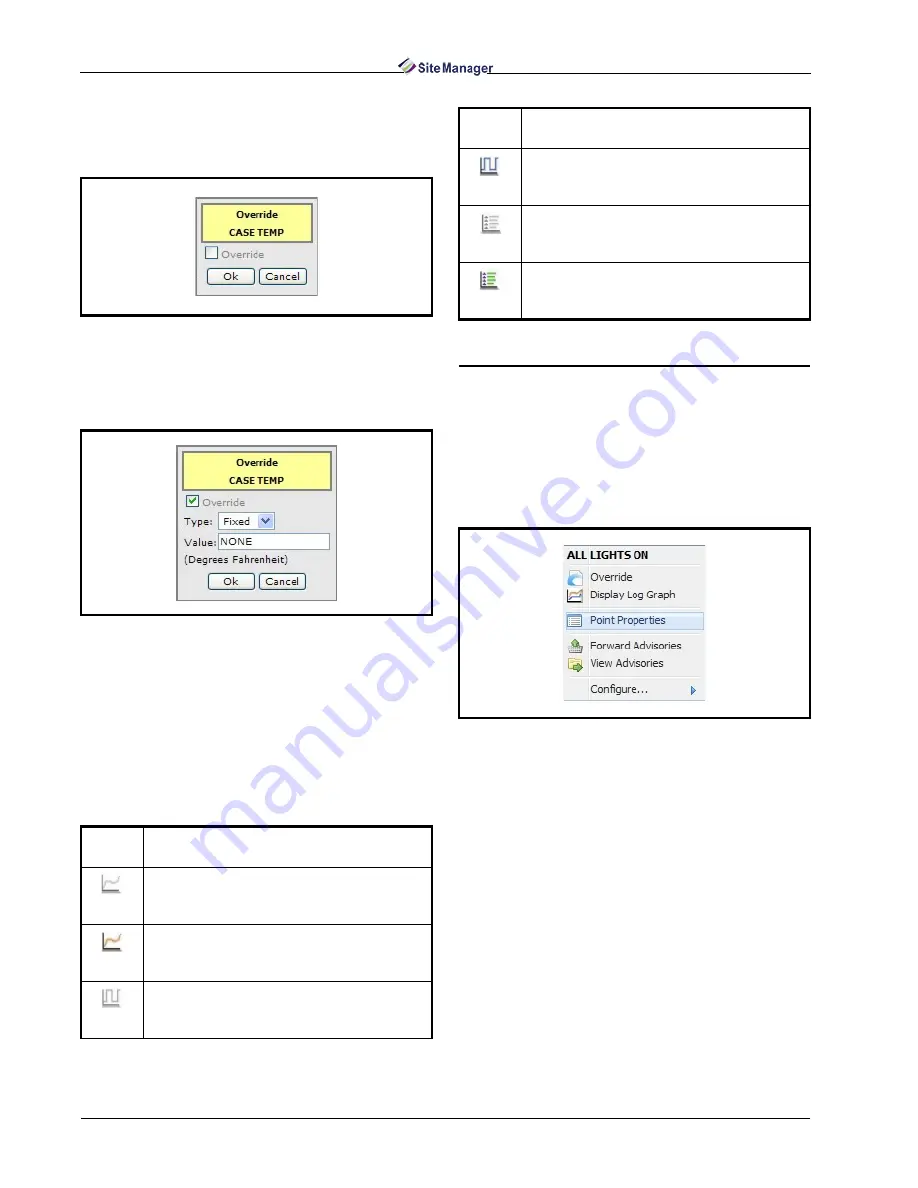
80 • Site Manager User Manual
026-1012 Rev 3 06-DEC-2011
Depending on the type of point, the override menu
will be available when you right-click:
Enable the Override checkbox in the first menu to
open another menu that allows you to set specific pa-
rameters for that point:
To override, enable the Override checkbox and
enter Fixed or Timed from the drop-down list. Enter
a value of (off, on, NONE) so the value will override
off or on. If Timed is selected, enter a time in the field
that the value will override to. Click OK or Cancel.
Examples of different logged point icon types and
their meanings are listed in Table 8-1.
8.2. Point Properties
Application points are parameters that have been
programmed inside a controller. Access to application
points allows the user to view details about controller
points, graph points, and make changes. Points can be
accessed from the navigation tree:
When Point Properties is clicked from the navi-
gation tree, the Point Properties page opens and will
provide logging details about the point. To graph the
point, click Display Log Graph (also available di-
Figure 8-5 - Override Menu
Figure 8-6 - Enabling Override Checkbox
Point
Icon
Meaning
Point Analog Log icon indicates an analog
point that may have logs in the E2 controller,
but no logs retrieved in the database.
Point Analog Log Database icon indicates an
analog point that has logs retrieved in the da-
tabase.
Point Digital Log icon indicates a digital
point that may have logs in the controller, but
not retrieved in the database.
Table 8-1 - Examples of Logged Point Icon Types
Point Digital Log Database icon indicates a
digital point that has logs retrieved in the da-
tabase.
Point System List Log icon indicates a system
list point that may have logs in the controller,
but not retrieved in the database.
Point System List Log Database icon indi-
cates a system list point that has logs retrieved
in the database.
Figure 8-7 - Point Properties Menu
Point
Icon
Meaning
Table 8-1 - Examples of Logged Point Icon Types
Summary of Contents for Site Manager
Page 1: ...026 1012 Rev 3 06 DEC 2011 Site Manager User Manual ...
Page 2: ......
Page 4: ......
Page 124: ......
Page 129: ......