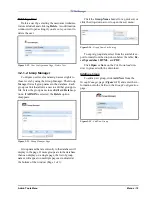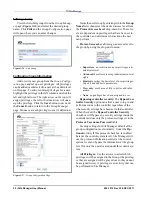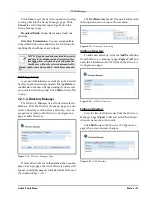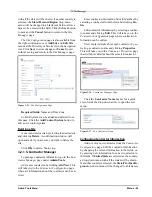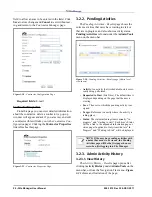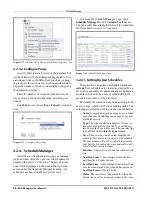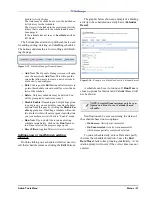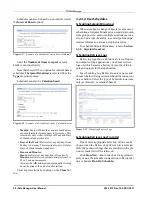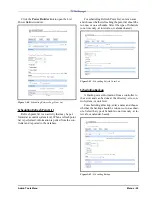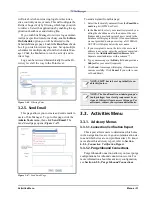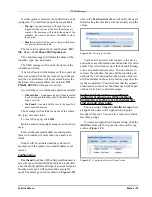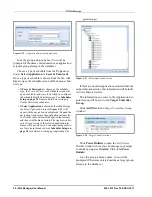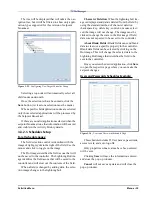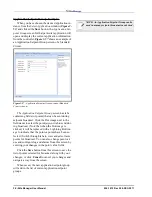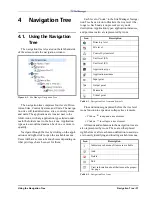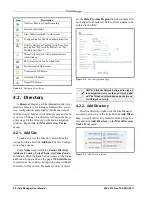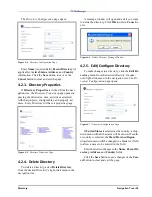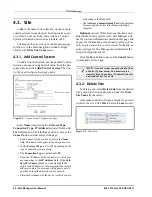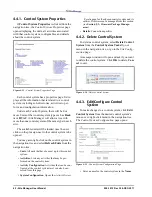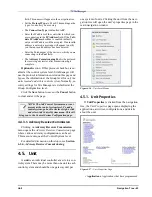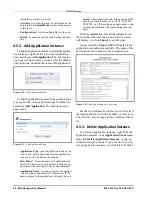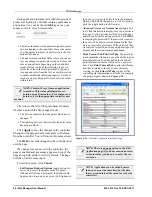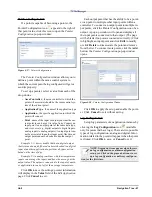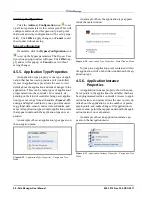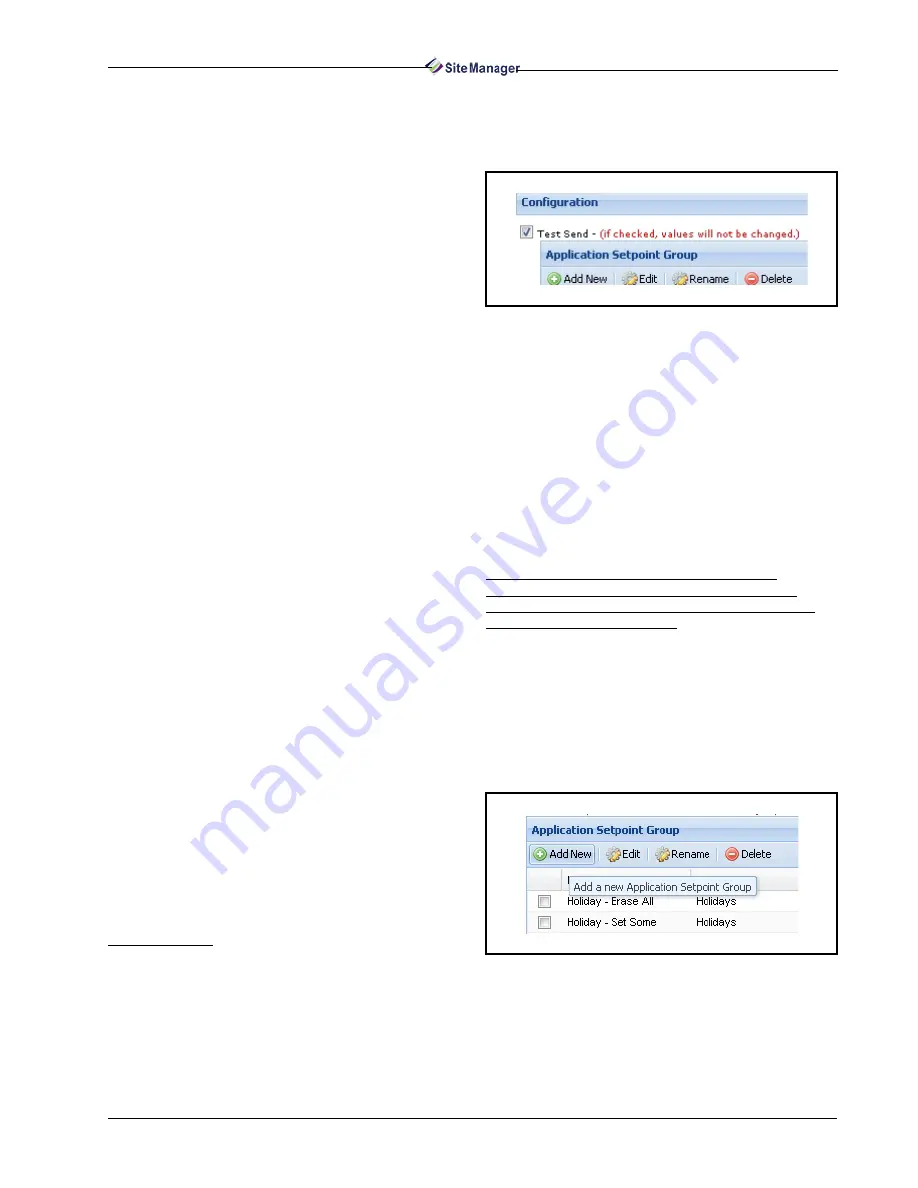
Activities Menu
Menus • 33
If either option is selected, the notification can be
configured. Two notification options are available:
• Pop-up: A popup message will open if you are
logged into the system at the time the message is
sent out. The message will include the name of the
schedule, type, user, and status. Click OK to close
the pop-up.
• Email: An email will be sent to the specified users
or e-mail addresses entered.
There are three options for E-mail Format: HT-
ML, Text, or Cell Phone/SMS Optimized.
The email message will include the name of the
schedule, type, user and status.
The SMS message will include the name of the
schedule and status.
A list of all users will be displayed. If an e-mail ad-
dress was added when the user was set up in the sys-
tem, the e-mail address will be presented below the
username. If no email address was entered, NO
EMAIL SETUP will appear in red text.
Users will have two notification options available:
• When Online – A popup message will be presented,
if you are logged into the system at the time the mes-
sage is sent out.
• Via Email – An email will be sent to the specified
users’ email addresses.
The message will include the name of the sched-
ule, type, user and status.
To close the popup, click OK.
Both an email and popup messages can be sent to
users.
Enter additional email addresses and separate
them with commas (if more than one e-mail is en-
tered).
Emails will be validated and the system will
prompt you if the syntax of an email address is not
correct.
Configuration
Test Send checkbox: (When Setpoint Broadcast is
set as the type of Schedule) When this box is checked,
a Test Send will perform all steps of an actual setpoint
broadcast (except it will not actually execute the
send). The message in red (as shown in Figure 3-50)
next to the Test Send checkbox will notify the users
that selecting the checkbox will not actually send the
values.
Test Send, if selected, will connect to the device
and retrieve any information needed and test for valid
points. This test will show up in the Schedule Manag-
er as a setpoint broadcast entry. You do not have to
recreate the schedule, but can edit the schedule and
uncheck the Test Send option (the details of the test
will be available on the activity history page once the
test has completed). You will know that the setpoint
broadcast was only a Test Send because it will be part
of the activity history details message.
Application Setpoint Group and Target
Controller Group screens (When Setpoint
Broadcast is set as the type of Schedule) (E2/
Einstein controllers only):
You can set up a Target Controller Group where
all application data in the Application Setpoint
Groups will be sent. You can also create, edit, and de-
lete these groups.
To create an Application Setpoint Group, click the
Add New button in the Application Setpoint Group
section (Figure 3-51).
Figure 3-50 - Test Send Checkbox
Figure 3-51 - Application Setpoint Group Section
Summary of Contents for Site Manager
Page 1: ...026 1012 Rev 3 06 DEC 2011 Site Manager User Manual ...
Page 2: ......
Page 4: ......
Page 124: ......
Page 129: ......