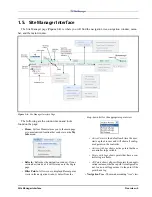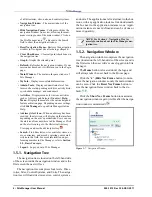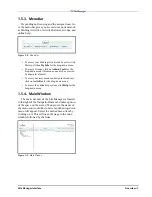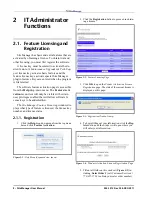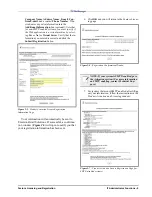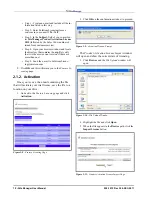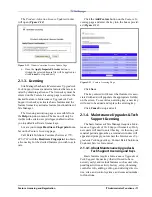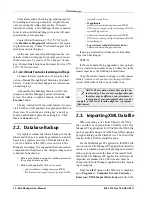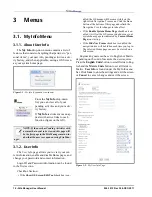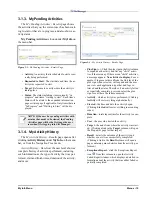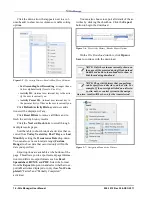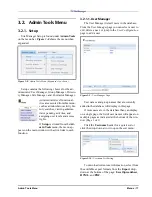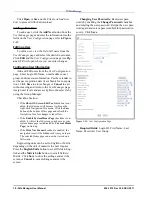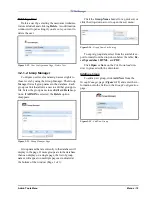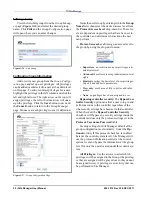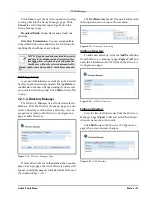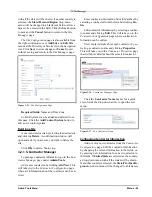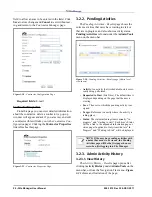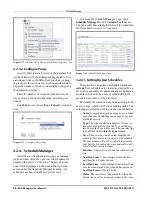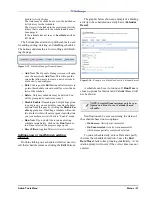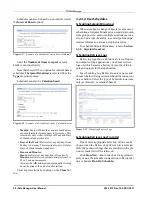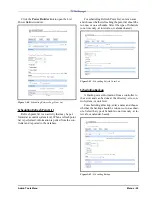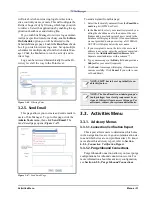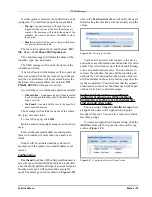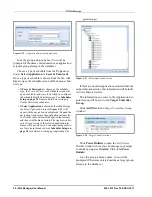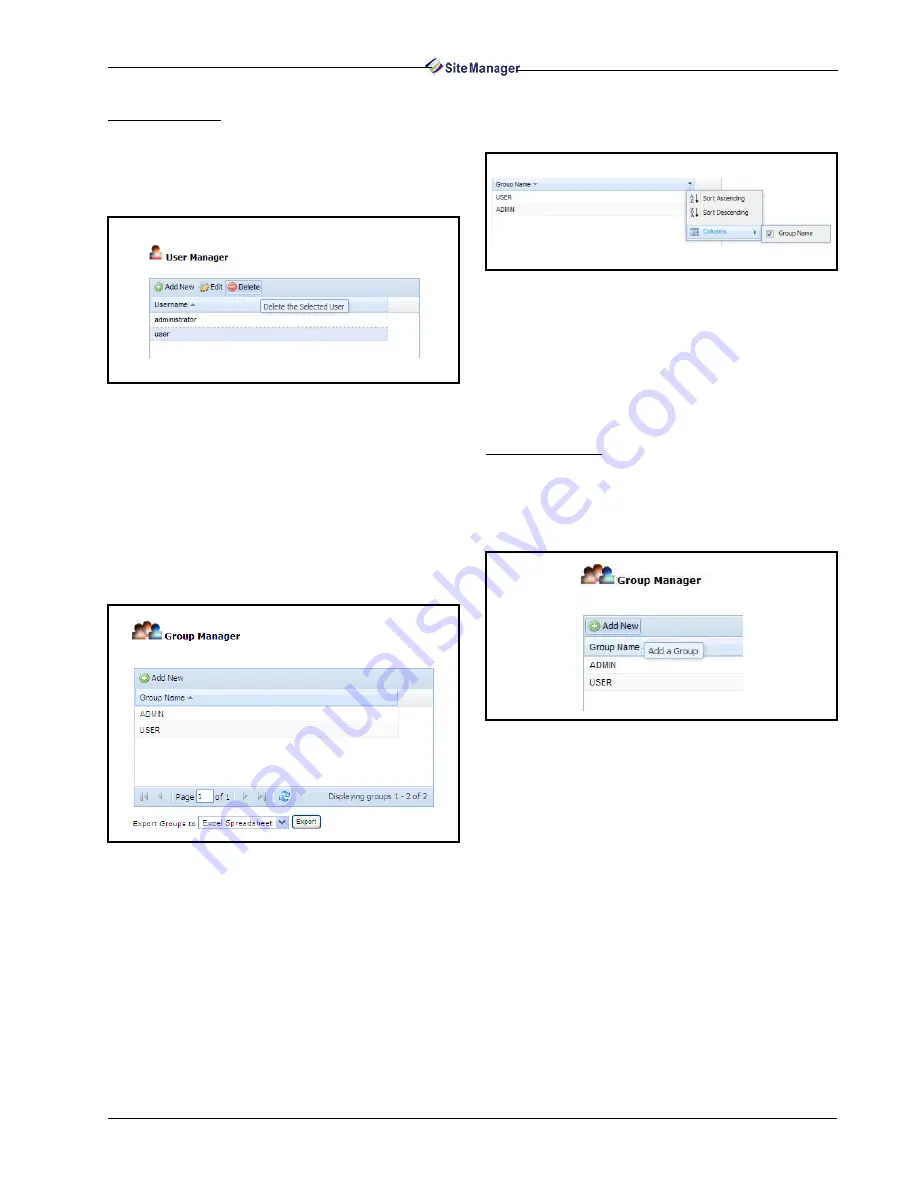
Admin Tools Menu
Menus • 19
Deleting a User
Delete a user by selecting the username (Adminis-
trator excluded) and clicking Delete. A confirmation
window will open asking if you are sure you want to
delete the user.
3.2.1.2. Group Manager
Configure user levels and assign access rights to
those levels by using the Group Manager. The Group
Manager lists all group names in the database. Each
group is a link that allows a user to edit that group pro-
file. Select the group name to see Edit and Delete op-
tions. If ADMIN is selected, the Delete option
disappears.
Group names that are currently in the database will
display in the page. If more groups are in the database
than can display on a single page, the list of group
names will appear on multiple pages as indicated at
the bottom of the window (Page 1 of 1).
Click the Group Name header for a quick sort or
click the drop-down arrow to open the sort menu:
To export group data, select from the available ex-
port formats from the drop-down below the table: Ex-
cel Spreadsheet, HTML, and PDF.
Click Open or Save on the File Download win-
dow to proceed with the download.
Adding a Group
To add a new group, click Add New from the
Group Manager page (Figure 3-15) and enter the in-
formation into the fields on the Group Configuration
page.
Figure 3-12 - User Configuration Page - Delete User
Figure 3-13 - Group Manager Page
Figure 3-14 - Group Name List Sorting
Figure 3-15 - Add New Group
Summary of Contents for Site Manager
Page 1: ...026 1012 Rev 3 06 DEC 2011 Site Manager User Manual ...
Page 2: ......
Page 4: ......
Page 124: ......
Page 129: ......