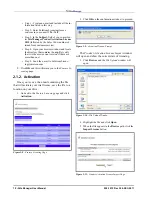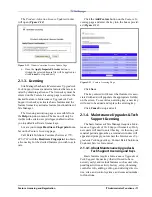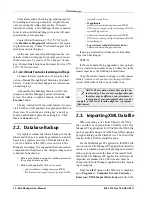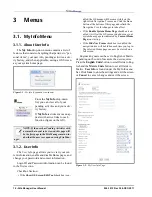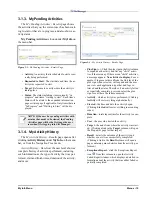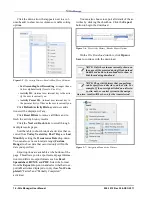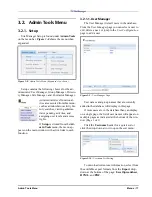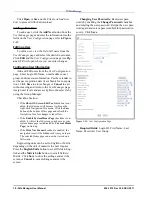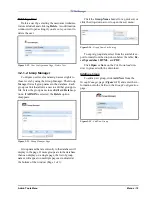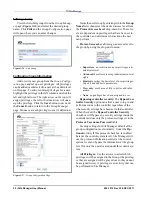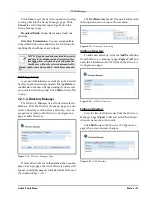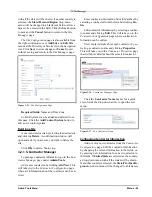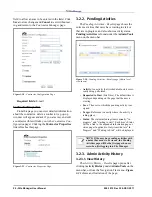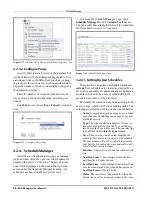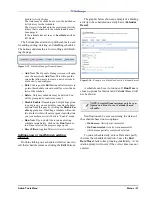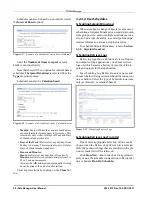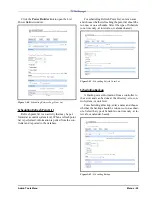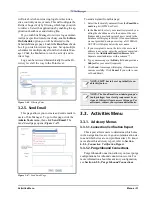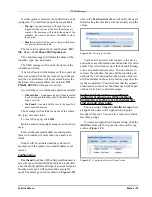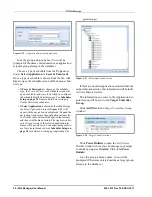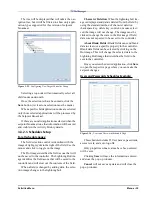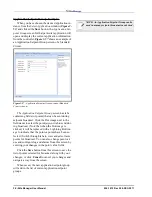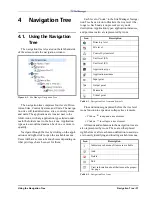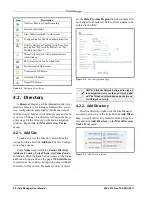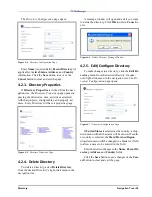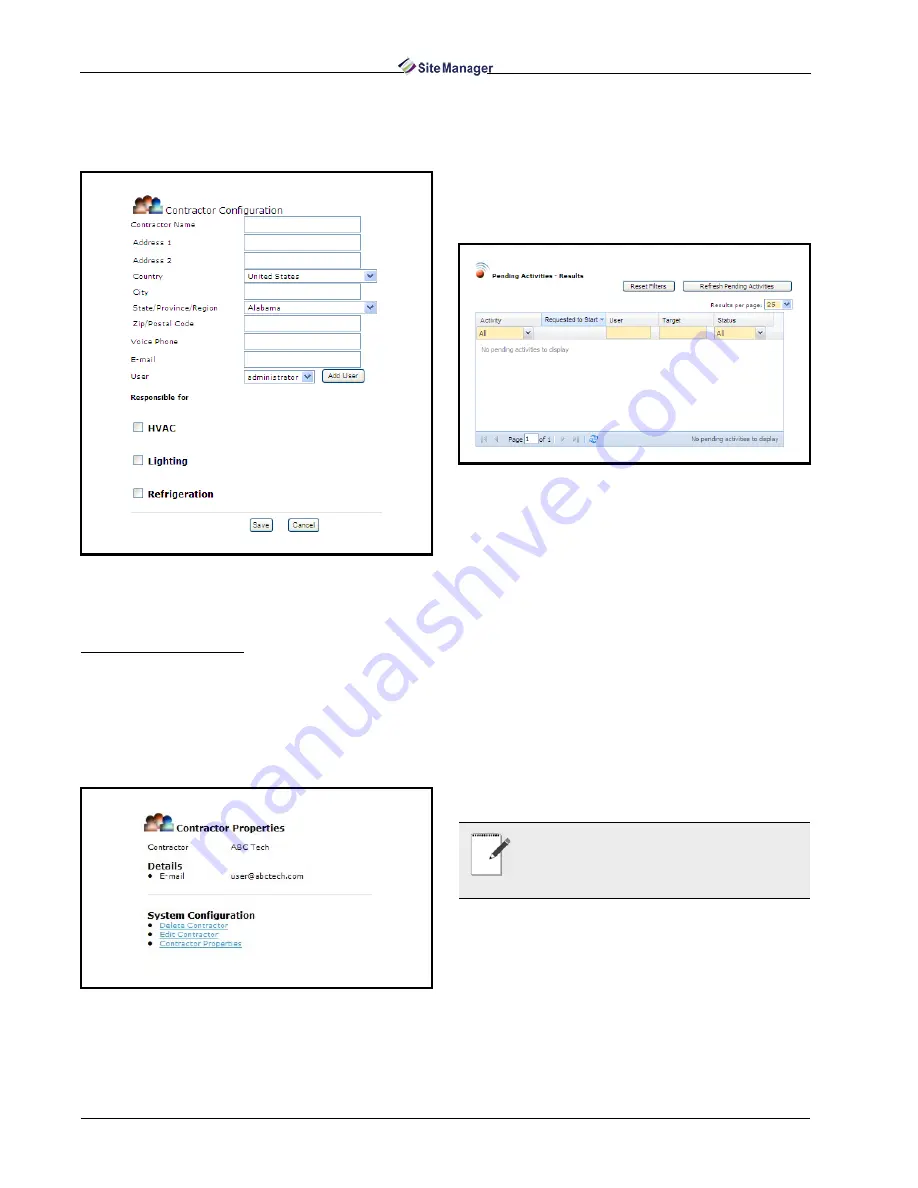
24 • Site Manager User Manual
026-1012 Rev 3 06-DEC-2011
field to allow a name to be entered in the field. Click
Save to store changes and Cancel to exit without sav-
ing and return to the Contractor Manager page.
Required fields: E-mail.
Contractor Properties
From this page you can view detailed information
about the contractor, delete a contractor (a pop-up
window will appear and ask if you are sure), and edit
a contractor (this will take you to the Contractor Con-
figuration page). Clicking the Contractor Properties
link refreshes this page.
3.2.2. Pending Activities
The Pending Activities - Results page shows the
current activities that users have waiting to start or
that are in progress, and also shows activity status.
Pending Activities is found under the Admin Tools
menu on the menu bar.
• Activity: An activity that is scheduled to start or cur-
rently being performed.
• Requested to Start (Site Time): The default time is
displayed depending on the page that the user is
viewing.
• User: The user to which the pending activity is as-
signed.
• Target: Reference to exactly where the activity is
taking place.
• Status: The status including items currently “in
progress” and “waiting to start”. Each item’s Status
will be a link to the expanded information page or
status page if applicable. Only items that are “In
Progress” and “Waiting to Start” will be displayed.
3.2.3. Admin Activity History
3.2.3.1. View History
The Activity History - Results page opens after
clicking Activity History under Admin Tools on the
menu bar, or from the Navigation Tree menu. Figure
3-31 shows an illustration of the page.
Figure 3-28 - Contractor Configuration Page
Figure 3-29 - Contractor Properties Page
Figure 3-30 - Pending Activities - Results page (Admin level
view shown)
NOTE: If the user has pending activities with
a status that needs to be viewed, the Pending
Activities page will be the first page the user
sees when first logging into Site Manager.
Summary of Contents for Site Manager
Page 1: ...026 1012 Rev 3 06 DEC 2011 Site Manager User Manual ...
Page 2: ......
Page 4: ......
Page 124: ......
Page 129: ......