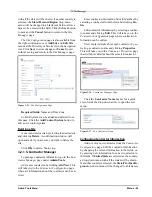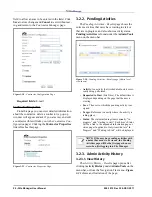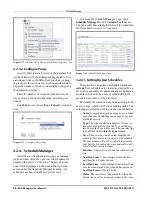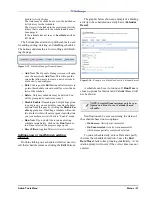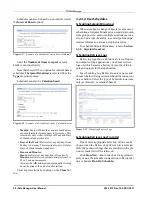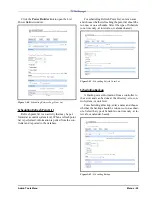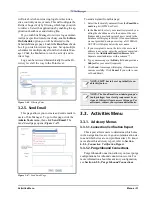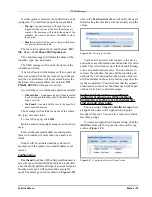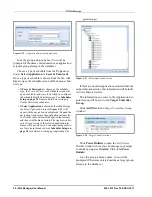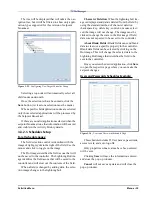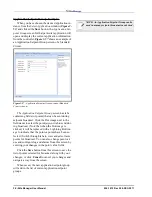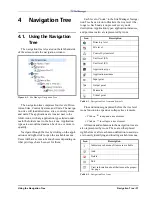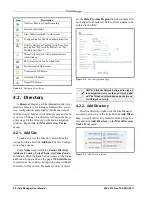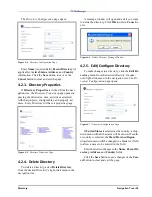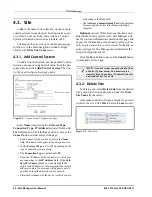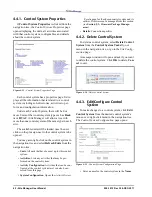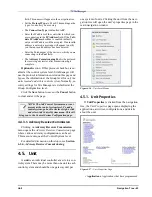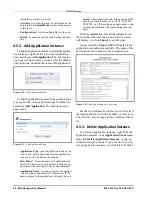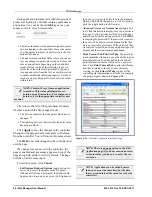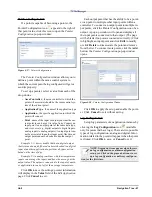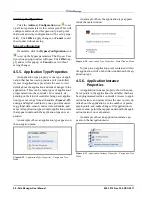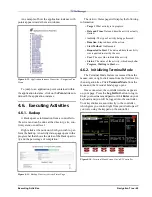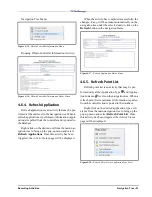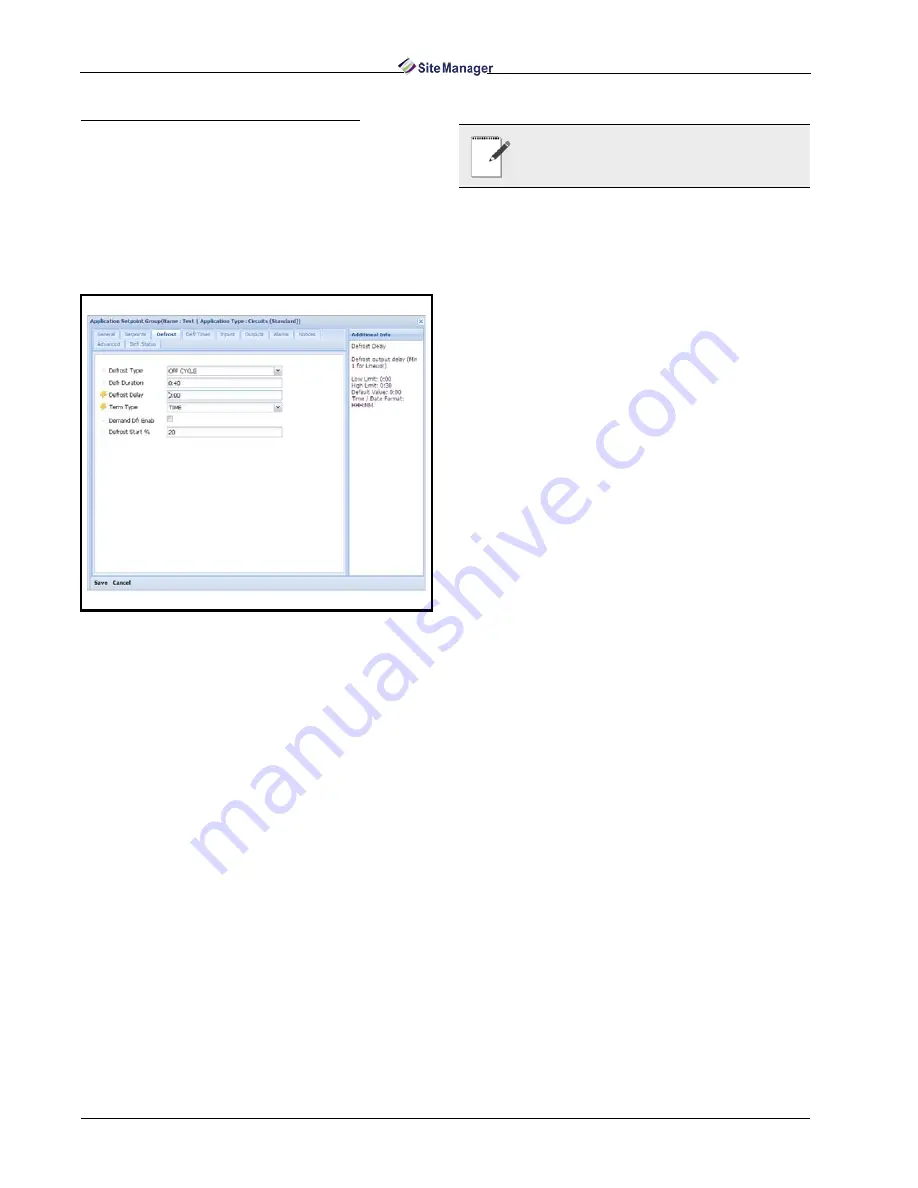
36 • Site Manager User Manual
026-1012 Rev 3 06-DEC-2011
Application Setpoint Group Example:
When you have chosen the desired application in-
stance from the Select Application window (Figure 3-
53) and clicked the Save button, the Application Set-
point Group screen for that particular application will
open and display the current application information
from the controller. Figure 3-57 shows an example of
an Application Setpoint Group screen of a Standard
Circuit.
The Application Setpoint Group screen has tabs
containing fields (or points) that can be sent during
setpoint broadcast. Click the Dot image next to the
field name to select the point(s) you wish to send dur-
ing broadcast. (Note that when the Dot image is
clicked, it will be replaced with a Lightning Bolt im-
age to indicate that the point or points have been se-
lected.) Switch through tabs to view and select more
points for broadcast. You can also change point val-
ues and configure log and alarms from this screen by
entering your changes in the point value fields.
Click the Save button from this screen to save the
list of points selected for broadcast along with your
changes, or click Cancel to cancel your changes and
navigate away from the screen.
When saved, the new application setpoint group
will add in the list of current application setpoint
groups.
Figure 3-57 - Application Setpoint Group window (Standard
Circuits shown)
NOTE: An Application Setpoint Group can be
used in as many setpoint broadcasts as desired.
Summary of Contents for Site Manager
Page 1: ...026 1012 Rev 3 06 DEC 2011 Site Manager User Manual ...
Page 2: ......
Page 4: ......
Page 124: ......
Page 129: ......