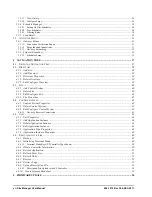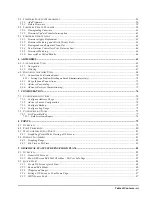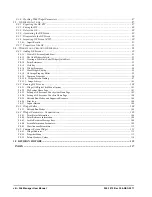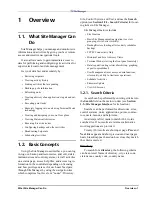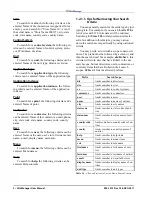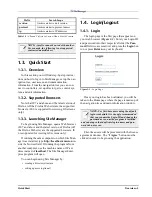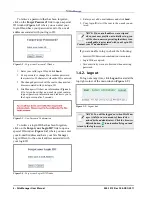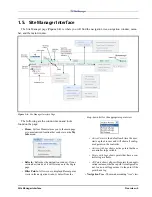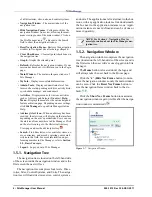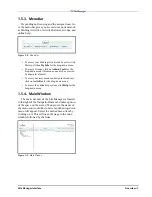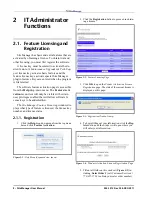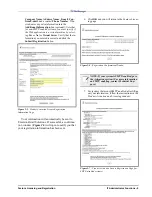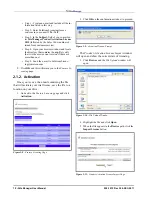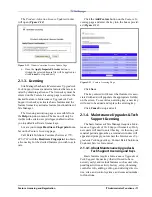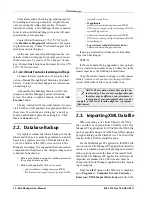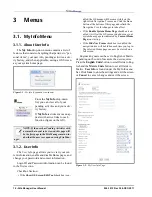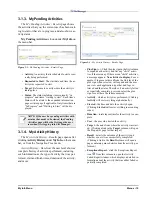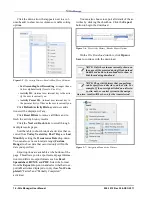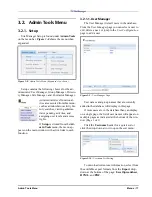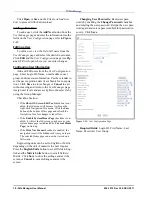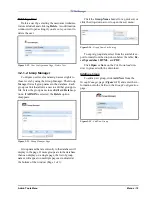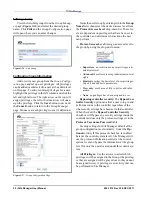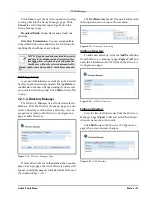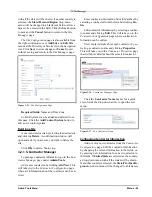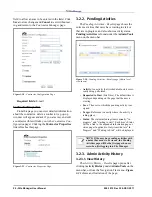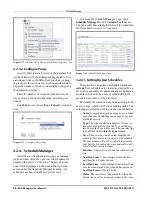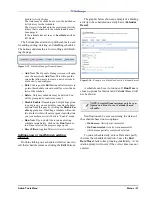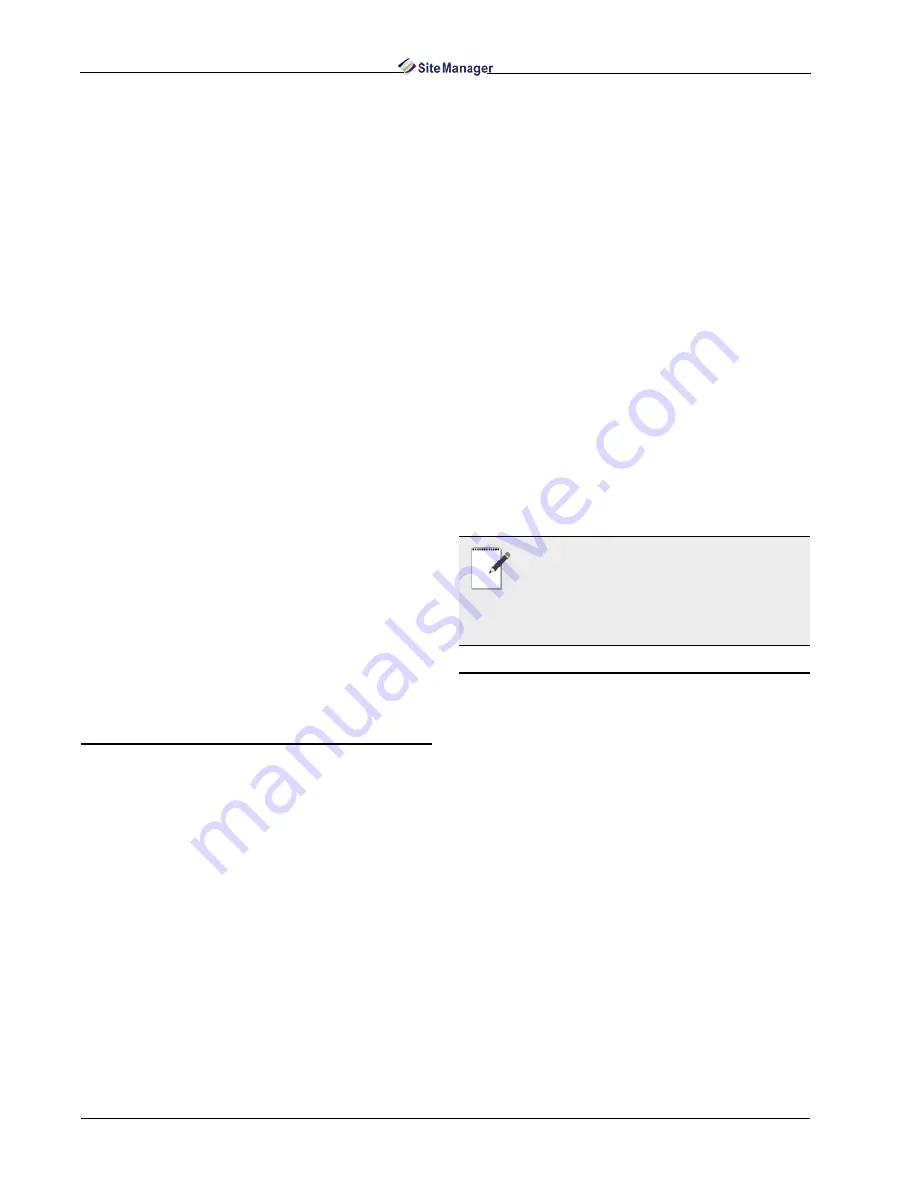
12 • Site Manager User Manual
026-1012 Rev 3 06-DEC-2011
For features such as backing up, sending reports,
forwarding and viewing advisories, setpoint broad-
cast, accessing the online help system, firmware
transfer, and more, a Site Manager license is needed
for activation. Additional plug-in features will need
specified keys for operation.
Contact Retail Solutions (770-425-2724) with
your Hardware Fingerprint information for acquir-
ing the license key. Contact Technical Support for in-
structions on entering keys.
As the one-year renewal period approaches, a re-
minder window will appear to prompt you to renew
the Maintenance Upgrades & Tech Support license
key. Contact Retail Solutions Customer Service (770-
425-2724) for renewal.
2.1.4.2. About Feature Licensing and Keys
Licensed features require an activation key that
can be obtained through Retail Solutions Customer
Service. Contact Technical Support for instructions
on entering keys.
All possible Site Manager features will be dis-
played on the Site Manager Feature Activation
screen. To enable or update a feature, click the Add
Feature button.
The key entered will know what feature it is asso-
ciated with and will populate the appropriate field on
the screen. To override an existing key, a new key
must be added and replace the existing key. Click
Save or Cancel to exit.
2.2. Database Backup
It is highly recommended that a backup of the da-
tabase and Web server areas be performed on a daily
basis for a complete recovery of information in the
event of a failure of the Web server on which Site
Manager is running. It is suggested that user-created
components such as GS screens, widgets, images, and
schedules be backed up.
1. Back up the database using the standard procedure
for your particular database.
2. Back up the applicable Web server areas:
• webserverhome\webapps\emerson\WEB-
INF\classes\com\cpcus\jaru\ui\jsonrpc\GsFile-
system\Screens\User
• If applicable:
webserverhome\webapps\emerson\WEB-
INF\classes\com\cpcus\jaru\ui\jsonrpc\GsFile-
system\Widgets\User
• webserverhome\webapps\emerson\WEB-
INF\classes\com\cpcus\jaru\ui\jsonrpc\GsFile-
system\Images
• Log retrieval schedule files located in:
webserverhome\webapps\emerson
If using a clustered environment, include these
steps when backing up:
STEP B
If the environment being upgraded is now going to
be in a clustered environment, each worker box in the
cluster must have the GsFilesystem mirrored.
Copy the whole {tomcat webapp | worker classes
folder}\classes\com\cpcus\jaru\ui\jsonrpc\GsFile-
system folder identically to each worker box.
2.3. Importing XML Datafile
When exporting a tree from Ultrasite, the XML
file can either be exported from UltraSite or the Site
Manager PC application. For UltraSite, the XML file
can be exported and saved via the Export Data options
by right-clicking on the UltraSite tree. The file will be
located in the UltraSite install location.
For the Site Manager PC application, the XML file
is stored in the Site Manager PC application install lo-
cation, or a common location depending on the instal-
lation options chosen at the time of the install. Note
that for the Site Manager PC application, all sites to be
imported are assumed to be E2 sites and must be
changed in the Site Manager application after import-
ing is complete.
From the Start menu on the Web server machine,
go to Programs > Computer Process Controls >
Emerson > XML Import Directions and follow the
NOTE: The location of these files are the de-
fault settings. They are user-configurable and
therefore may be different. webserverhome is
the location of your particular Web server. For
example, a Web server location might be: c:\program
files\tomcat.
Summary of Contents for Site Manager
Page 1: ...026 1012 Rev 3 06 DEC 2011 Site Manager User Manual ...
Page 2: ......
Page 4: ......
Page 124: ......
Page 129: ......