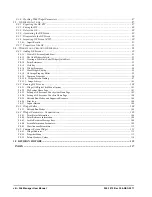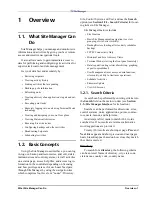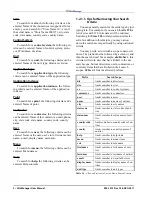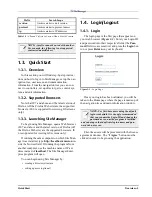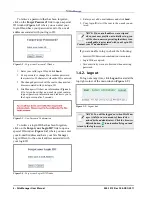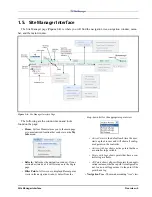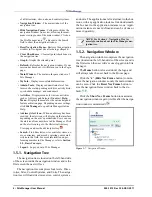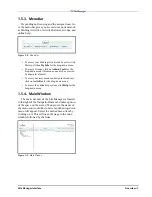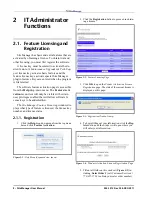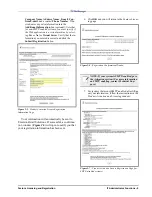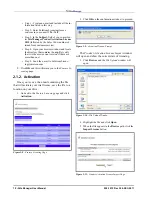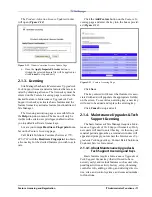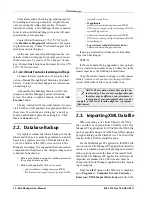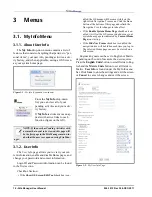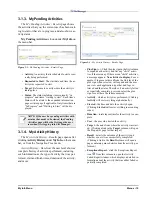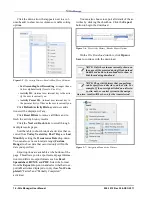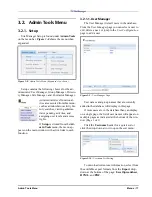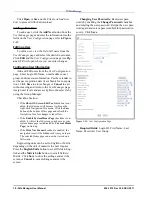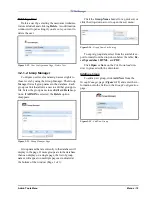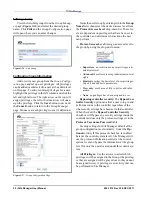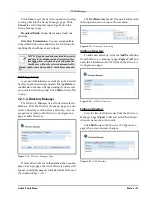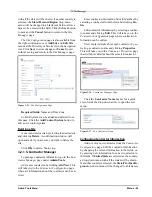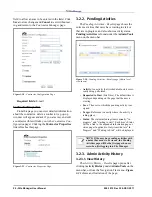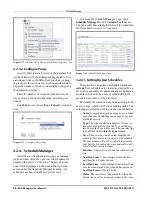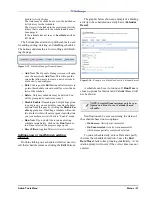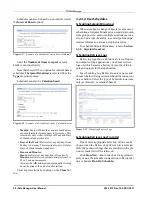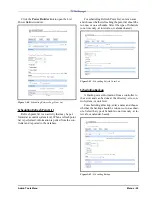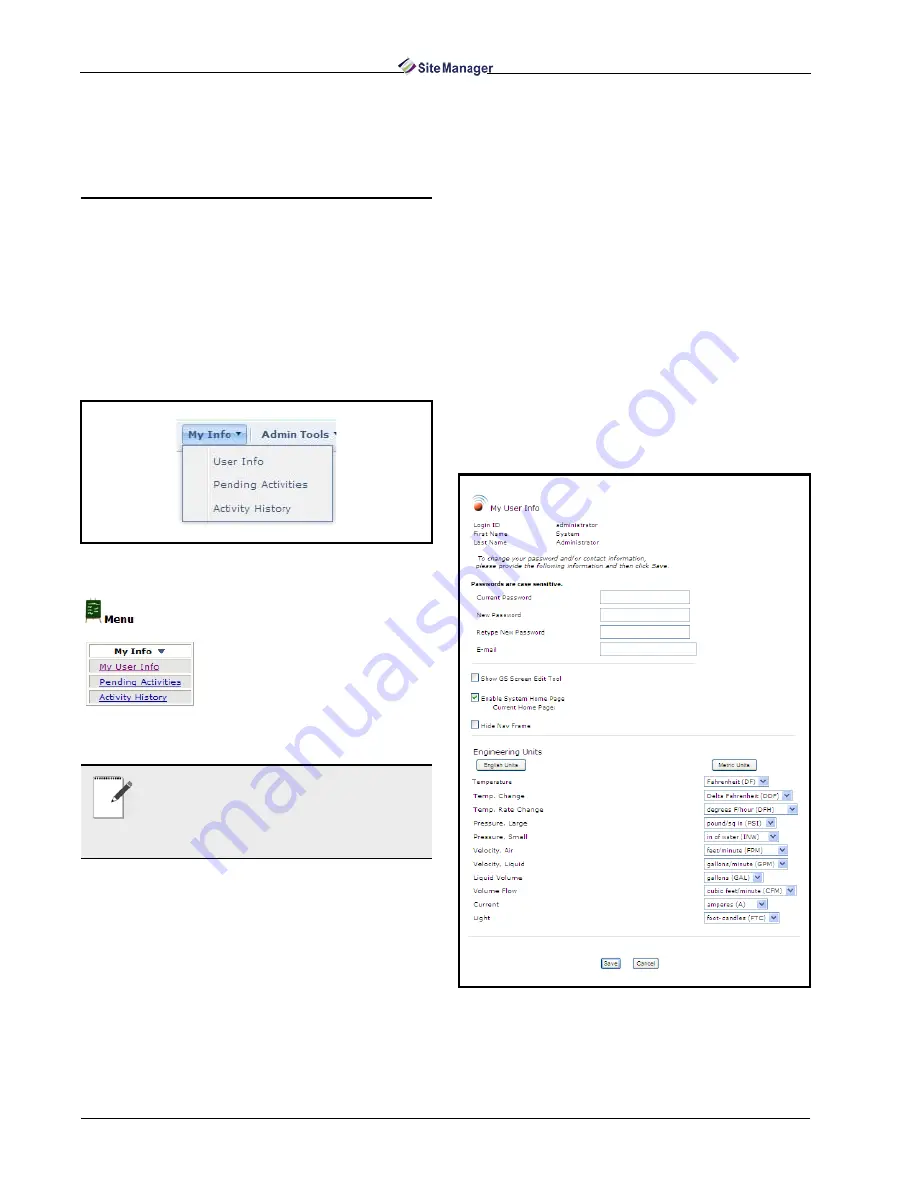
14 • Site Manager User Manual
026-1012 Rev 3 06-DEC-2011
3
Menus
3.1. My Info Menu
3.1.1. About User Info
The My Info drop-down menu contains a list of
features that consists of anything that pertains to “per-
sonal items”, your user info, pending activities, activ-
ity history, and when applicable, saving a GS Screen
as your system home page.
From the My Info drop-down
list, you can view all of your
pending activities and your activ-
ity history.
If My Info is clicked, a menu ap-
pears with active links to each
function (figure on the left).
3.1.2. User Info
The User Info page allows you to view your cur-
rent information, enable and disable Home pages, and
change your password and contact information.
Login ID and Password information can be found
in the first section.
Checkbox Section:
• If the Show GS Screen Edit Tool checkbox is en-
abled, the GS menus will become visible on the
right-click Navigation Tree menu. Click the Save
button at the bottom of this page and refresh the
Navigation Tree for changes to take effect.
• If the Enable System Home Page checkbox is en-
abled, it will set the GS screen you choose as your
system home page (as indicated by Current Home
Page) on start-up.
• If the Hide Nav Frame checkbox is enabled, the
navigation tree will be hidden each time you log in.
The selected Home page can now be viewed on a
full screen.
Engineering units can be set to English or Metric
depending on the unit of measure the user requires.
Press the English Units button to set all fields to Eng-
lish and the Metric Units button to set all fields to
Metric. User Info is found under the My Info menu
bar. Click Save to store the settings and exit the screen
or Cancel to cancel changes and exit the screen.
Figure 3-1 - My Info (Expanded view shown)
NOTE: If the user has Pending Activities with
a status that needs to be viewed, this page will
be the first page in the Site Manager main win-
dow that the user sees upon entering Site Man-
ager.
Figure 3-2 - My User Info Page
Summary of Contents for Site Manager
Page 1: ...026 1012 Rev 3 06 DEC 2011 Site Manager User Manual ...
Page 2: ......
Page 4: ......
Page 124: ......
Page 129: ......