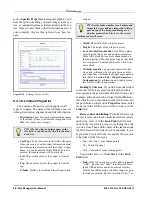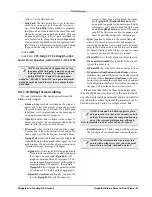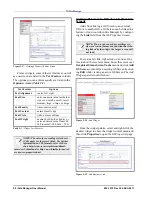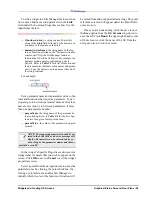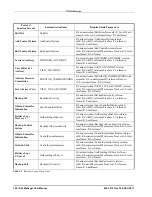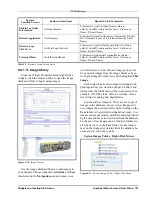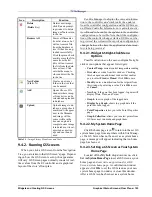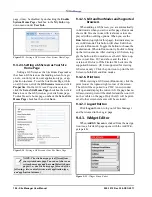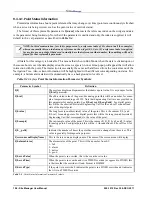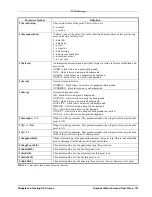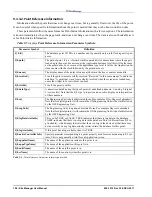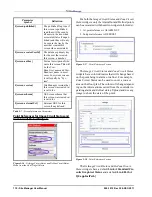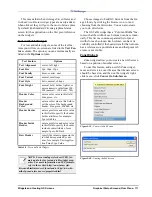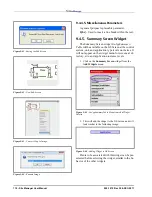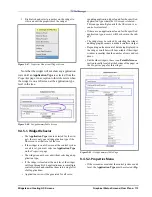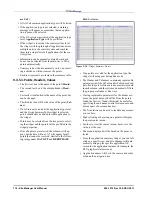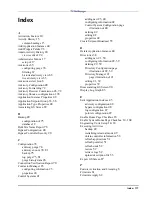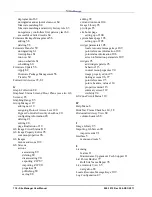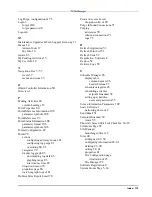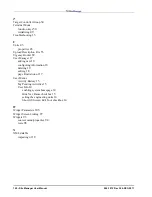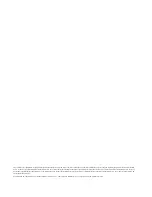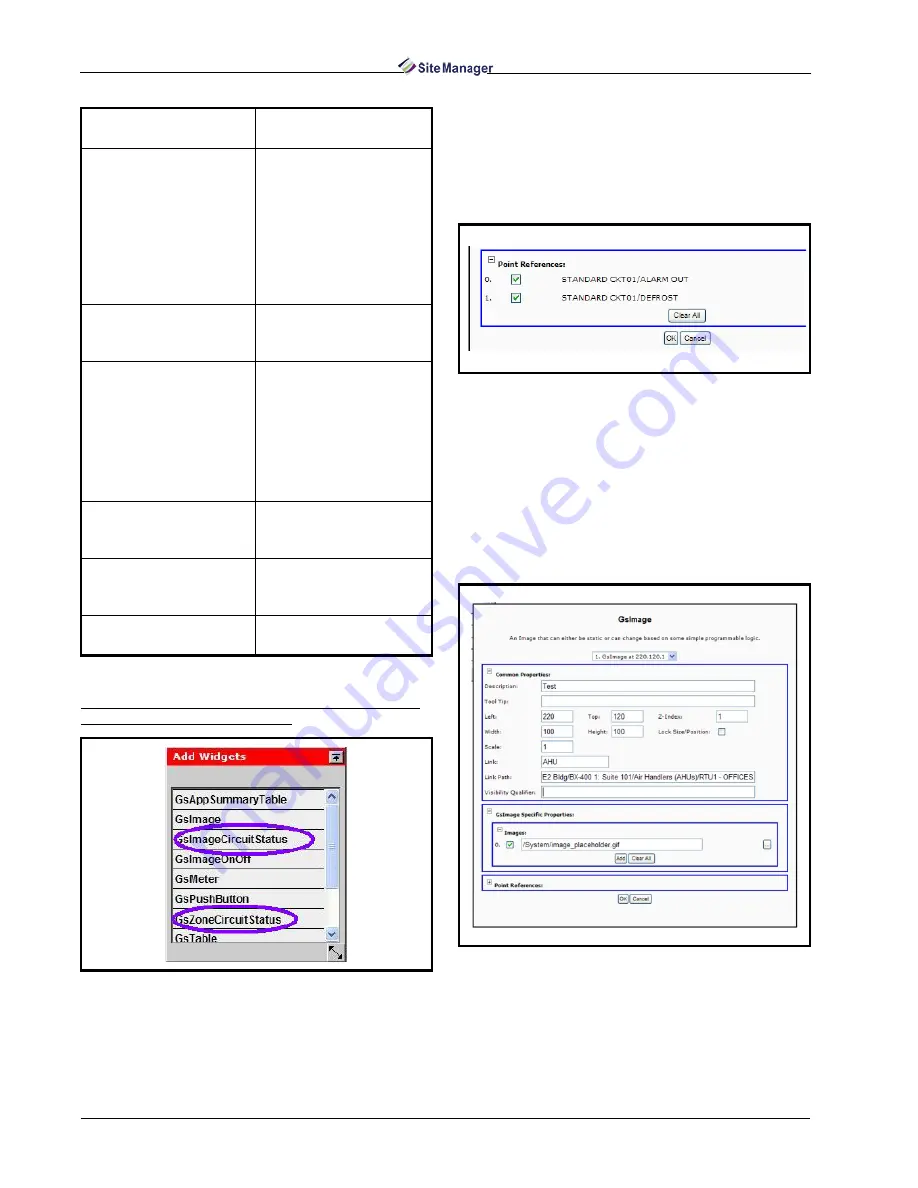
110 • Site Manager User Manual
026-1012 Rev 3 06-DEC-2011
Point References for Image Circuit Status and
Zone Circuit Status Widgets
For both the Image Circuit Status and Zone Circuit
Status widgets, only the Alarm Out and Defrost points
can be associated with these two widgets in this order:
1. 1st point reference is ALARM OUT
2. 2nd point reference is DEFROST
The Image Circuit Status and Zone Circuit Status
widgets have color indicators that will change based
on the point being in alarm or defrost. For example,
Zone Circuit Status can be used to cover a zone or
area on the floor plan. The colors will change depend-
ing on the information received from the controller re-
garding alarm and defrost states. Upload and use any
image to show the state of the point.
The GsImageCircuitStatus and GsZoneCircuit-
Status widgets have a default Link of Standard Cir-
cuits Graphical Status and a default Link Path of
${0.appInstPath}.
${screen.published}
The published flag, true if
this screen is published
(and thus will be seen by
all users in the tree when
associated) false if unpub-
lished (and thus will only
be seen in the tree by the
user that created this
screen when associated)
${screen.creatorUserId}
The database primary key
for the user that created
this screen. a number.
${screen.author}
Textual description of who
wrote this screen. This will
be the User-
Bean.first_name and User-
Bean.last_name in most
cases. For system screens,
it will usually be “Sys-
tem”.
${screen.version}
Site Manager version that
this screen was created in/
is valid for.
${screen.schema}
GS Screen schema that
this screen was created in/
is valid for.
${screen.externalUrl}
External URL for this
screen if any defined.
Figure 9-36 - GsImageCircuitStatus and GsZoneCircuitStatus
Menu from the Add Widget Palette
Parameter
Symbol
Definition
Table 9-7 - Screen Information Parameters
Figure 9-37 - Point References Section
Figure 9-38 - Point References Section
Summary of Contents for Site Manager
Page 1: ...026 1012 Rev 3 06 DEC 2011 Site Manager User Manual ...
Page 2: ......
Page 4: ......
Page 124: ......
Page 129: ......