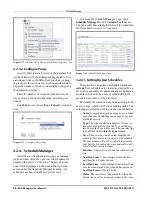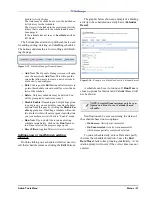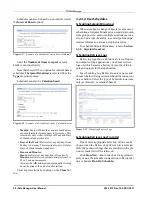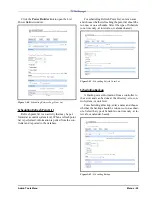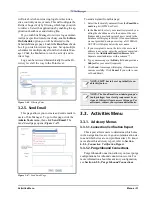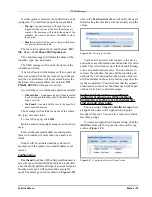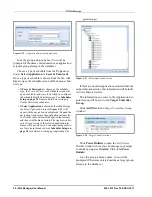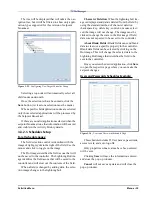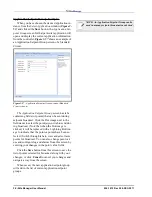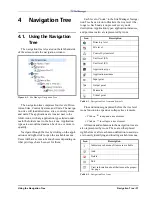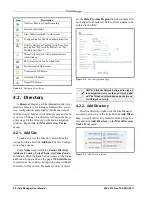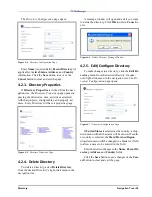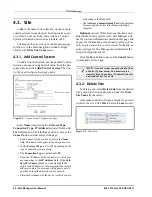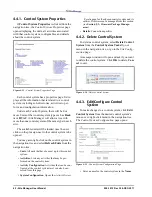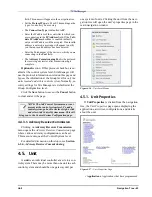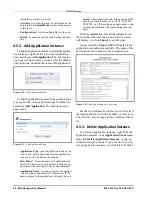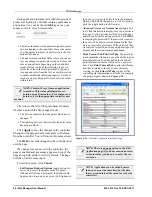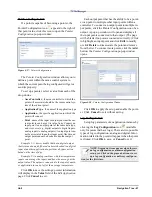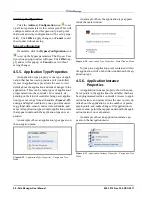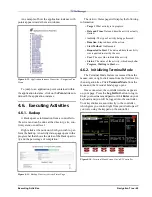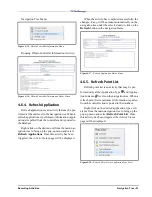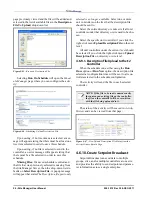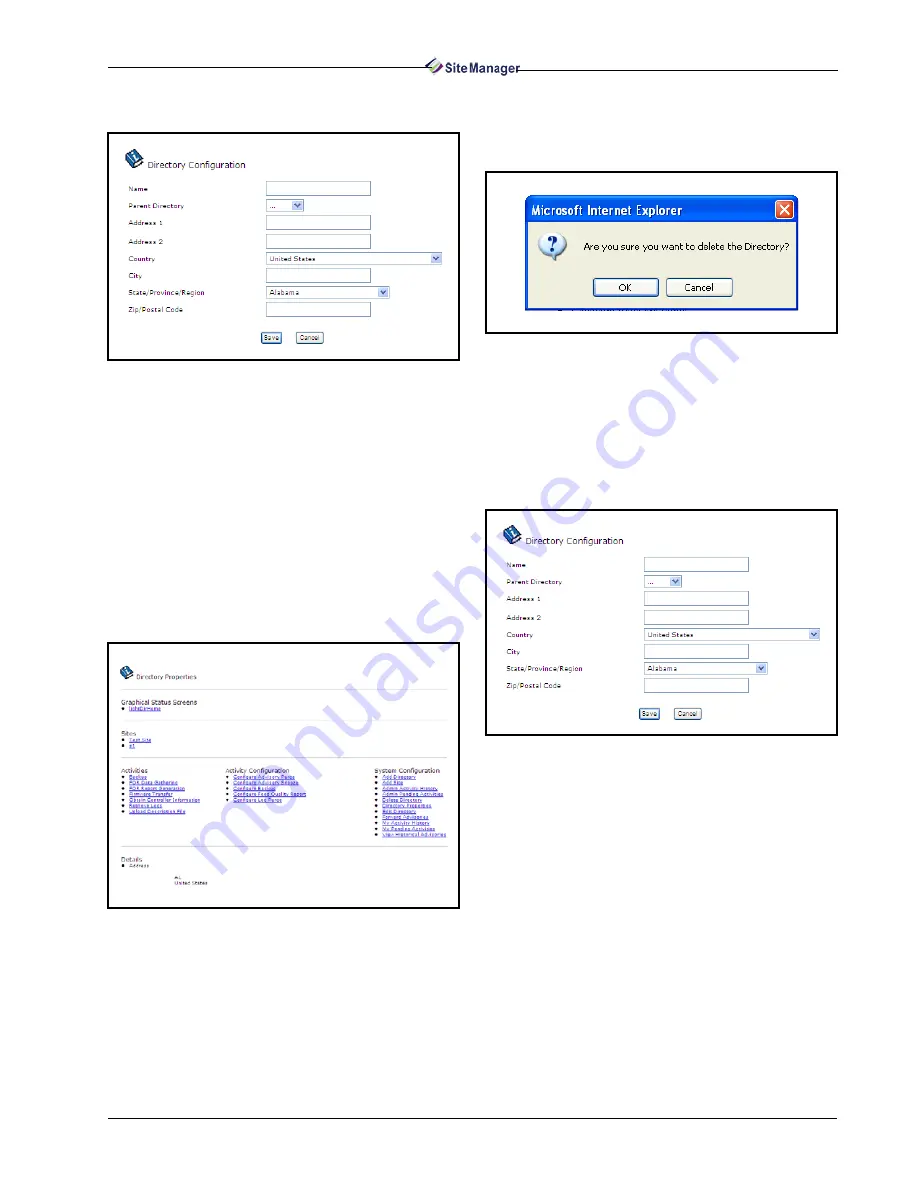
Directory
Navigation Tree • 39
The Directory Configuration page opens.
Enter Name (required field), Parent Directory (if
applicable), Active Status, Address, and Country
information. Click the Save button to save or the
Cancel button to clear and exit the page.
4.2.3. Directory Properties
If Directory Properties is clicked from the navi-
gation tree, the Directory Properties page opens dis-
playing the directories, sites, activities associated
with that property, configurables, and property ad-
dress. Every Directory will have a properties page.
4.2.4. Delete Directory
To delete a directory, select Delete Directory
from the desired Directory’s right-click menu in the
navigation tree.
A message window will open and ask if you want
to delete the directory. Click OK to delete, Cancel to
exit.
4.2.5. Edit/Configure Directory
To make changes to a directory, click the Edit Di-
rectory menu from the desired directory’s mouse-
over/right-click menu in the navigation tree. The Di-
rectory Configuration page opens:
If United States is selected as the country, a drop-
down menu with all the states will be shown. If anoth-
er country is selected, the State/Province/Region
drop-down menu will be changed to a blank text field
to allow a name to be entered in the field.
Enter the desired changes in the Name, Parent Di-
rectory, Address, and Country fields.
Click the Save button to save changes or the Can-
cel button to clear and exit the page.
Figure 4-4 - Directory Configuration Page
Figure 4-5 - Directory Properties Page
Figure 4-6 - Delete Directory Message Window
Figure 4-7 - Directory Configuration Page
Summary of Contents for Site Manager
Page 1: ...026 1012 Rev 3 06 DEC 2011 Site Manager User Manual ...
Page 2: ......
Page 4: ......
Page 124: ......
Page 129: ......