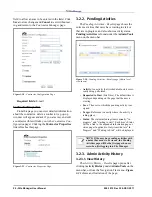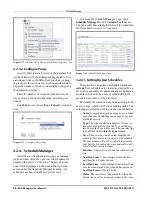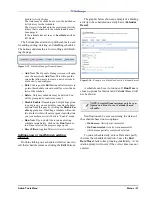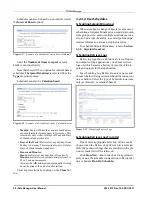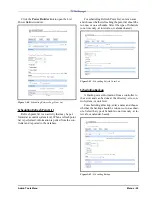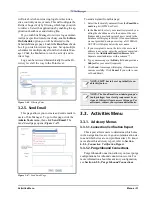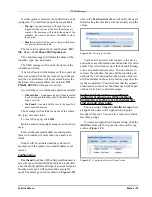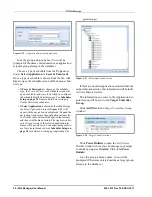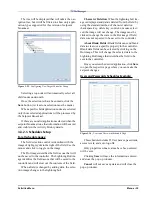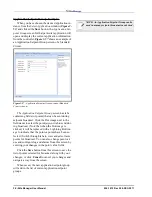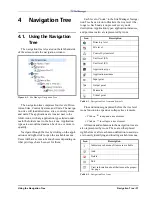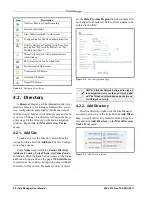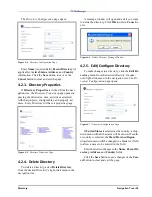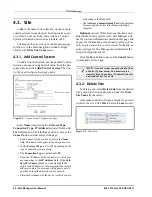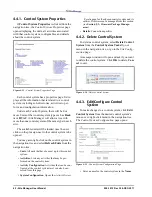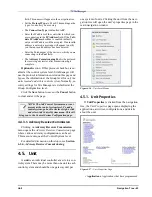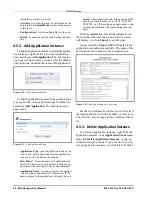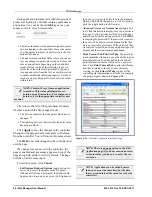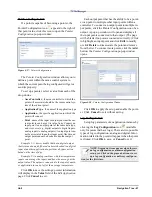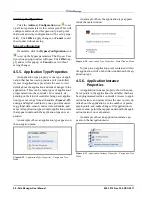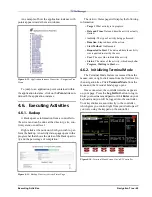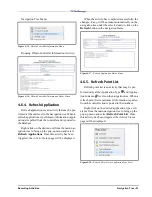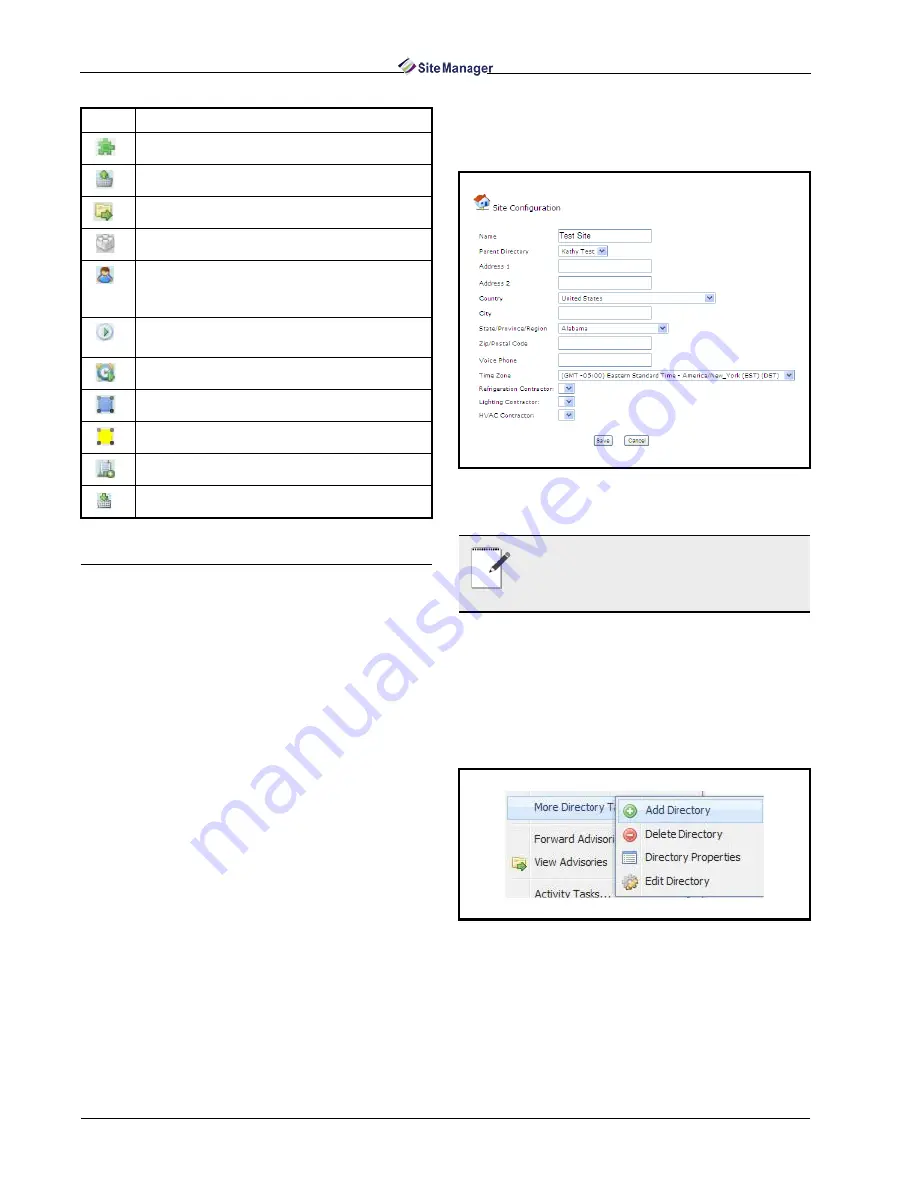
38 • Site Manager User Manual
026-1012 Rev 3 06-DEC-2011
4.2. Directory
A directory displays all the information that is re-
lated to a directory, including sub-directories, activi-
ties, configuration, and property information about
the directory. It holds a list of multiple sites and/or di-
rectories. Clicking on a directory will open the prop-
erties page for the directory in the main navigation
window. Right-click for More Directory Tasks
menu.
4.2.1. Add Site
To add a site, use the Directory menu from the
navigation tree and click Add Site. The Site Configu-
ration page opens.
Enter Name (required field), Parent Directory,
Address, Country, Voice Phone, and Time Zone in-
formation. Click the Save button to save or the Can-
cel button to clear and exit the page. If United States
is selected as the country, a drop-down menu with all
the states will be shown. If another country is select-
ed, the State/Province/Region drop-down menu will
be changed to a blank text field to allow a name to be
entered in the field.
4.2.2. Add Directory
To add a directory, right-click the Site Manager
root menu at the top of the tree and click Add Direc-
tory, or use the Directory menu from the navigation
tree and click Add Directory on the More Directory
Tasks flyout menu.
Advisory Receiver Commissioning
Forward Advisories
View Historical and Live Advisories
Configuration for this item; admin activities
Activity History or Pending Activities of the
user (called “My Activity History” or “My
Pending Activities”)
The activity selected will run immediately
when clicked
The item selected can be scheduled
System-created GS Screen
User-created GS Screen
Associate GS Screen
Import GS Screen
Icon
Description
Table 4-2 - Navigation Tree Icons
Figure 4-2 - Site Configuration Page
NOTE: Click the Refresh button on the top of
the navigation tree to see the new site you add-
ed. The Windows refresh button on the brows-
er will log the user off.
Figure 4-3 - Add Directory Menu
Summary of Contents for Site Manager
Page 1: ...026 1012 Rev 3 06 DEC 2011 Site Manager User Manual ...
Page 2: ......
Page 4: ......
Page 124: ......
Page 129: ......