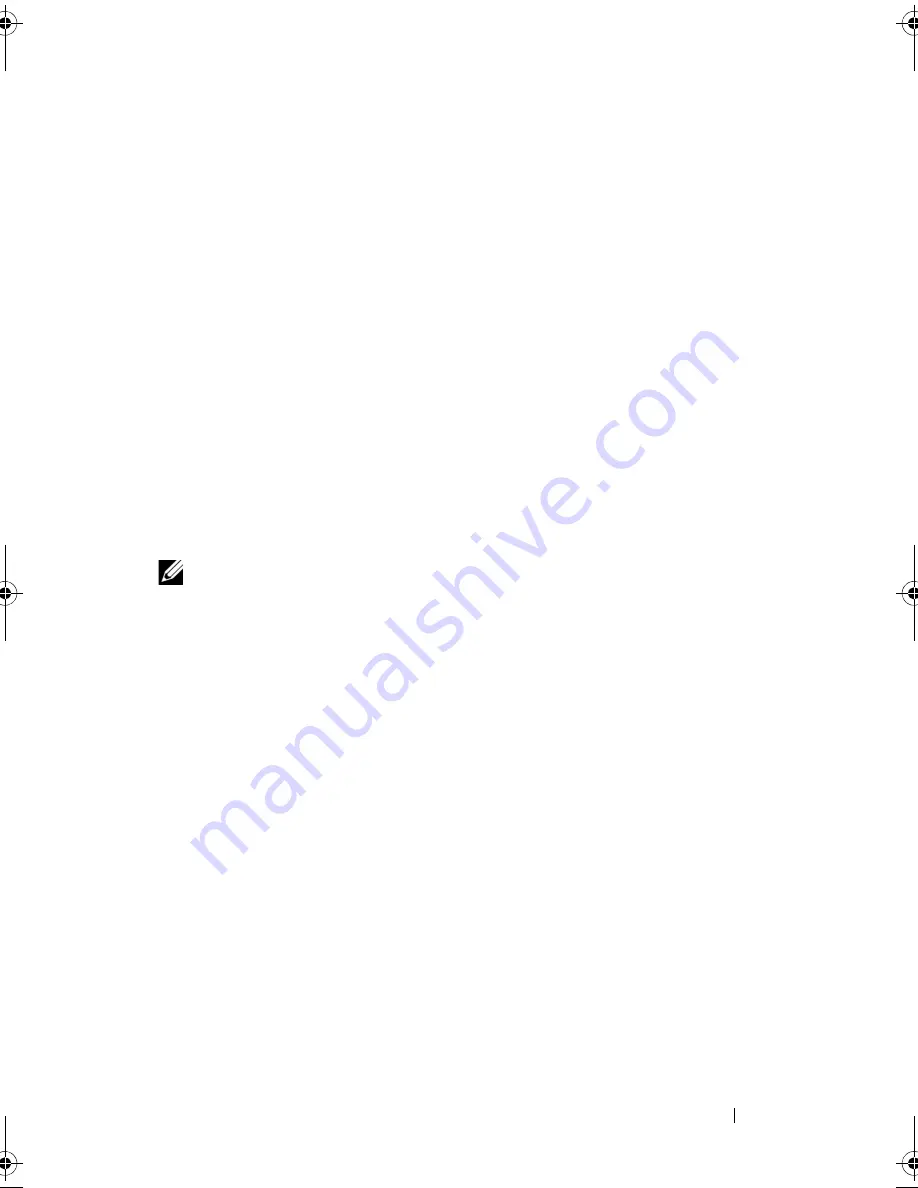
Using the System Setup Program and UEFI Boot Manager
75
The password assignment is not case-sensitive. To erase a character, press
<Backspace> or the left-arrow key.
When you verify the password, the
Setup Password
changes to
Enabled
. The
next time you enter the System Setup program, the system prompts you for
the setup password.
A change to the
Setup Password
option becomes effective immediately
(restarting the system is not required).
Operating With a Setup Password Enabled
If
Setup Password
is
Enabled
, you must enter the correct setup password
before modifying most of the System Setup options.
If you do not enter the correct password in three attempts, the system lets you
view, but not modify, the System Setup screens. The following options are
exceptions: If
System Password
is not
Enabled
and is not locked through the
Password Status
option, you can assign a system password. You cannot disable
or change an existing system password.
NOTE:
You can use the
Password Status
option in conjunction with the
Setup
Password
option to protect the system password from unauthorized changes.
Deleting or Changing an Existing Setup Password
1
Enter the System Setup program and select the
System Security
.
2
Highlight
Setup Password
, press <Enter> to access the setup password
window. Press <Enter> twice to clear the existing setup password.
The setting changes to
Not Enabled
.
3
If you want to assign a new setup password, perform the steps in "Assigning
a Setup Password."
iDRAC Configuration Utility
The iDRAC Configuration Utility is a pre-boot configuration environment
that allows you to view and set parameters for the iDRAC6 and for the
managed server. The iDRAC Configuration Utility enables you to:
•
Configure, enable, or disable the iDRAC6 local area network through the
dedicated iDRAC6 Enterprise card port or the embedded NICs.
•
Enable or disable IPMI over LAN
book.book Page 75 Tuesday, September 15, 2009 10:08 AM
Summary of Contents for PowerEdge T610
Page 1: ...Dell PowerEdge T610 Systems Hardware Owner s Manual ...
Page 23: ...About Your System 23 Figure 1 5 Power Supply Status Indicator 1 power supply status 1 ...
Page 56: ...56 About Your System ...
Page 154: ...154 Installing System Components ...
Page 188: ...188 Jumpers and Connectors ...
Page 190: ...190 Getting Help ...
Page 205: ...Index 205 warranty 55 wet system troubleshooting 158 ...
Page 206: ...206 Index ...
















































