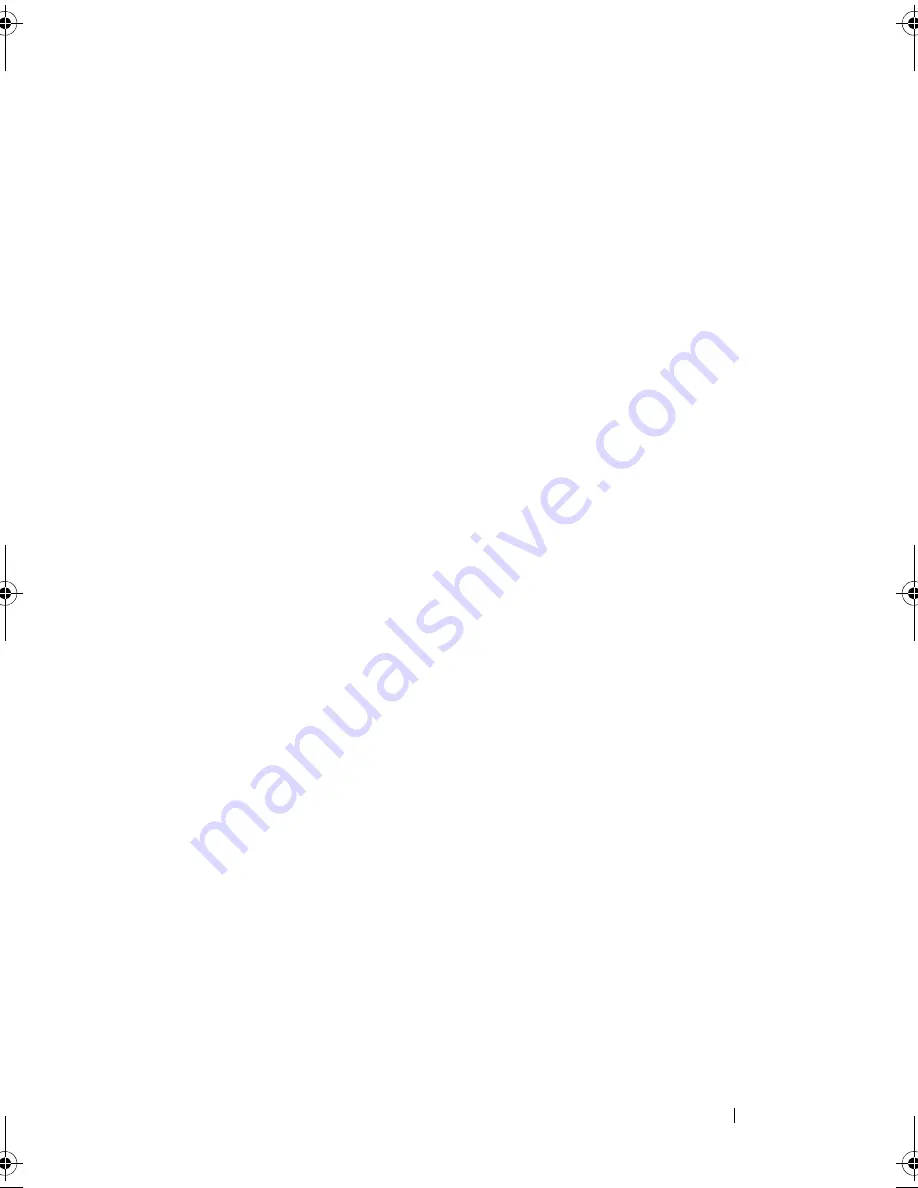
Installing System Components
153
9
If applicable, install the iDRAC6 Enterprise card. See "Installing the
iDRAC6 Enterprise Card."
10
Install the expansion-card stabilizer bracket:
Fit the slots on the bracket over the metal guides in the chassis, and slide
the bracket downwards until the release latch locks into place. See
Figure 3-27.
11
Install the integrated storage controller card. See "Installing an Integrated
Storage Controller Card."
12
If applicable, install the expansion cards and any attached cables. See
"Installing an Expansion Card."
13
Install the NIC hardware key, if previously present. See Figure 6-1 for the
ISCSI_KEY socket location.
14
Install the cooling shroud. See "Installing the Cooling Shroud."
15
Install the expansion card stabilizer. See "Installing the Expansion Card
Stabilizer."
16
Close the system. See "Closing the System."
17
Place the system upright and on its feet on a flat, stable surface.
18
Reattach any peripherals, then connect the system to the electrical outlet.
19
Turn on the system and attached peripherals.
book.book Page 153 Tuesday, September 15, 2009 10:08 AM
Summary of Contents for PowerEdge T610
Page 1: ...Dell PowerEdge T610 Systems Hardware Owner s Manual ...
Page 23: ...About Your System 23 Figure 1 5 Power Supply Status Indicator 1 power supply status 1 ...
Page 56: ...56 About Your System ...
Page 154: ...154 Installing System Components ...
Page 188: ...188 Jumpers and Connectors ...
Page 190: ...190 Getting Help ...
Page 205: ...Index 205 warranty 55 wet system troubleshooting 158 ...
Page 206: ...206 Index ...
















































