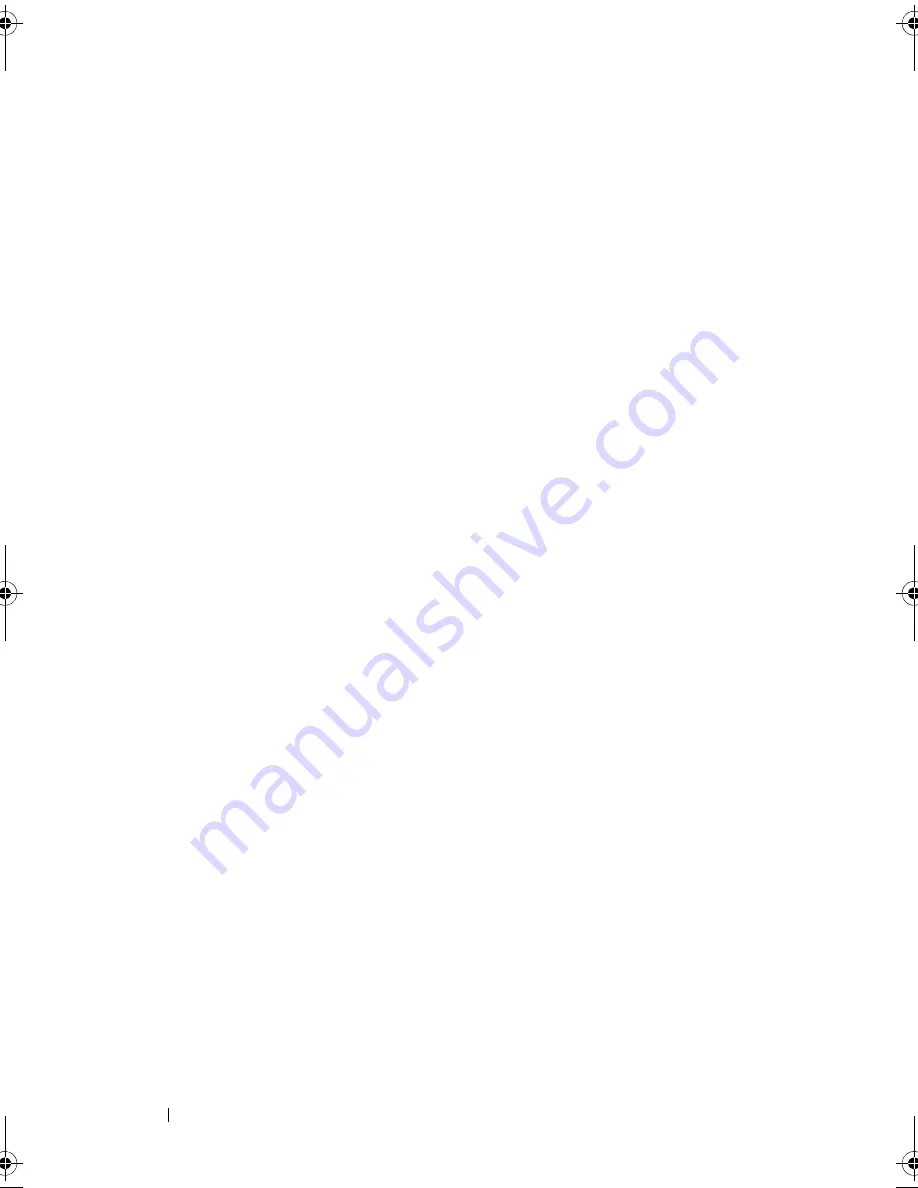
168
Troubleshooting Your System
support team. Damage due to servicing that is not authorized by Dell is not covered
by your warranty. Read and follow the safety instructions that came with the
product.
1
Try using a different tape cartridge.
2
Ensure that the device drivers for the tape drive are installed and are
configured correctly. See your tape drive documentation for more
information about device drivers.
3
Reinstall the tape-backup software as instructed in the tape-backup
software documentation.
4
For external tape drives, ensure that the tape drive’s interface cable is fully
connected to the external port on the controller card. For internal tape
drives, check the cable connections:
a
Turn off the system and attached peripherals, and disconnect the
system from the electrical outlet.
b
Open the system. See "Opening the System."
c
Reseat the controller card in the expansion card slot.
d
Ensure that the tape drive’s interface cable is fully connected to the
tape drive and to the connector on the controller card (SAS or SCSI)
or the SATA connector on the system board.
e
Ensure that a power cable is properly connected to the drive and to
the power distribution board.
f
Close the system. See "Closing the System."
g
Place the system upright and on its feet on a flat and stable surface,
reconnect the system to the electrical outlet, and turn on the system
and attached peripherals.
5
For SCSI tape drives, verify that the tape drive is configured for a unique
SCSI ID number and that the tape drive is terminated or not terminated,
based on the interface cable used to connect the drive.
See the documentation for the tape drive for instructions on selecting the
SCSI ID number and enabling or disabling termination.
6
Run the appropriate online diagnostics tests. See "Using Dell™
PowerEdge™ Diagnostics.
If you cannot resolve the problem, see "Getting Help."
book.book Page 168 Tuesday, September 15, 2009 10:08 AM
Summary of Contents for PowerEdge T610
Page 1: ...Dell PowerEdge T610 Systems Hardware Owner s Manual ...
Page 23: ...About Your System 23 Figure 1 5 Power Supply Status Indicator 1 power supply status 1 ...
Page 56: ...56 About Your System ...
Page 154: ...154 Installing System Components ...
Page 188: ...188 Jumpers and Connectors ...
Page 190: ...190 Getting Help ...
Page 205: ...Index 205 warranty 55 wet system troubleshooting 158 ...
Page 206: ...206 Index ...
















































