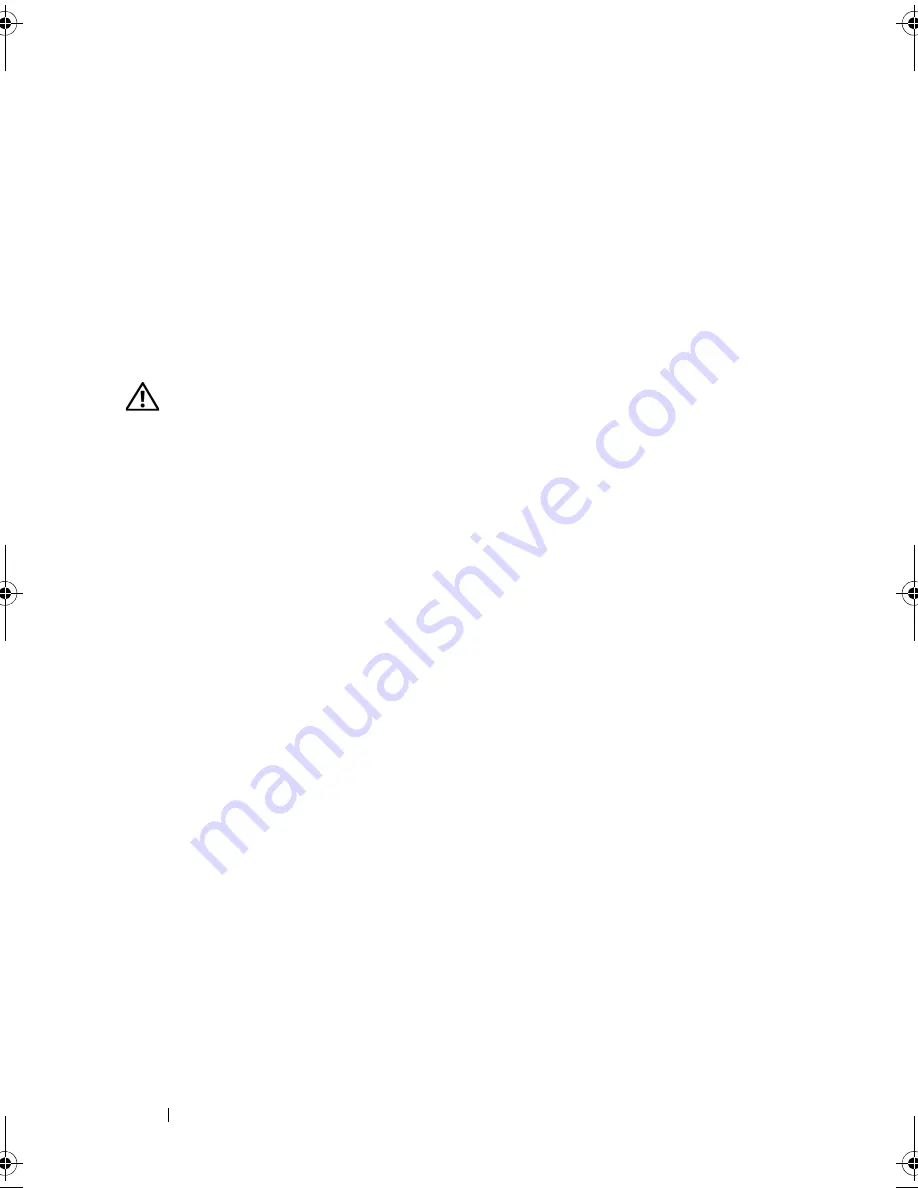
150
Installing System Components
•
SAS backplane cable from BP_PWR connector
•
Internal SD module cable from the J_SDCARD connector
•
Internal USB module cable from the INT_USB connector
15
Carefully route any loose cables away from the edges of the system board.
16
Remove the system board from the chassis:
a
Pull and hold the blue system board release pin. See Figure 3-27.
b
While holding the release pin, slide the system board towards the
front of the system. See Figure 3-27.
WARNING:
Do not lift the system board by the memory modules latches or any
component on the system board.
c
Grip the system board by the two blue touch points, located near the
two processor sockets (only one touch point is visible in Figure 3-27).
d
Lift the system board up slightly to remove the system board securing
slots from the metal hooks in the chassis.
e
Lift the connector end of the system board up at an angle, and lift the
system board out of the chassis. See Figure 3-27.
book.book Page 150 Tuesday, September 15, 2009 10:08 AM
Summary of Contents for PowerEdge T610
Page 1: ...Dell PowerEdge T610 Systems Hardware Owner s Manual ...
Page 23: ...About Your System 23 Figure 1 5 Power Supply Status Indicator 1 power supply status 1 ...
Page 56: ...56 About Your System ...
Page 154: ...154 Installing System Components ...
Page 188: ...188 Jumpers and Connectors ...
Page 190: ...190 Getting Help ...
Page 205: ...Index 205 warranty 55 wet system troubleshooting 158 ...
Page 206: ...206 Index ...
















































