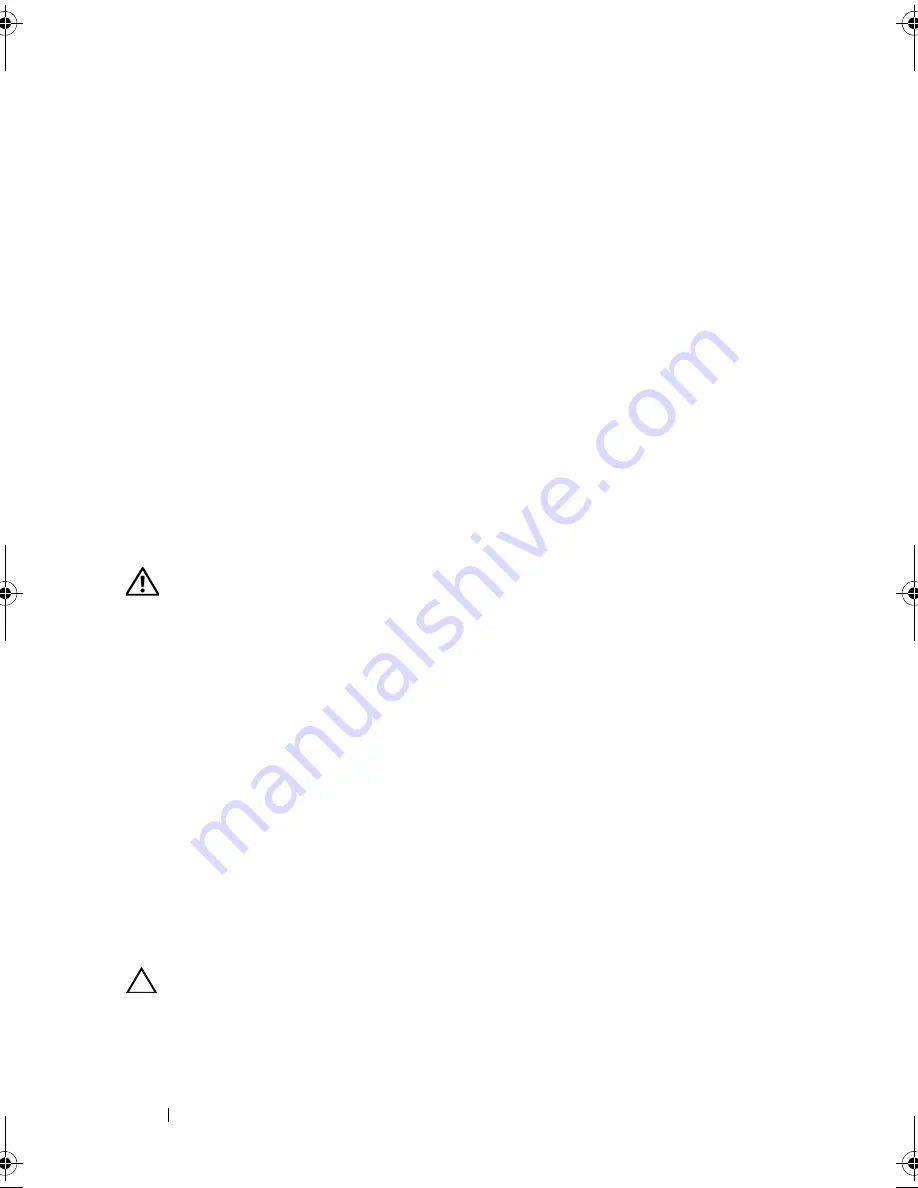
136
Installing System Components
8
Close the system. See "Closing the System."
9
Place the system upright and on its feet on a flat, stable surface.
10
Reattach any peripherals, then connect the system to the electrical outlet.
11
Turn on the system and attached peripherals.
12
Press <F2> to enter the System Setup program, and check that the processor
information
matches the new system configuration. See "Entering the
System Setup Program."
13
Run the system diagnostics to verify that the new processor operates
correctly.
See "Running the System Diagnostics" for information about running the
diagnostics.
System Battery
Replacing the System Battery
WARNING:
There is a danger of a new battery exploding if it is incorrectly
installed. Replace the battery only with the same or equivalent type recommended
by the manufacturer. See your safety information for additional info.
1
Turn off the system, including any attached peripherals, and disconnect
the system from the electrical outlet and peripherals.
2
Open the system. See "Opening the System."
3
Remove the expansion card stabilizer. See "Removing the Expansion Card
Stabilizer."
4
Remove the cooling shroud. See "Removing the Cooling Shroud."
5
Remove the integrated storage controller card. See "Removing an
Integrated Storage Controller Card."
6
Remove the expansion card stabilizer bracket:
Pull the blue release lever, and slide the expansion card stabilizer bracket
up and out of the chassis. See Figure 3-27.
CAUTION:
Do not pull on the control panel cable to unseat the connector. Doing
so can damage the cable.
7
Disconnect the control panel cable from the system board (see
Figure 3-24):
book.book Page 136 Tuesday, September 15, 2009 10:08 AM
Summary of Contents for PowerEdge T610
Page 1: ...Dell PowerEdge T610 Systems Hardware Owner s Manual ...
Page 23: ...About Your System 23 Figure 1 5 Power Supply Status Indicator 1 power supply status 1 ...
Page 56: ...56 About Your System ...
Page 154: ...154 Installing System Components ...
Page 188: ...188 Jumpers and Connectors ...
Page 190: ...190 Getting Help ...
Page 205: ...Index 205 warranty 55 wet system troubleshooting 158 ...
Page 206: ...206 Index ...






























