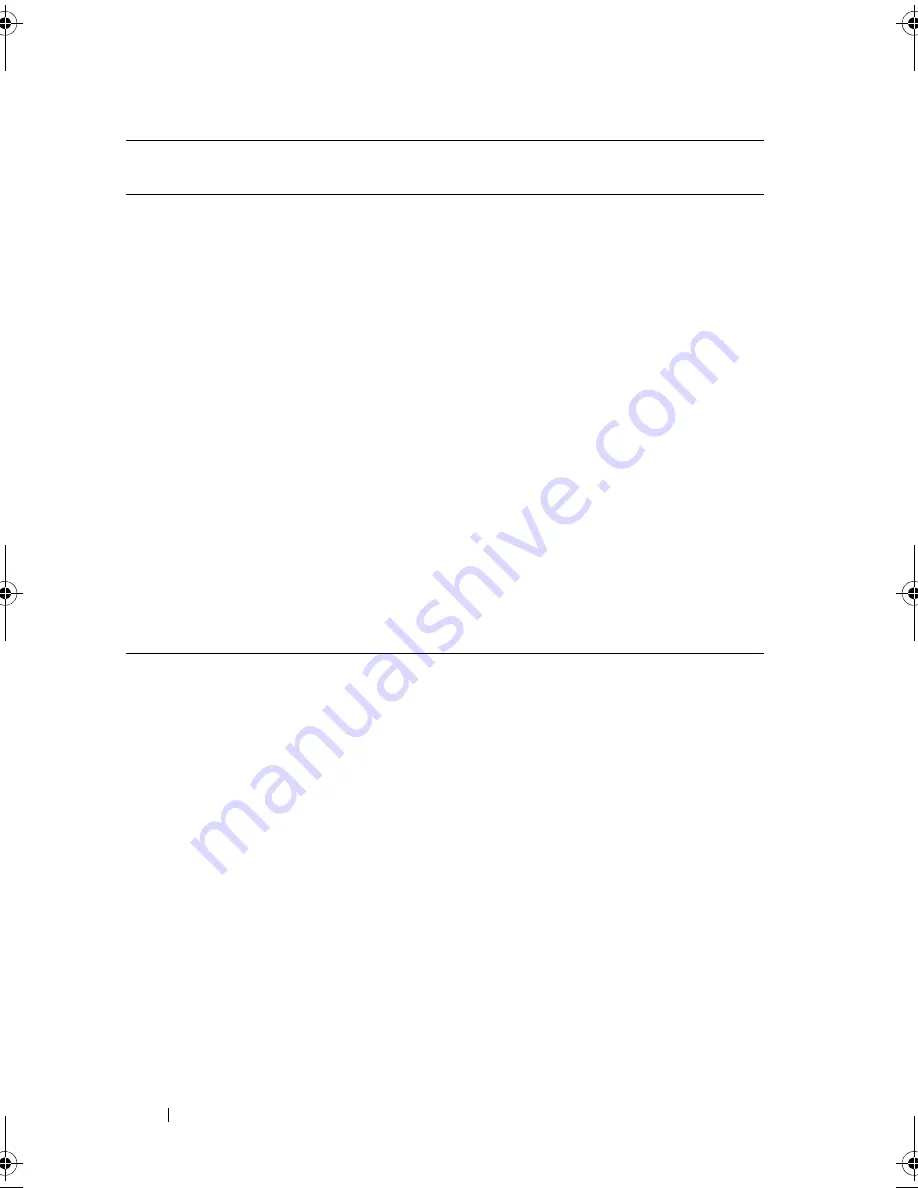
14
About Your System
LCD Panel Features
The system's LCD panel provides system information and status messages to
signify when the system is operating correctly or when the system needs
attention. See "LCD Status Messages" for information on specific status
codes.
The LCD backlight lights blue during normal operating conditions and lights
amber to indicate an error condition. When the system is in standby mode,
the LCD backlight is off and can be turned on by pressing the Select button
on the LCD panel. The LCD backlight will remain off if LCD messaging is
turned off through the iDRAC utility, the LCD panel, or other tools.
7
LCD panel
Provides system ID, status information,
and system error messages.
The LCD lights blue during normal
system operation. The LCD lights
amber when the system needs attention,
and the LCD panel displays an error
code followed by descriptive text.
NOTE:
If the system is connected to AC
power and an error has been detected,
the LCD lights amber regardless of
whether the system has been powered on.
8
Optical drive
(optional)
One or two optional SATA DVD-ROM
or DVD+RW drives.
NOTE:
DVD devices are data only.
9
Tape drive
(optional)
One optional half-height (using one
drive bay) or full-height drive (using two
drive bays).
10
Front bezel lock
Secures the front bezel to the system.
Item
Indicator, Button, or
Connector
Icon
Description
book.book Page 14 Tuesday, September 15, 2009 10:08 AM
Summary of Contents for PowerEdge T610
Page 1: ...Dell PowerEdge T610 Systems Hardware Owner s Manual ...
Page 23: ...About Your System 23 Figure 1 5 Power Supply Status Indicator 1 power supply status 1 ...
Page 56: ...56 About Your System ...
Page 154: ...154 Installing System Components ...
Page 188: ...188 Jumpers and Connectors ...
Page 190: ...190 Getting Help ...
Page 205: ...Index 205 warranty 55 wet system troubleshooting 158 ...
Page 206: ...206 Index ...















































