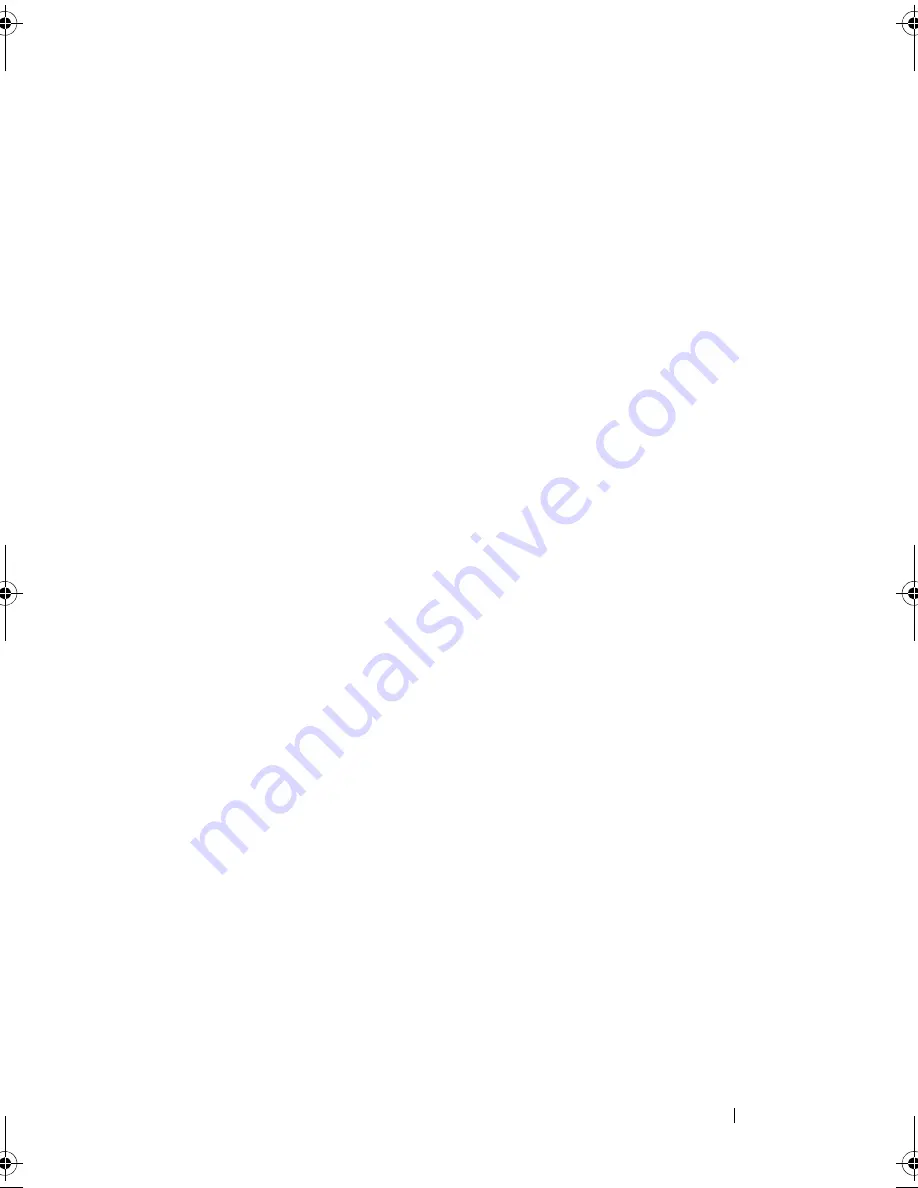
Installing System Components
79
Front Bezel
A lock on the bezel restricts access to the hard drives. To remove or install any
of these drives, you must first remove the front drive bezel.
Removing the Front Bezel
1
Slide the lever in the direction of the arrow until it releases the bezel from
the top of the chassis (see Figure 3-2).
2
Rotate the top end of the bezel away from the chassis, and pull the bezel
away from the chassis, removing the bezel tabs from the slots as shown in
Figure 3-2.
Installing the Front Bezel
1
Insert the bezel tabs into the bezel tab slots in the chassis. See Figure 3-2.
2
Firmly press the top end of the bezel into the chassis until the lever locks
into place.
3
Using the system key, lock the bezel.
1
system cover
2
cooling shroud
3
PCIe expansion card slots (5)
4
heat sink blank (single-processor
configuration)
5
power supply bays (2)
6
memory modules (up to 12 total, 6 for
each processor)
7
heat sink and processor (1 or 2)
8
system feet (4)
9
internal USB module
10
SAS or SATA hard drives (up to 8)
11
control panel
12
tape drive (optional)
13
optical drive (optional)
14
internal SD module (optional)
15
integrated storage controller card
16
expansion card stabilizer
17
RAID battery (optional)
book.book Page 79 Tuesday, September 15, 2009 10:08 AM
Summary of Contents for PowerEdge T610
Page 1: ...Dell PowerEdge T610 Systems Hardware Owner s Manual ...
Page 23: ...About Your System 23 Figure 1 5 Power Supply Status Indicator 1 power supply status 1 ...
Page 56: ...56 About Your System ...
Page 154: ...154 Installing System Components ...
Page 188: ...188 Jumpers and Connectors ...
Page 190: ...190 Getting Help ...
Page 205: ...Index 205 warranty 55 wet system troubleshooting 158 ...
Page 206: ...206 Index ...















































