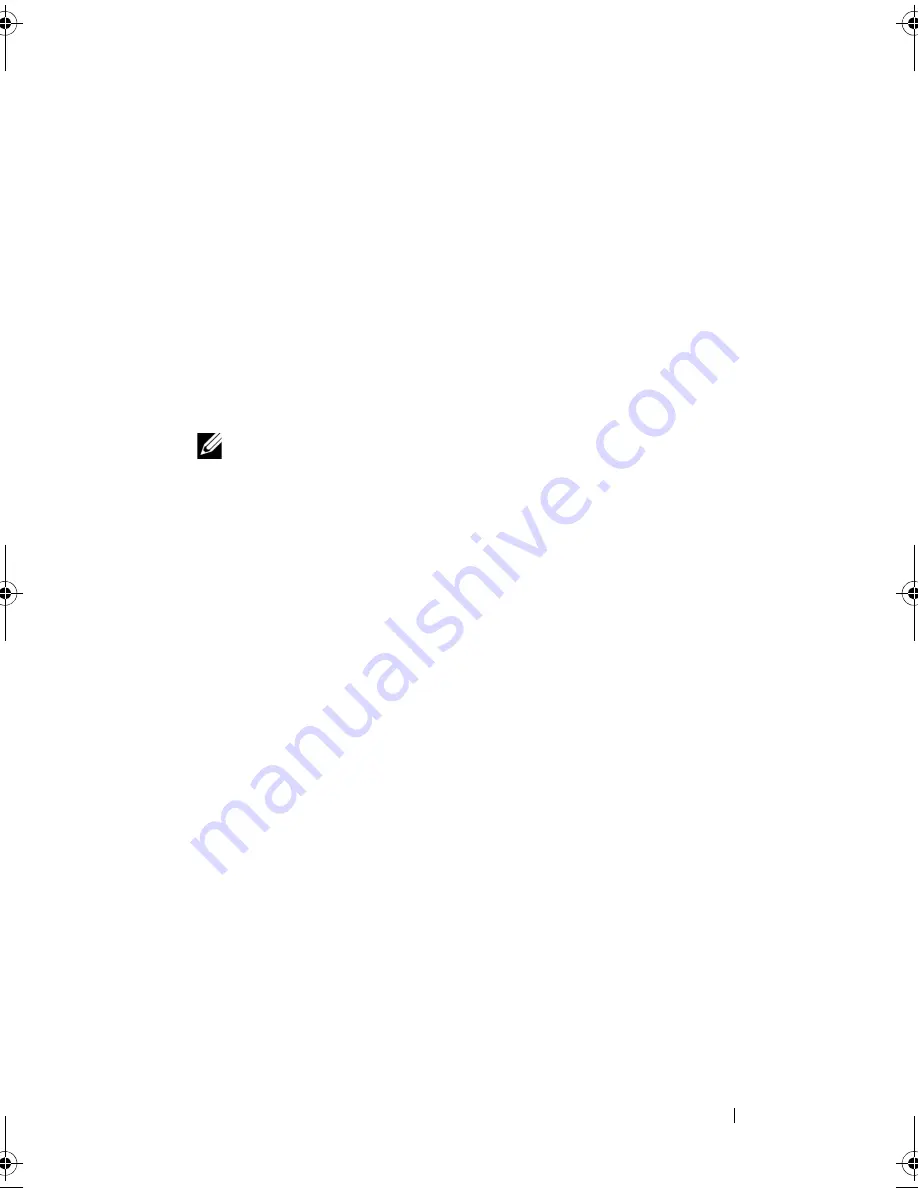
Installing System Components
123
2
Open the system. See "Opening the System."
3
Remove the expansion card stabilizer. See "Removing the Expansion Card
Stabilizer."
4
Disconnect any cables connected to the expansion card.
5
Remove the expansion card:
a
Open the expansion card latch adjacent to the slot. See
Figure 3-19
.
b
Grasp the expansion card by its top corners, and carefully pull the card
from the expansion-card connector.
6
If you are removing the card permanently, install a filler bracket in the
empty card slot.
NOTE:
Filler brackets must be installed over empty expansion card slots to
maintain Federal Communications Commission (FCC) certification of the
system. The brackets also keep dust and dirt out of the system and aid in
proper cooling and airflow inside the system.
7
Install the expansion card stabilizer. See "Installing the Expansion Card
Stabilizer."
8
Close the system. See "Closing the System."
9
Place the system upright and on its feet on a flat, stable surface.
10
Reattach any peripherals, then connect the system to the electrical outlet.
11
Turn on the system and attached peripherals.
12
Remove the card’s device driver from the operating system.
System Memory
Your system supports DDR3 registered memory modules (RDIMMs) or ECC
unbuffered memory modules (UDIMMs). Single and dual-rank memory
modules can be 1067- or 1333-MHz, and quad-rank memory modules can be
1067-MHz.
The system contains 12 memory sockets split into two sets of six sockets, one
set per each processor. Each six-socket set is organized into three channels of
two memory sockets per channel. The first socket of each channel is marked
with white release levers.
The maximum memory that is supported on your system varies according to
the types and sizes of memory modules being used:
book.book Page 123 Tuesday, September 15, 2009 10:08 AM
Summary of Contents for PowerEdge T610
Page 1: ...Dell PowerEdge T610 Systems Hardware Owner s Manual ...
Page 23: ...About Your System 23 Figure 1 5 Power Supply Status Indicator 1 power supply status 1 ...
Page 56: ...56 About Your System ...
Page 154: ...154 Installing System Components ...
Page 188: ...188 Jumpers and Connectors ...
Page 190: ...190 Getting Help ...
Page 205: ...Index 205 warranty 55 wet system troubleshooting 158 ...
Page 206: ...206 Index ...






























