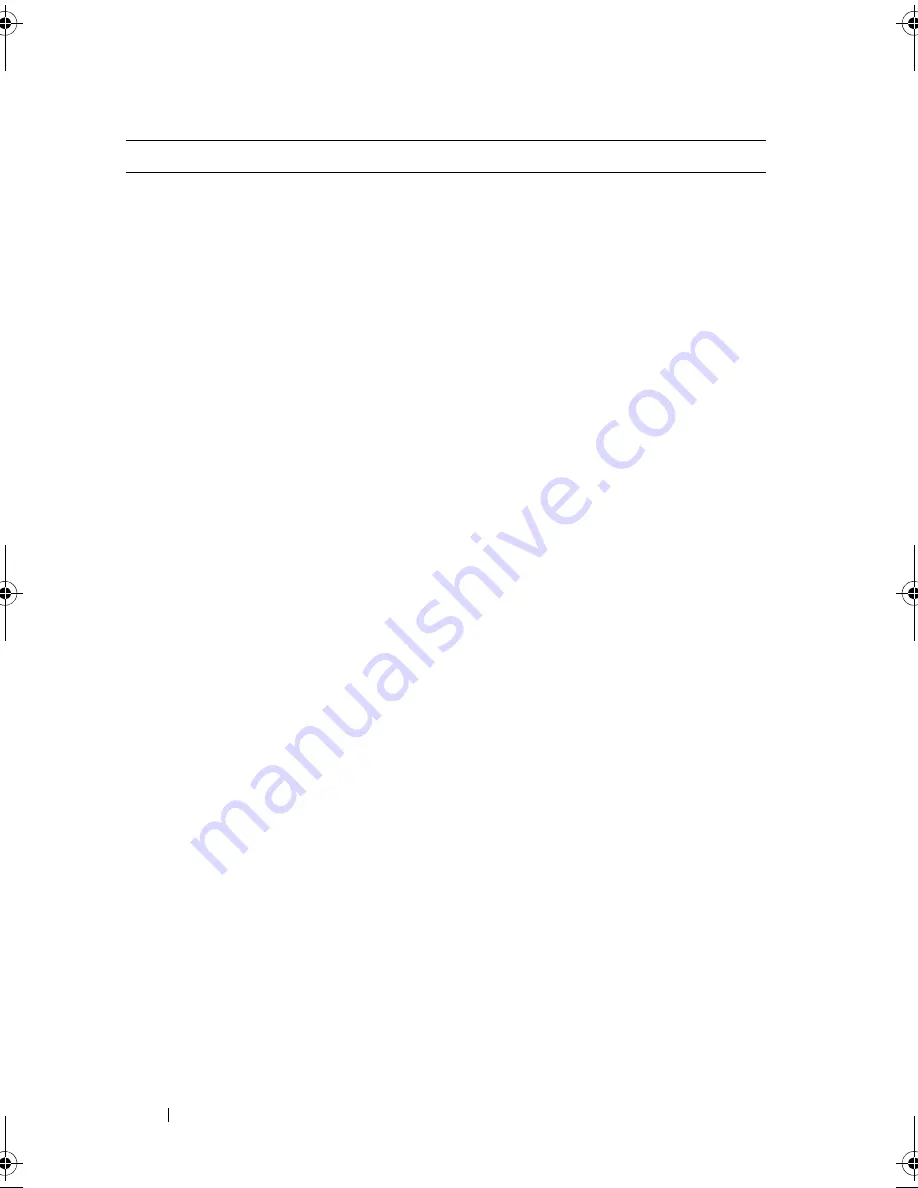
60
Using the System Setup Program and UEFI Boot Manager
SATA Settings
Displays a screen to enable or disable the integrated
SATA controller and ports. See "SATA Settings Screen."
Boot Settings
Displays a screen to specify the boot mode (BIOS or
UEFI). For BIOS mode, you can also specify the boot
devices. See "Boot Settings Screen."
Integrated Devices
Displays a screen to enable or disable integrated device
controllers and ports, and to specify related features and
options. See "Integrated Devices Screen."
PCI IRQ Assignment
Displays a screen to change the IRQ assigned to each of
the integrated devices on the PCI bus, and any installed
expansion card that requires an IRQ. See "PCI IRQ
Assignments Screen."
Serial Communication
Displays a screen to enable or disable the serial ports and
specify related features and options. See "Serial
Communication Screen."
Embedded Server
Management
Displays a screen to configure the front-panel LCD
options and to set a user-defined LCD string. See
"Embedded Server Management Screen."
Power Management
Enables you to manage power usage of the processor(s),
fans, and memory modules with preconfigured or
customized settings. See "Power Management Screen."
System Security
Displays a screen to configure the system password and
setup password features. See "System Security Screen,"
Using the System Password," and "Using the Setup
Password" for more information.
Keyboard NumLock
(
On
default)
Determines whether your system starts up with the
NumLock mode activated on 101- or 102-key keyboards
(does not apply to 84-key keyboards).
Report Keyboard Errors
(
Report
default)
Enables or disables reporting of keyboard errors during
the POST. Select
Report
for host systems that have
keyboards attached. Select
Do Not Report
to suppress all
error messages relating to the keyboard or keyboard
controller during POST. This setting does not affect the
operation of the keyboard itself if a keyboard is attached
to the system.
Option
Description
book.book Page 60 Tuesday, September 15, 2009 10:08 AM
Summary of Contents for PowerEdge T610
Page 1: ...Dell PowerEdge T610 Systems Hardware Owner s Manual ...
Page 23: ...About Your System 23 Figure 1 5 Power Supply Status Indicator 1 power supply status 1 ...
Page 56: ...56 About Your System ...
Page 154: ...154 Installing System Components ...
Page 188: ...188 Jumpers and Connectors ...
Page 190: ...190 Getting Help ...
Page 205: ...Index 205 warranty 55 wet system troubleshooting 158 ...
Page 206: ...206 Index ...
















































