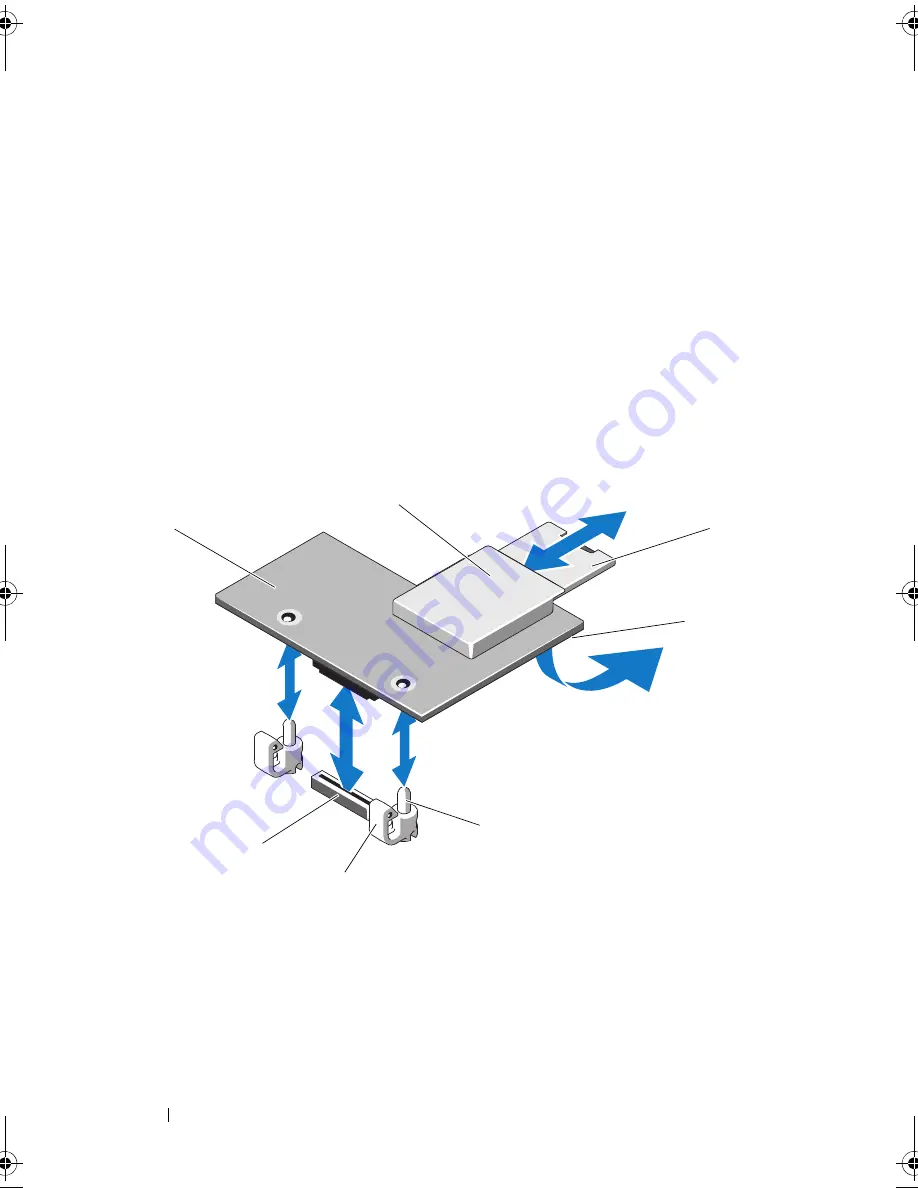
104
Installing System Components
When the front of the card is fully seated, the plastic standoff tabs
snap over the edge of the card.
8
Install the cooling shroud. See "Installing the Cooling Shroud."
9
Install the expansion card stabilizer. See "Installing the Expansion Card
Stabilizer."
10
Close the system. See "Closing the System."
11
Place the system upright and on its feet on a flat, stable surface.
12
Reattach any peripherals, then connect the system to the electrical outlet.
13
Turn on the system and attached peripherals.
Figure 3-13.
Installing and Removing the iDRAC6 Enterprise Card
1
iDRAC6 Enterprise card
2
VFlash media slot
3
VFlash SD card
4
RJ-45 Ethernet port (below card)
5
retention standoff posts (2)
6
retention standoff tabs (2)
7
iDRAC6 Enterprise card connector
3
5
1
7
2
6
4
book.book Page 104 Tuesday, September 15, 2009 10:08 AM
Summary of Contents for PowerEdge T610
Page 1: ...Dell PowerEdge T610 Systems Hardware Owner s Manual ...
Page 23: ...About Your System 23 Figure 1 5 Power Supply Status Indicator 1 power supply status 1 ...
Page 56: ...56 About Your System ...
Page 154: ...154 Installing System Components ...
Page 188: ...188 Jumpers and Connectors ...
Page 190: ...190 Getting Help ...
Page 205: ...Index 205 warranty 55 wet system troubleshooting 158 ...
Page 206: ...206 Index ...















































