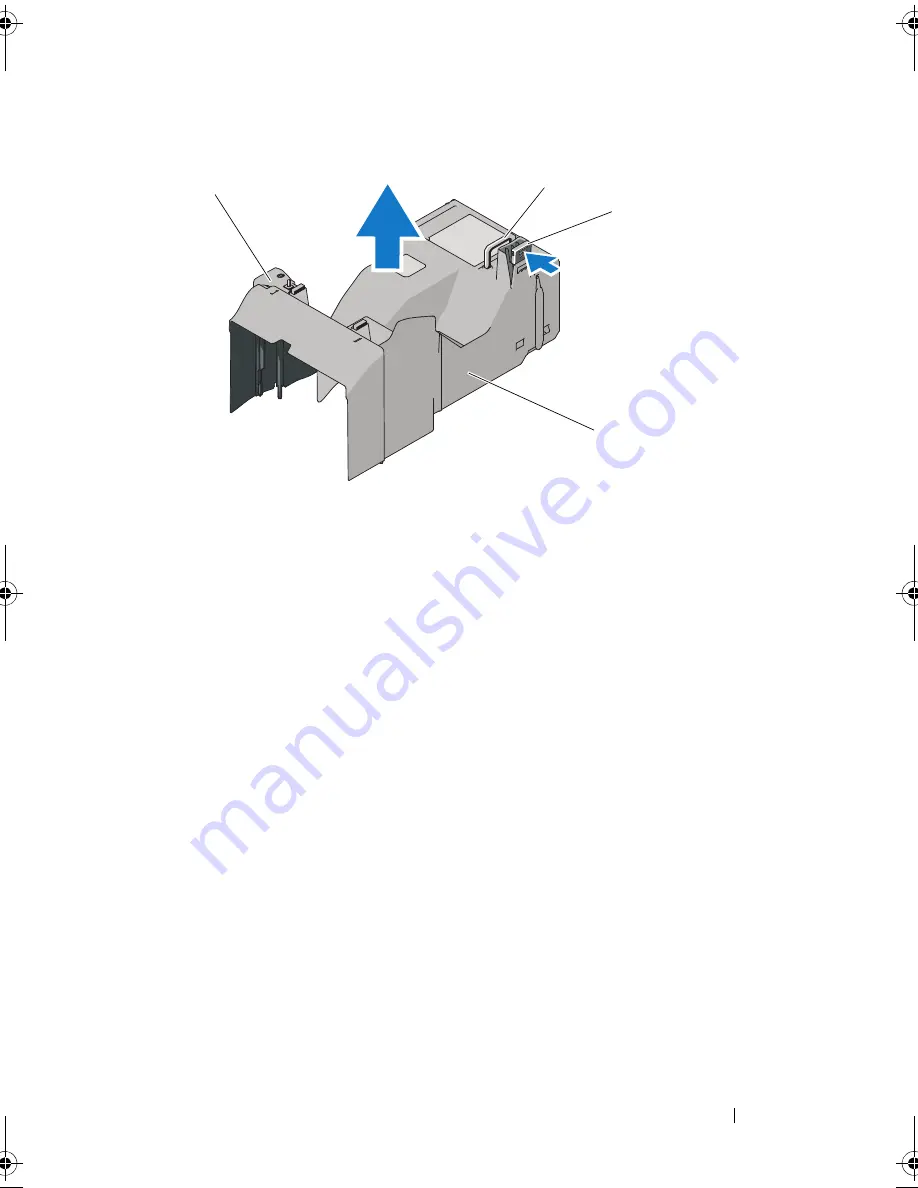
Installing System Components
93
Figure 3-9.
Removing and Installing the Cooling Shroud
Installing the Cooling Shroud
1
Carefully lower the shroud into the chassis, inserting the shroud edges in
the alignment guides in the chassis. Make sure that no cables are pinned
under the bottom edges of the shroud, and press down on the shroud until
the release latch locks into place. See Figure 3-9.
2
Install the expansion card stabilizer. See "Installing the Expansion Card
Stabilizer."
3
Close the system. See "Closing the System."
4
Place the system upright and on its feet on a flat, stable surface.
5
Reattach any peripherals, then connect the system to the electrical outlet.
6
Turn on the system and attached peripherals.
Cooling Fans
Your system contains one or two cooling-fan modules, containing two fans
each, mounted in the underside of the cooling shroud. A second cooling
module is optional and provides redundancy for the cooling-fan modules.
1
touch points (2)
2
release latch
3
cooling shroud
2
1
3
1
book.book Page 93 Tuesday, September 15, 2009 10:08 AM
Summary of Contents for PowerEdge T610
Page 1: ...Dell PowerEdge T610 Systems Hardware Owner s Manual ...
Page 23: ...About Your System 23 Figure 1 5 Power Supply Status Indicator 1 power supply status 1 ...
Page 56: ...56 About Your System ...
Page 154: ...154 Installing System Components ...
Page 188: ...188 Jumpers and Connectors ...
Page 190: ...190 Getting Help ...
Page 205: ...Index 205 warranty 55 wet system troubleshooting 158 ...
Page 206: ...206 Index ...















































