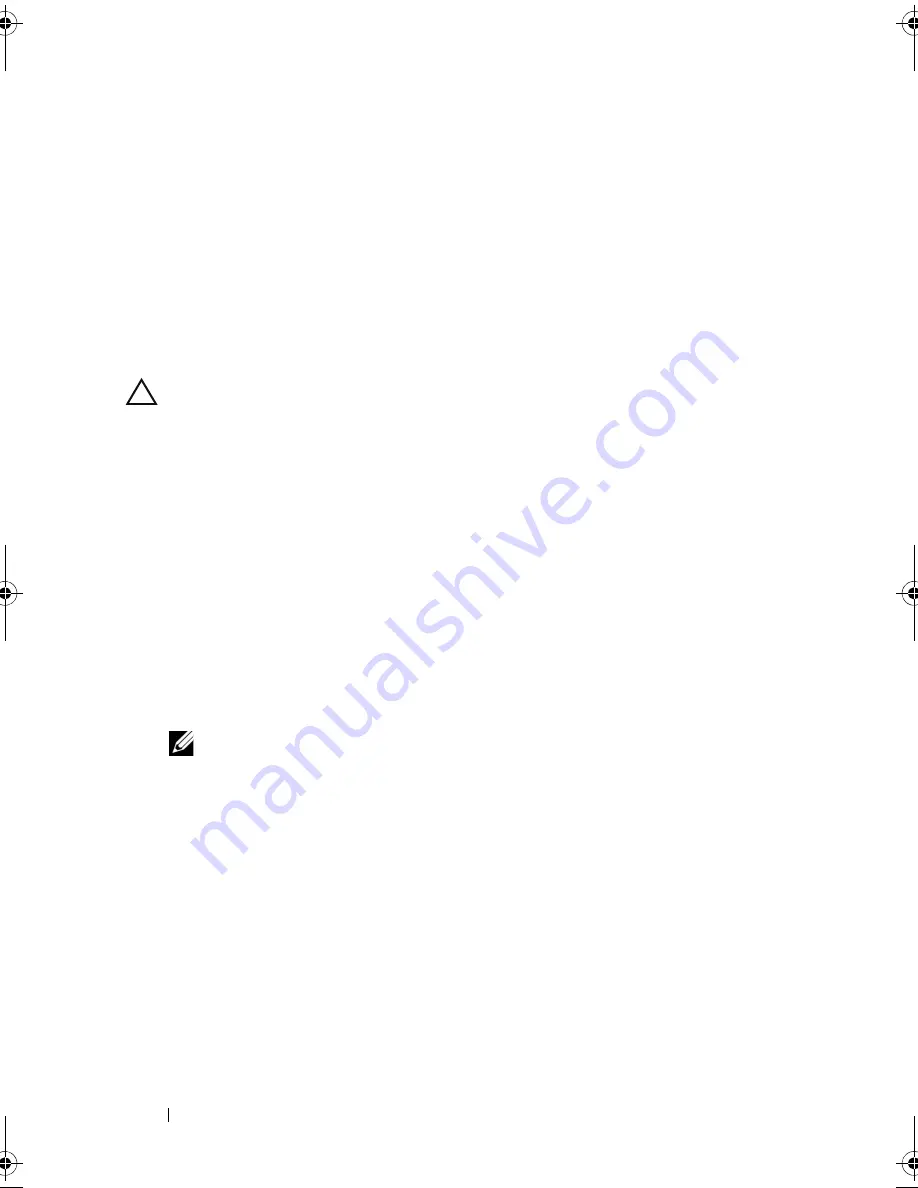
142
Installing System Components
10
Close the system. See "Closing the System."
11
Place the system upright and on its feet on a flat, stable surface.
12
Reattach any peripherals, then connect the system to the electrical outlet.
13
Turn on the system and attached peripherals.
SAS Backplane
Removing the SAS Backplane
CAUTION:
Many repairs may only be done by a certified service technician. You
should only perform troubleshooting and simple repairs as authorized in your
product documentation, or as directed by the online or telephone service and
support team. Damage due to servicing that is not authorized by Dell is not covered
by your warranty. Read and follow the safety instructions that came with the
product.
1
Turn off the system, including any attached peripherals, and disconnect
the system from the electrical outlet and peripherals.
2
Open the system. See "Opening the System."
3
Remove the expansion card stabilizer. See "Removing the Expansion Card
Stabilizer."
4
Remove the cooling shroud. See "Removing the Cooling Shroud."
5
Remove all hard drives. See "Removing a Hot-Swap Hard Drive."
NOTE:
Keep note of which bays the hard drives were installed in so they can
be replaced in the same bays later.
6
Disconnect the following cables from the backplane (see Figure 3-25):
•
SAS A cable
•
SAS B cable
•
backplane power cable
7
Disconnect the cables that are routed over the notch in the backplane
board. See Figure 3-25.
a
Disconnect the internal USB module cable from the system board.
See "Removing the Internal USB Module."
b
Disconnect the SAS A and SAS B cables from the integrated storage
card. See "Removing an Integrated Storage Controller Card."
book.book Page 142 Tuesday, September 15, 2009 10:08 AM
Summary of Contents for PowerEdge T610
Page 1: ...Dell PowerEdge T610 Systems Hardware Owner s Manual ...
Page 23: ...About Your System 23 Figure 1 5 Power Supply Status Indicator 1 power supply status 1 ...
Page 56: ...56 About Your System ...
Page 154: ...154 Installing System Components ...
Page 188: ...188 Jumpers and Connectors ...
Page 190: ...190 Getting Help ...
Page 205: ...Index 205 warranty 55 wet system troubleshooting 158 ...
Page 206: ...206 Index ...















































