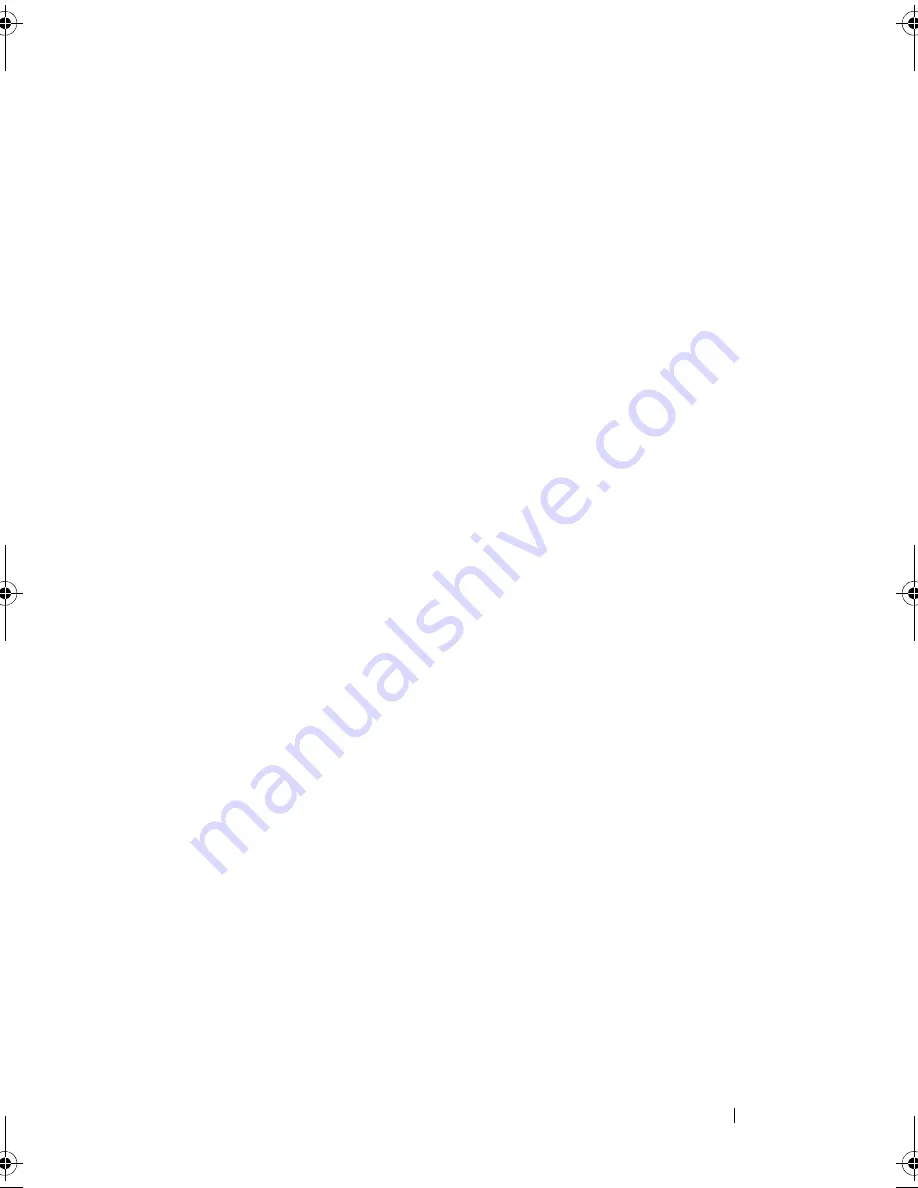
Installing System Components
103
3
Locate the USB connector on the internal USB module
and insert the
USB memory key into the connector. See Figure 3-12.
4
Close the system. See "Closing the System."
5
Place the system upright and on its feet on a flat, stable surface.
6
Reattach any peripherals, then connect the system to the electrical outlet.
7
Turn on the system and attached peripherals.
Integrated Dell Remote Access Controller 6
(iDRAC6) Enterprise Card (Optional)
The optional iDRAC6 Enterprise card provides a set of advanced features for
managing the system remotely.
Installing the iDRAC6 Enterprise Card
1
Turn off the system, including any attached peripherals, and disconnect
the system from the electrical outlet and peripherals.
2
Open the system. See "Opening the System."
3
Remove the expansion card stabilizer. See "Removing the Expansion Card
Stabilizer."
4
Remove the cooling shroud. See "Removing the Cooling Shroud."
5
Remove the plastic filler plug for the iDRAC6 Enterprise port from the
system back panel. See "Back-Panel Features and Indicators" for the port
location.
6
Remove the VFlash SD card (if installed) from the iDRAC6 Enterprise
card. See "VFlash Media (Optional)."
7
Install the iDRAC6 Enterprise card:
a
Angle the card so that the RJ-45 connector fits through the hole in the
chassis for the iDRAC6 Enterprise port. See Figure 1-4 for the hole
location.
b
Align the front edge of the card with the two front plastic retention
standoffs near the iDRAC6 connector on the system board. See
Figure 6-1 for the location of the connector.
c
Press the card down until it is fully seated. See Figure 3-13.
book.book Page 103 Tuesday, September 15, 2009 10:08 AM
Summary of Contents for PowerEdge T610
Page 1: ...Dell PowerEdge T610 Systems Hardware Owner s Manual ...
Page 23: ...About Your System 23 Figure 1 5 Power Supply Status Indicator 1 power supply status 1 ...
Page 56: ...56 About Your System ...
Page 154: ...154 Installing System Components ...
Page 188: ...188 Jumpers and Connectors ...
Page 190: ...190 Getting Help ...
Page 205: ...Index 205 warranty 55 wet system troubleshooting 158 ...
Page 206: ...206 Index ...
















































