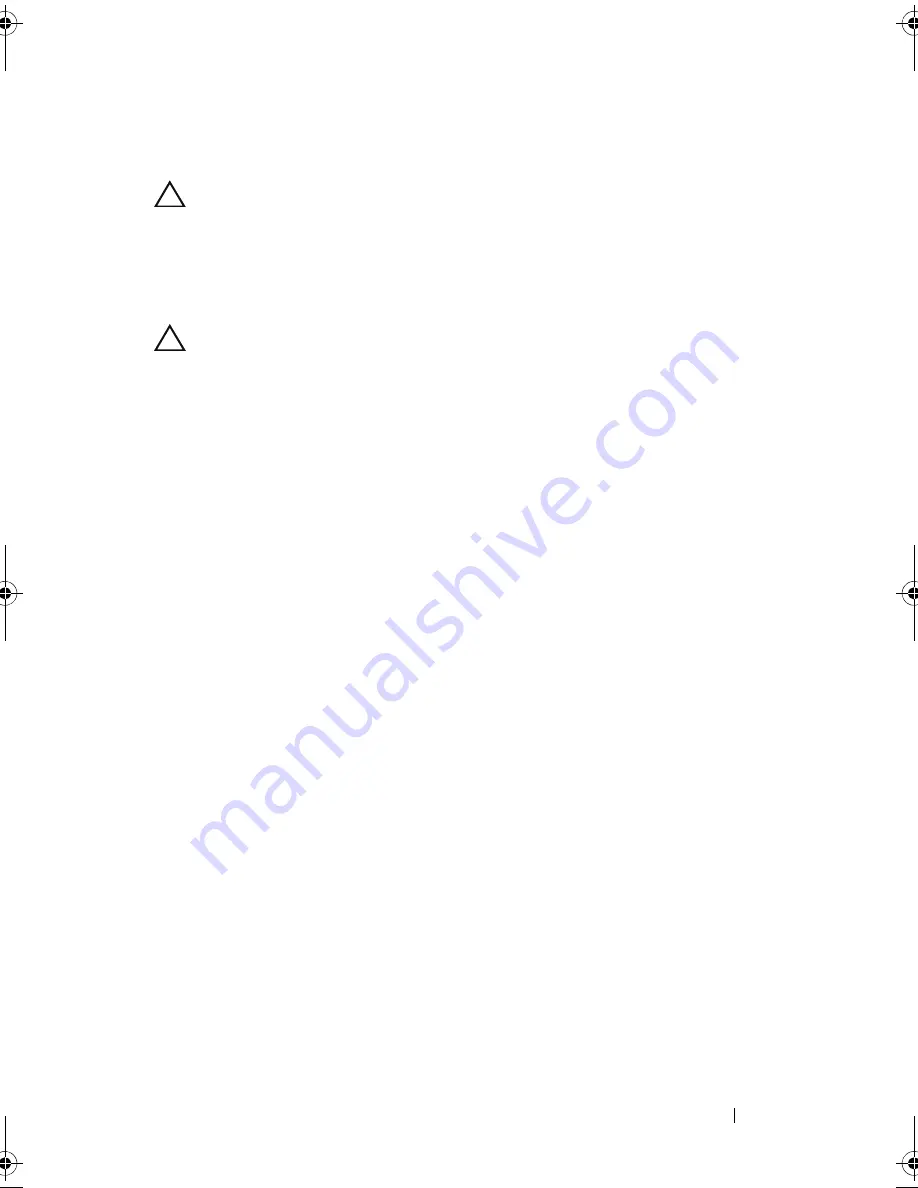
Troubleshooting Your System
169
Troubleshooting a Hard Drive
CAUTION:
Many repairs may only be done by a certified service technician. You
should only perform troubleshooting and simple repairs as authorized in your
product documentation, or as directed by the online or telephone service and
support team. Damage due to servicing that is not authorized by Dell is not covered
by your warranty. Read and follow the safety instructions that came with the
product.
CAUTION:
This troubleshooting procedure can destroy data stored on the hard
drive. Before you proceed, back up all files on the hard drive.
1
Run the appropriate online diagnostics test. See "Using Dell™
PowerEdge™ Diagnostics."
Depending on the results of the diagnostics test, proceed as needed
through the following steps.
2
Remove the bezel. See "Removing the Front Bezel.”
3
If your hard drives are configured in a RAID array, perform the following
steps:
a
Restart the system and enter the host adapter configuration utility
program by pressing <Ctrl><R> for a PERC controller or
<Ctrl><C> for a SAS controller.
See the documentation supplied with the host adapter for information
about the configuration utility.
b
Ensure that the hard drive(s) have been configured correctly for the
RAID array.
c
Take the hard drive offline and reseat the drive. See "Removing a Hot-
Swap Hard Drive."
d
Exit the configuration utility and allow the system to boot to the
operating system.
4
Ensure that the required device drivers for your controller card are installed
and are configured correctly. See the operating system documentation for
more information.
5
Restart the system, enter the System Setup program, and verify that the
controller is enabled and the drives appear in the System Setup program.
See "Using the System Setup Program and UEFI Boot Manager."
book.book Page 169 Tuesday, September 15, 2009 10:08 AM
Summary of Contents for PowerEdge T610
Page 1: ...Dell PowerEdge T610 Systems Hardware Owner s Manual ...
Page 23: ...About Your System 23 Figure 1 5 Power Supply Status Indicator 1 power supply status 1 ...
Page 56: ...56 About Your System ...
Page 154: ...154 Installing System Components ...
Page 188: ...188 Jumpers and Connectors ...
Page 190: ...190 Getting Help ...
Page 205: ...Index 205 warranty 55 wet system troubleshooting 158 ...
Page 206: ...206 Index ...






























