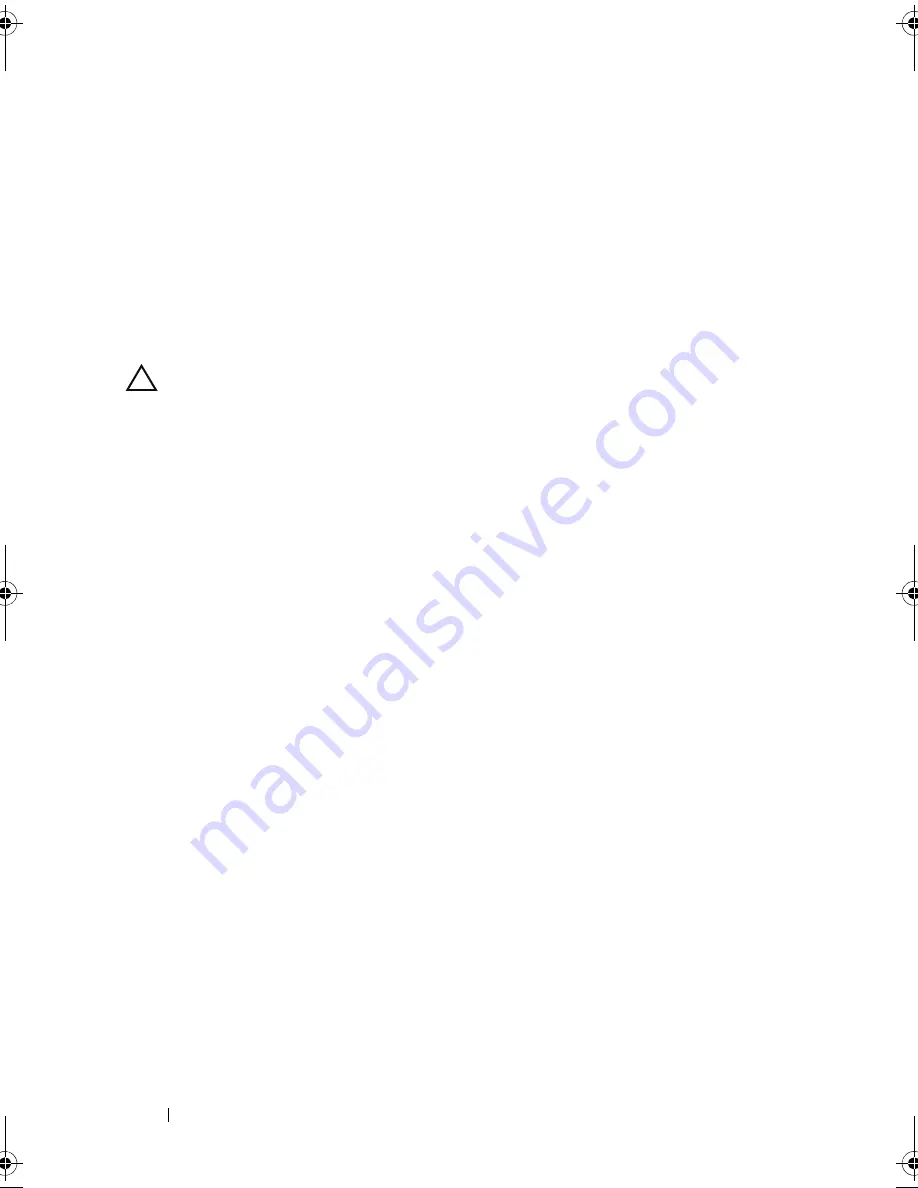
116
Installing System Components
3
Remove the expansion card stabilizer. See "Removing the Expansion Card
Stabilizer."
4
Disconnect the data cables from the integrated storage card. See
Figure 3-17.
To disconnect a cable, press the blue latches on both sides of the cable
connector and ease it out from the connector on the card.
5
Remove the integrated storage card. See "Removing an Integrated Storage
Controller Card."
CAUTION:
Disconnecting the RAID battery cable from a PERC card can cause
data loss if the "dirty cache" LED on the card is lit. The LED indicates that data is
still cached in controller memory and the data was not cleared at system
shutdown.
6
If applicable and necessary, disconnect the RAID battery cable from the
integrated storage card. See Figure 3-17.
7
If applicable, remove any full-length expansion cards installed in slot 2 or
slot 3 and disconnect any attached cables. See "Removing an Expansion
Card."
8
Pull the blue release tab on the expansion card stabilizer bracket, and slide
the bracket up and out of the chassis. See Figure 3-27.
Installing the Expansion Card Stabilizer Bracket
1
Fit the four slots on the expansion card stabilizer bracket over the four
metal guides in the chassis, and slide the bracket downwards until the blue
release tab locks into place. See Figure 3-27.
2
If applicable, install the full-length expansion cards in slots 2 and 3 and
reconnect the applicable cables. See "Installing an Expansion Card."
3
If applicable, reconnect the RAID battery cable to the integrated storage
card. See Figure 3-17.
4
Install the integrated storage controller card. See "Installing an Integrated
Storage Controller Card."
5
Reconnect the data cables to the integrated storage card. See Figure 3-17.
6
Install the expansion card stabilizer. See "Installing the Expansion Card
Stabilizer."
7
Close the system. See "Closing the System."
book.book Page 116 Tuesday, September 15, 2009 10:08 AM
Summary of Contents for PowerEdge T610
Page 1: ...Dell PowerEdge T610 Systems Hardware Owner s Manual ...
Page 23: ...About Your System 23 Figure 1 5 Power Supply Status Indicator 1 power supply status 1 ...
Page 56: ...56 About Your System ...
Page 154: ...154 Installing System Components ...
Page 188: ...188 Jumpers and Connectors ...
Page 190: ...190 Getting Help ...
Page 205: ...Index 205 warranty 55 wet system troubleshooting 158 ...
Page 206: ...206 Index ...






























