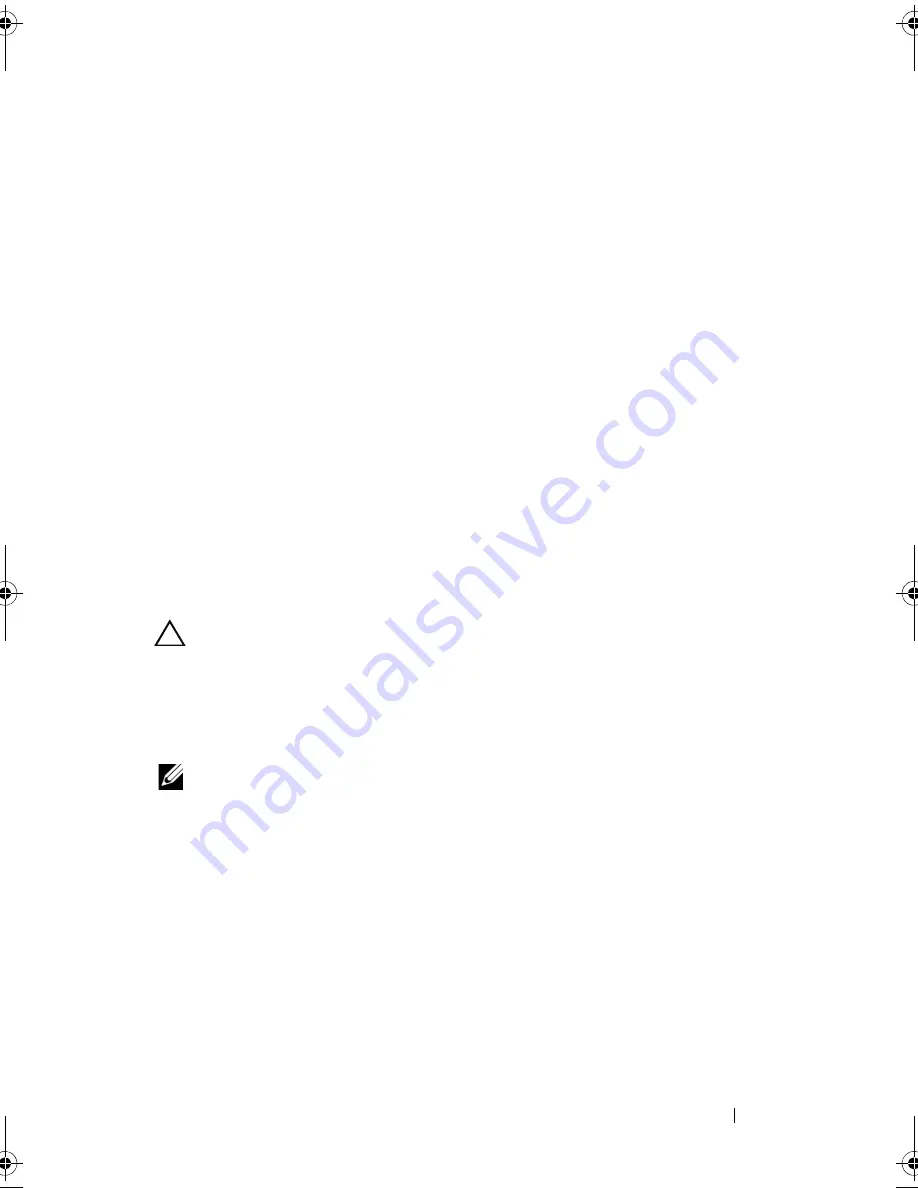
Troubleshooting Your System
171
9
If you have a battery-cached PERC controller, ensure that the RAID
battery is properly connected and, if applicable, the memory module on
the PERC card is properly seated.
10
Verify that the cable connections between the SAS backplane and the
integrated storage controller are correct. See "Installing an Integrated
Storage Controller Card" and Figure 6-2.
Ensure that the cables are firmly connected to the storage controller and
the SAS backplane board.
11
Install the expansion card stabilizer. See "Installing the Expansion Card
Stabilizer."
12
Close the system. See "Closing the System."
13
Place the system upright and on its feet on a flat and stable surface,
reconnect the system to the electrical outlet, and turn on the system and
attached peripherals.
If the problem persists,
see "
Getting Help
."
Troubleshooting Expansion Cards
CAUTION:
Many repairs may only be done by a certified service technician. You
should only perform troubleshooting and simple repairs as authorized in your
product documentation, or as directed by the online or telephone service and
support team. Damage due to servicing that is not authorized by Dell is not covered
by your warranty. Read and follow the safety instructions that came with the
product.
NOTE:
When troubleshooting an expansion card, see the documentation for your
operating system and the expansion card.
1
Run the appropriate online diagnostic test. See "Using Dell™ PowerEdge™
Diagnostics."
2
Turn off the system and attached peripherals, and disconnect the system
from the electrical outlet.
3
Open the system. See "Opening the System."
4
Remove the expansion card stabilizer. See "Removing the Expansion Card
Stabilizer."
5
Verify that the installed expansion cards are compliant with the expansion-
card installation guidelines. See “Expansion Card Installation Guidelines.”
book.book Page 171 Tuesday, September 15, 2009 10:08 AM
Summary of Contents for PowerEdge T610
Page 1: ...Dell PowerEdge T610 Systems Hardware Owner s Manual ...
Page 23: ...About Your System 23 Figure 1 5 Power Supply Status Indicator 1 power supply status 1 ...
Page 56: ...56 About Your System ...
Page 154: ...154 Installing System Components ...
Page 188: ...188 Jumpers and Connectors ...
Page 190: ...190 Getting Help ...
Page 205: ...Index 205 warranty 55 wet system troubleshooting 158 ...
Page 206: ...206 Index ...
















































